Dec 12, 2017 02:10 am / Posted by Diana Joan | Categories: TV Box
How do you watch the Blu-ray discs? Do you still watch the Blu-ray with the Blu-ray player? At present, more and more devices are coming which provide the better option for playing videos, like the Roku Streaming Stick+ which is an excellent media streamer and offers access to loads of 4K streaming content, 1080p videos. Most old Blu-ray collectors love this device and want to play the Blu-ray on Roku Streaming Stick+.
No doubt, compared with the Blu-ray player, Streaming Stick+ is an excellent, economical choice, you just need to rip and copy the Blu-ray videos to it and plugs Streaming Stick+ right into the back of your TV, finally, you can enjoy the Blu-ray videos on Streaming Stick+. How to realize this goal? You can keeping reading and get the best Blu-ray to Roku Streaming Stick+ skills.
You need to now the Roku officially supports the following media formats:
Video file types: MP4, MOV, M4V, MKV, WebM
Video codecs: H.264/AVC, HEVC/H.265, VP9
Audio file types: AAC, MP3, WMA, WAV (PCM), AIFF, FLAC, ALAC, AC3, E-AC3
Streaming protocols: HLS, Smooth, DASH
Best Blu-ray ripper for Roku Streaming Stick+
I high recommend the Pavtube ByteCopy to you which I have used for many years, it’s easy to install and use. You can remove the most Blu-ray copy protection and getting the desired video formats for Roku Streaming Stick+, at the same time, you can get the support 4K H.254/H.265 for Roku Streaming Stick+ ( Streaming Stick+ supports ultra high-definition (4K) and high dynamic range (HDR) content.). Bets of all, this Blu-ray ripper takes full use of the GPU acceleration technology, you can get the 30x faster speed then other common Blu-ray ripper.
Supported OS: Windows( Windows 2003/XP/Vista/Windows 7/Windows 8/Windows 8.1/Windows 10) | Mac( macOS Sierra/Mac OS X 10.11 El Capitan/Mac OS X 10.10 Yosemite/10.9 Mavericks, etc)
Output Video Formats: BDMV, M2TS, MP4, WMV, MKV, AVI, FLV and so on. 300+ video formats are for you.
Video Input: Blu-ray disc, Blu-ray ISO image, Blu-ray folder, DVD discs, DVD ISO/IFO images and DVD folder.
More Features:
- Remove Blu-ray protection, like the Blu-ray Region A, Blu-ray Region B, Blu-ray Region C, Blu-ray BD+, UOPs, etc.
- Perfect 4K Blu-ray converter, you can get the digital 4K videos from the 4K Blu-ray ripper, you even can get the 4K videos from the common DVD and Blu-ray dics too.
- 3D video converter: You can get the free and multiple 3D videos from the common DVDs and Blu-ray movies.
- You can realize the 1:1 copy/backup the whole Blu-ray which can keep all the Blu-ray disc content.
- Built-in video editor, you can edit the output video by your desired video effect.
- Comprehensive video settings for adjusting the video parameters, like the video frame, video resolution, video bitrate, video codec, audio channels, etc.
Direct Download: 

Ripping and Converting Blu-ray to Roku Streaming Stick+
Step 1. Load Blu-ray disc.
Insert Blu-ray disc into the PC drive and open the program on your computer, click “File”> to load Blu-ray into the program. Meanwhile,you can also use the program to load Blu-ray folder or ISO image file. You can also drag the Blu-ray to the left windows and watch the videos on the right window.

Step 2. Choose output file format.
Click “Format”, from its drop-down list, you can choose the Roku Streaming Stick+ supported video formats, like the MP4, MOV, MKV, etc. Here, we want to recommend 2 options for you.
*Slect the “Multi-track MP4(*.mp4)” or “Lossless/encoded Multi-track MKV(*.mkv)”, or “Multi-track MOV(*.mov)” profile which can keep the Blu-ray chapters, subtitle and audio tracks. You also can remove and keep some of them you don’t want or want.

*Select “HD Video” > “H.264 HD Video(*.mp4”). Which is the best 4K video format supported by Roku Streaming Stick+, if you choose this way, you also need to enter the video setting and adjust the video resolution from the HD video to 4K video resolution.
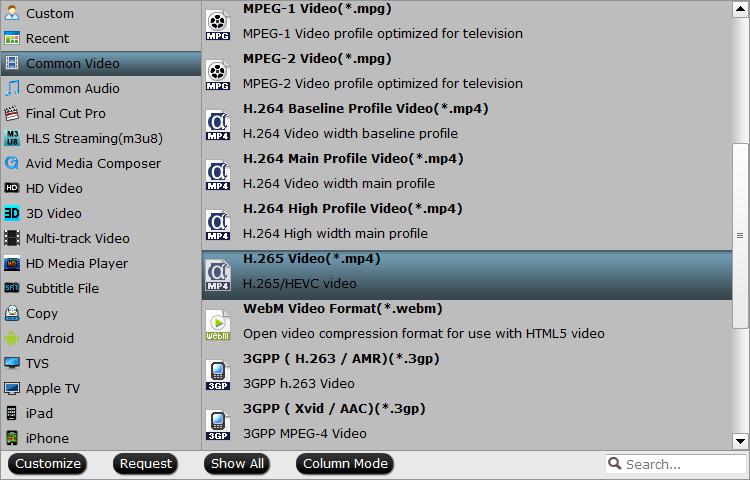
Step 3. Start the Blu-ray to Roku Streaming Stick+ conversion
After the video option and video settings, you need to go back to the main interface and click the Convert button to start the Blu-ray to Roku Streaming Stick+ conversion process. This software will finish all the settings you have done.
After conversion, you can save the converted Blu-ray movies on Roku Streaming Stick+, then insert the Roku Streaming Stick+ to TV for playing. Hope you like this information and get the unforgettable Blu-ray playback on Roku Streaming Stick+.
Related Articles
Hot Articles & Reviews
- Stream Blu-ray/DVD to Roku 4 for TV playback
- Stream ISO to Roku Premiere+ via USB, Plex or DLNA
- Rip DVD to Roku 4 for Samsung 4K TV
- Stream BDMV Files to Roku 3/4 via Plex
- Play DVD Video_TS on Roku 4 via Plex
Any Product-related questions?









