Mar 24, 2015 07:48 am / Posted by Diana Joan | Categories: Blu-ray
“Have over 200 Blu-ray collections and I need to convert my Blu-ray movie files to play on my TiVo. I have done a search and found a couple of possibilities but thought that I might get the benefit of someone else’s experience. Free or shareware is preferred.”

Ever encountered the above issue? Ever wish to rip blu-ray discs to a Tivo format in order to transfer/play them on Tivo devices without worrying about scratches, extra remotes, or mandatory previews before your movie? If the answer is YES, we suggest you firstly get to know what the most compatible format is for TiVo. The investigation shows that MPEG-2 is our best choice.
Therefore, with the aim to import 200 Blu-rays to TiVo, we will convert Blu-ray to TiVo supporting format, MEPG-2 beforehand. To get the work done, one of the best Blu-ray ripper in the market is Pavtube BDMagic(Mac version ishere), which is the coolest tool to convert your Blu-ray to Tivo format with high quality. Just get it and rip videos from Blu-ray disc to Tivo supported videos for playback in just a few mouse clicks! (Here is review)


How to convert 200 Blu-ray collections to import/upload to Tivo devices
Note: A BD drive is needed for ripping Blu-ray discs
Step 1. Load Blu-ray movies
Insert the Blu-ray disc to the BD drive and click the “Load Disc” button to have movies uploaded to the Blu-ray Ripper. Here you can also import Blu-ray folders and ISO files.
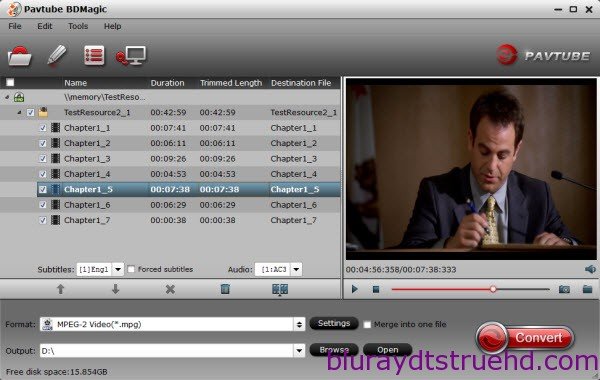
Tips: To rip Blu-ray with the subtitles you like, simply click Subtitles and select the one you prefer. You can also choose preferred audio track from the Audio drop-down lists.
Step 2. Edit Blu-ray movies
You are allowed to make the perfect editing of videos by cropping, trimming, effect adjusting and watermark designing by clicking “Edit” button. Turn “Crop” tab and choose Advanced mode, lock the “Keep Ratio” and you can free change aspect ratio. Usually it will be set to “Original”; it would be ok to set to “4:3” as it is required for Tivos that do not properly add the letterbox bars to 16:9 content.
Step 3. Select Tivo format and ouput folder
If you do not have a ready folder, create one where you can easily locate it. The video formats available is “Common Video > MPEG-2 Video(*.mpg)”.
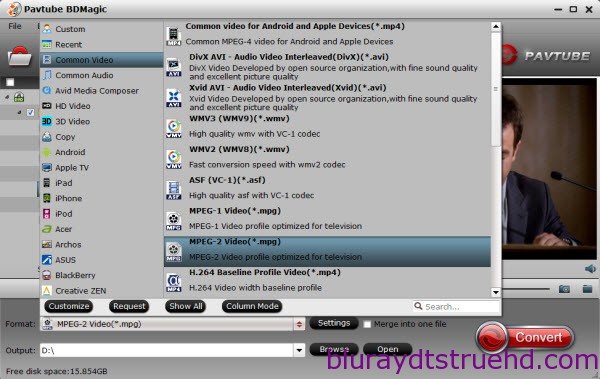
Step 4. Adjust video specs or change aspect ratio (Optional)
If you are not satisfied with default specs, then click “Settings” to enter Profiles Settings windows; here you can customize video frame rate, bitrate,size and other settings freely.
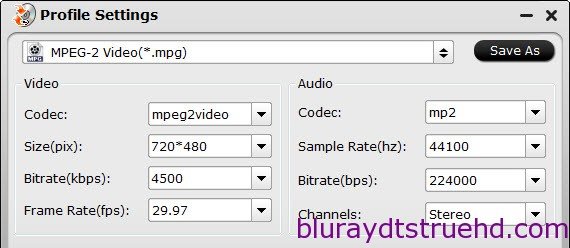
Tip: It is recommended to set the Average Video Bitrate to 4500 and the Audio Bitrate to 224 to get the best quality, and the video resolution is set to 1920 * 1080 when you are done.
Step 3. Start to rip
After all the settings, click the Convert button to initiate the Blu-ray to Tivo conversion. This might take some time; however, it is important to note that the conversion time depends on the size of the Blu-ray movies.
——————————————————————————————————————————————————–How to import and play the converted Blu-ray videos with Tivo?
Once you ascertain that the conversion is successfully completed, You can use Tivo Desktop software to transfer converted Blu-ray movies to TiVo.
Step 1. Open “My Documents” folder, by default there is a subfolder called “My Tivo Recordings”, move your converted MEPG files to it.
Step 2. Launch TiVo Desktop, Just goto the Now Playing List, scroll all the way to the bottom, click on your Computer Name, and select the movie for transfer.
Step 3. The videos will be transferred to Tivo automatically.
Ok, after that, we can easily enjoy your 200 Blu-ray collections on Tivo and even on big screen TV anytime you wish to.
Related Articles
Hot Articles & Reviews
- Best Free Blu-ray Ripper Review
- Best 4K Blu-ray Ripper
- Best 5 Blu-ray Ripper for 2017
- Which Blu-ray Ripper You Should Get?
- Best 4K Blu-ray Ripper Review
Any Product-related questions?










Leave a reply