Jul 29, 2016 05:41 am / Posted by Diana Joan | Categories: Blu-ray
Xbox One S not only can stream Blu-ray discs but also can play 4K Blu-ray movies in stunning 4K Ultra HD video. But unfortunately, Xbox One S also only can play Blu-ray discs that are sold in the same region as the console. You can check the below chart to see whether your Blu-ray disc is supported by your new Xbox One S.
Find the region code represented as A, B, or C on the packaging, and verify that it matches your region.
|
Region |
Geographic regions/countries |
|
A |
Includes most North, Central, and South American and Southeast Asian countries and regions, plus Taiwan, Japan, Hong Kong SAR, Macau, and Korea |
|
B |
Includes most European, African, and Southwest Asian countries, plus Australia and New Zealand |
|
C |
Includes the remaining Central and South Asian countries, as well as China and Russia |
If your Blu-ray region code matches your Xbox One S, you only need to set up and install the Blu-ray player app on Xbox One S. If you don’t know how to do, you can refer to the following steps:
Install from Xbox Home
1.From Xbox Home, go to Store.
2.Select the Apps category.

3. Select Search apps (if the Blu-ray Disc app isn’t readily available).
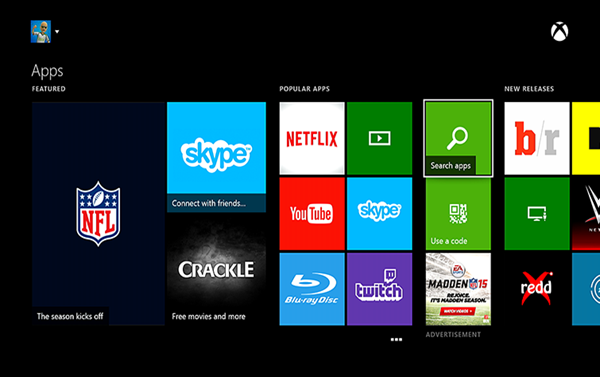
4. Type Bluray in the Bing search bar, and then select Enter.
5. Select the Blu-ray Disc app when it appears.
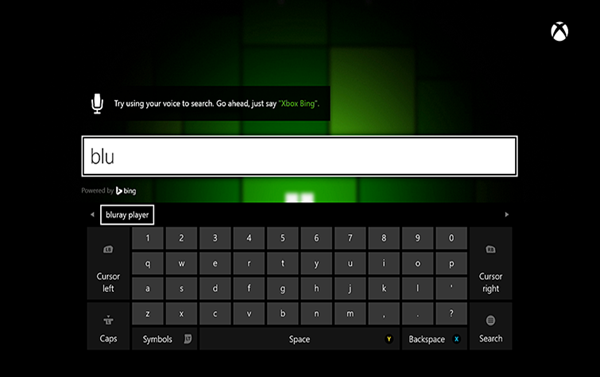
6. On the Blu-ray player app details page, select Install.
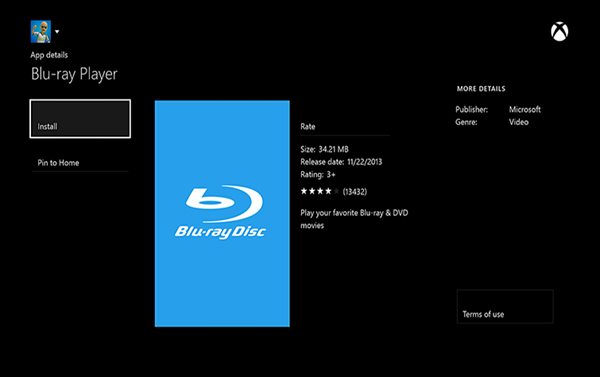
7. When the app has installed, select Launch.
Install by inserting a disc
- Insert a Blu-ray or DVD disc into your Xbox One.
- Select the Blu-ray Disc app when it appears.
- On the Blu-ray player app details page, select Install.
- Your disc should start playing automatically.
Install using voice commands
- Say “Xbox, Bing” to search for the Bing app.
- When the Bing app starts, say “Blu-ray player app.“
- Select the Blu-ray Disc app when it appears.
- On the Blu-ray player app details page, select Install.
- When the app has installed, select Launch.
After the app is installed, you can watch Blu-ray movies by inserting the disc into your Xbox One S and selecting Blu-ray player on the Home screen of your Xbox One S or finding it under Apps.
Note: Game discs for the Xbox One console are not coded to regions.
When your Blu-ray is regoin-encoded, you can rip Blu-ray to Xbox One S support video formats than stream the media on Xbox One S via USB. Xbox One S allows users to stream a media from a USB 1.0, 2.0, or 3.0 removable drive. Actually, not only Xbox One S, but Xbox One, Xbox 360, PS4, PS3, all of these game consoles have requirement on region codes for Blu-ray disc. Luckily, It is an easy job to hack Blu-ray to region-free for Xbox One S 500G/1TB/2TB with the help of Blu-ray Ripping tool. Having studied some online reviews and compared some excellent Blu-ray decrypters, finally, we decided to use Pavtube ByteCopy to show you the steps to convert Blu-ray to Xbox One S.
The Reasons for Selecting Pavtube ByteCopy
More accurately, Pavtube ByteCopy is a Blu-ray Ripper + DVD Ripper cause it can rip both Blu-ray and DVD. It does a perfect work in backing up Blu-ray and DVD with original video structures and also allows you to copy the main title of Blu-ray and DVD discs. Of course, it can make a excellent performance on Blu-ray to Xbox One S conversion.
– Rip Blu-ray encoded with VC-1 and AVC to Xbox One S.
– Decrypt Blu-ray AACS, BD+ up to MKB61.
– Convert Blu-ray to XviD/DivX AVI, WMV, TS for Xbox One S.
– In the aspect of video codecs, it gives H.265/AVC, MPEG-2, MPEG- 4 choices.
– When ripping Blu-ray to Xbox One S, it can keep DTS audio in 5.1/7.1 channel.
– Batch conversion feature must give you surprise.
It also has the equivalent Mac version – Pavtube ByteCopy for Mac, you can use it to copy Blu-ray and DVD on Mac OS X for Xbox One S. Besides Xbox One S, Pavtube ByteCopy also can make copies of Blu-rays and DVD for other game consoles like PS4, PS4 Neo, PS3, Xbox One, Xbox 360, Wii/Wii U.
Download Blu-ray Ripper below:


How to Rip Blu-ray to Xbox One S with Pavtube ByteCopy?
Step 1: Load Blu-ray movie
Click “Load Disc” button to load Blu-ray discs to load your Blu-ray movies. You can also click “IFO/ISO” icon to load your Blu-ray ISO image files. DVD is also supported to add to rip to Xbox One S. Currently, Media Player on Xbox One S does not currently support the use of subtitles in movies. So if you want play Blu-ray movies on Xbox One S with Subtitles, you can choose desired subtitle and audio track in "Subtitle" and "Audio" and you also can choose to rip Blu-ray with forced subtitle. After the settings, the subtitle will be hard burned to movies.

Step 2: Select video format.
Here we select mp4 with H.264 codec for Xbox One S. Click the Format drop-down list, and select “Xbox 360 HD Video(*.wmv)” from “Zune/Xbox 360 Device” category. This video is also supported by Xbox One S.

Tips: Xbox One S has updated to support 4K streaming. So if you think the video resolution is tool low, you can click “Settings” to reset video size, bitrate, frame rate and sample rate.
Step 3. Copy Blu-ray to Xbox One S
Hit the red “Convert” button on the interface to start copying Blu-ray to WMV for Xbox One S. When it finishes, click the “Open Output Folder” icon to quick locate the converted video.
Xbox One S supported to play media via USB and The Xbox One S team also tests extensively to ensure that Xbox will work well with Windows Media Player software. So you have two ways to stream your local media to Xbox One S.
Method 1: Stream Blu-ray Rips to Xbox One S from PC
1. Make sure that your PC and Xbox One S are in the same network.
2. In Xbox One S, follow “Settings” > “Preferences” and make sure “Allow Play To streaming” is ticked.
3. Select the media on your PC and right click it to select “Play To” option.
4. A dropdown menu will appear showing you a list of devices detected in your network.
5. Choose Xbox One S, and the stream will begin, and then start playing movie with Xbox One S.
Method 2: Play Blu-ray Rips to Xbox One S via USB
Copy the Blu-ray movie media file to a USB flash drive and plug it into USB port on game console then you can play it on Xbox One S.
Tip: Xbox One S Supported Video and Audio Format/Codec
Audio: 3GP audio, 3GP2, AAC, ADTS, animated GIF, .asf, MP3, TIFF, WAV, WMA, WMA Lossless, WMA Pro, WMA Voice
Video: 3GP video, AVI DivX, DV AVI, AVI uncompressed, AVI Xvid, H.264 AVCHD, M-JPEG, .mkv, .mov, MPEG-PS, MPEG-2 MPEG-2 HD, MPEG-2 TS, H.264/MPEG-4 AVC, MPEG-4 SP, WMV, WMV HD
You May Also Interested : Xbox One S vs Xbox One
| XBOX ONE S | XBOX ONE (2013) | |
|---|---|---|
| Price | starts at $299 | starts at $299 (originally $499) |
| Dimensions | 40% smaller (exact dimensions unavailable) | 333 x 274 x 79mm (13.1 x 10.8 x 3.1 inches) |
| Weight | Not available | 3.2kg (7.05 pounds) |
| Output resolution | 720p, 1080p, 4K (HDR) | 720p, 1080p |
| CPU | Not available | AMD Jaguar APU, 1.75 GHz 8-core (2 quad-core modules) |
| GPU | Not available | AMD Radeon GCN, 853 MHz |
| RAM | Not available | 8GB |
| Internal storage | 500GB / 1TB / 2TB | 500GB / 1TB |
| Physical media | 4K Blu-ray, Blu-ray | Blu-ray, Blu-ray |
| WiFi | Dual band, 802.11 a/b/g/n | Dual band, 802.11 a/b/g/n |
| Wired network | 10/100/1000 Ethernet | 10/100/1000 Ethernet |
| Ports | HDMI 2.0a, S/PDIF, USB 3.0, IR blaster | HDMI 1.4, S/PDIF, USB 3.0, Kinect port |
| Power supply | Internal | External |
| Controller | Redesigned wireless controller with Bluetooth support | Xbox One wireless controller |
Related Articles
Hot Articles & Reviews
- Best Free Blu-ray Ripper Review
- Best 4K Blu-ray Ripper
- Best 5 Blu-ray Ripper for 2017
- Which Blu-ray Ripper You Should Get?
- Best 4K Blu-ray Ripper Review
Any Product-related questions?










Leave a reply