Mar 14, 2016 06:14 am / Posted by Diana Joan | Categories: Blu-ray
As a game console, Xbox One is no doubt very popular among consumers. Besides playing games with Xbox One, you also can stream Blu-ray movies with Xbox One in that Xbox One can play Blu-ray directly. But each Xbox One console is manufactured for a specific Blu-ray region, following international standards. The Xbox One console only can play Blu-ray discs that are sold in the same region as the console.

As all we known, Blu-ray discs maybe are protected with Region Code (A, B, C) so as to restrict territories of the world in which they could be playable. Only when the Blu-ray discs are not region-encoded or are coded to all regions, these Blu-ray discs will play on Xbox One console. Otherwise, you won’t play region locked Blu-ray on your Xbox One in different region codes. But there won’t be no way to solve the problem. When you can’t change your Xbox One, you can remove the region codes from your Blu-ray discs with Blu-ray Ripper to make the Blu-ray region-free for Xbox One. Learn >> Blu-ray Ripper Software vs. Blu-ray Copier Software
Blu-Ray Region Code Map
Firstly, we should know the Blu-Ray region code map so as to how to play region coded Blu-ray discs. Except some Blu-ray discs without region code, the other Blu-Ray discs are classified into 3 types of Region Code: A, B, C.
Region A: United States of America, Mexico, Canada, Japan, Korea, Taiwan, Hong Kong, etc.
Region B: France, United Kingdom, Germany, Portugal, Spain, Ireland, Austria, Italy, Australia, etc.
Region C: Russia, India, China, etc.
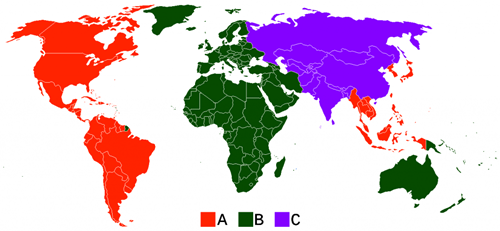
Before removing Blu-ray region code and convert Blu-ray to Xbox One, you also need to know which video formats that Xbox One can play. You can read the chart below:

How to remove Blu-Ray region code for Xbox One?
Actually, when your Xbox One player does not play your genuine Blu-ray disc that purchased with a different region code, you can do some region code settings on your Xbox One to let it compatible with your Blu-ray disc region code/ However, people have tried that complain that setting does not work or only work with certain region code. So relatively, removing the region code of Blu-ray discs for Xbox One with Blu-ray Ripper will be a more effective and simple way.
Here, Pavtube ByteCopy is strongly recommended. The program can do you a great favor to remove all region code from both Blu-ray disc so that you will have no limitation to watch Blu-ray/DVD disc on Xbox One.
It can convert Blu-ray to MP4, AVI, WMV, M4V, etc for Xbox One to play.it can keep the original video quality while ripping Blu-ray to Xbox One. It is easy to use. With just three clicks, you can get Xbox One playable digital file from Blu-ray movies. And you can adjust A/V codec, bitrate, resolution, etc and display aspect ratio.
Learn Why Choose Pavtube ByteCopy
Free download and install:


Other Download:
– Pavtube old official address: http://www.pavtube.cn/bytecopy/
– Cnet Download: http://download.cnet.com/Pavtube-ByteCopy/3000-7970_4-76158512.html
How to Rip Region locked Blu-ray to Xbox One?
Step 1: Load Blu-ray movies
Launch this Blu-ray to Xbox 360 converter on PC, and click “File” and “Load from disc” to import Blu-ray movie. To Blu-ray disc collectors, an external or internal Blu-ray drive is required to recognize your Blu-ray disc.

Step 2: Choose format for Xbox One
According to Xbox One specifications, video formats supported by Xbox One are AVI, H.264 (.mp4, .m4v, mp4v, .mov), MPEG-4 (.mp4, .m4v, mp4v, .mov), and WMV. Click the format bar to follow “Zune/Xbox 360 Device” > “Xbox 360 HD Video (*.wmv).” as the target format which is also suitable for Xbox One.

If you want to convert Blu-ray to Xbox One with multiple audio tracks/subtitles and chapter markers preserved, follow “Multi-track”. There are 4 kinds of multi-track output for you, choose the suitable one for your device.
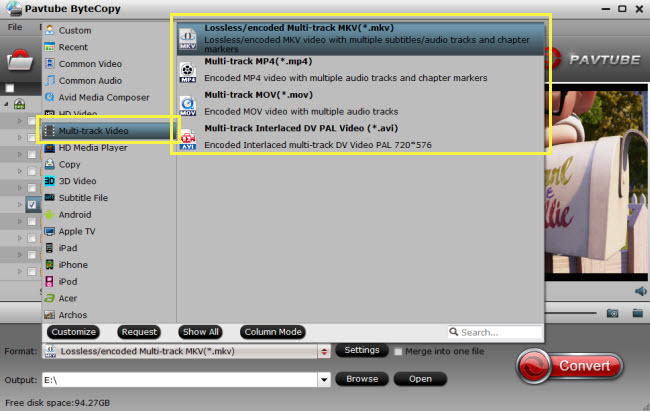
Tip: Before converting Blu-ray movies to Xbox One game console, you’re allowed to adjust parameters for your output video to get better enjoyment. Click “Settings” to “Profile Settings” interface where you’re allowed to change parameters like video size, bitrate, frame rate, sample rate, channels, etc. Here 720P is just enough for you. If you want to create 1080P video for your Xbox One, click “Size” dropdown list under “Video” item to choose “1920*1080”.
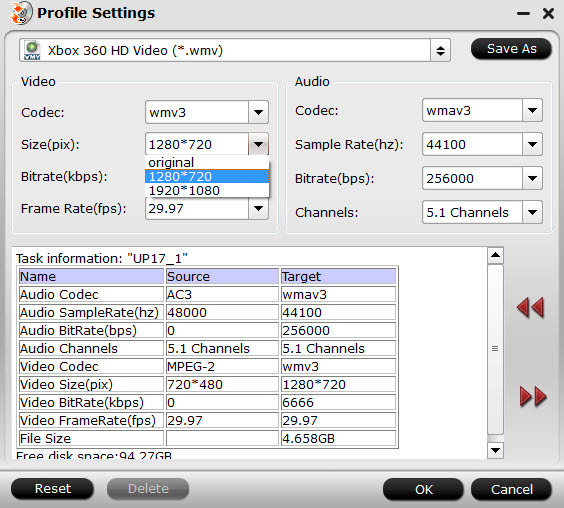
Step 3: Start to convert Blu-ray to Xbox One
Tap “Convert” button on the main interface to start transcoding any region lcoked Blu-ray movies to MP4 for Xbox One.After the conversion, just open the output folder to locate the generated MP4 files for Xbox One.
Transfer the ripped Blu-ray to Xbox One
Theoretically, there’s no way to import videos to your Xbox One, unless you purchased it from Xbox Live. However, you can transfer the ripped Blu-ray movies to Xbox One, if you:
1.Connect your Xbox One to a PC using Windows Media Center;
2. Copy the media file to a USB flash drive and play it on Xbox One.
Using any one of the methods above, you can play Blu-ray videos on Xbox One freely without buying videos on Xbox Live.
In short, this Blu-ray to Xbox One Ripper can finish Blu-ray to Xbox One conversion in a few clicks. After that, you just can enjoy Blu-ray movies on Xbox One with your friends and family.
In addition, if you have some MKV, VOB, ISO, H.265 and other Xbox One unsupported video and you want to play these unsupported video on Xbox One, you can use Pavtube Video Converter Ultimate. It is an all-in-one media solution that can convert any video to Xbox One, Xbox 360, PS4, PS3, PSP, Wii U. And there is a bundle software promotion to help you save money:
ByteCopy($42) + Video Converter Ultimate($65) = Only $79.9, Save $27.1
Related Articles
Hot Articles & Reviews
- Best Blu-ray to MP4 Converter
- Comparison of Best Blu-ray Ripper Software
- Best 5 Blu-ray Multi-track Ripper
- Best Mac Blu-ray Ripper Review
- Top 5 Best Free Blu-ray Player Software
Any Product-related questions?










Leave a reply