Jun 26, 2014 06:41 pm / Posted by Diana Joan | Categories: Blu-ray
What is Subtitles? Types of Blu-ray Subtitles:
Subtitles are derived from either a transcript or screenplay of the dialog or commentary in films, television programs, video games, and the like, usually displayed at the bottom of the screen. The Bluray m2ts format allows for two types of on-screen overlays that can be used for subtitles. One is based on text but as for now I’ve seen no BluRay using this one for subs. The other one is the PGS (Presentation Grapic Stream) and consists in bitmaps (and the timeframes on which they have to be displayed). That second stream is by far the most commonly used by BluRays.
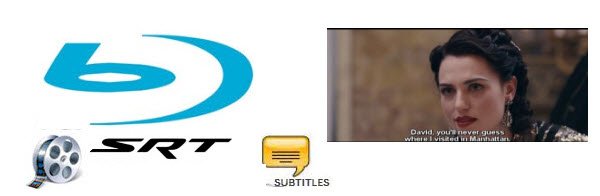
Extracting Blu-ray Subtitles
Maybe some tools can help you extract PGS subtitles or convert .sup subtitles to .srt, but I guess you’ll agree with me that most BD/DVD ripping tools out there handle video and audio pretty well while unfortunately just do not manage subtitles that good at all or forgot to include subtitles.
Luckily, we found Pavtube ByteCopy which can be by far the exclusive Blu-ray/DVD ripping tool to extract multi-language *.srt subtitles directly. For foreign movies requiring subtitles, the .srt subtitles could be easily extracted in 10 minutes, and separated all multi-language subtitle files from Blu-ray, which would then play in most all computers and media players.
How to extract srt subtitles from a Blu-ray disc
ByteCopy Trial Download (Windows 2003/XP/Vista/Windows 7/Windows 8/Windows 8.1 compatible)
Note: A Blu-ray Disc Drive is required for reading Blu-ray Disc. The computer networked to get the app work- accessing BD+ key to crack the BD copy-protections.
1. Click “Load files” icon to load Blu-ray Disc from BD-ROM, or BD ISO, BDMV from hard drive. Make sure your Internet connection is OK during this progress.
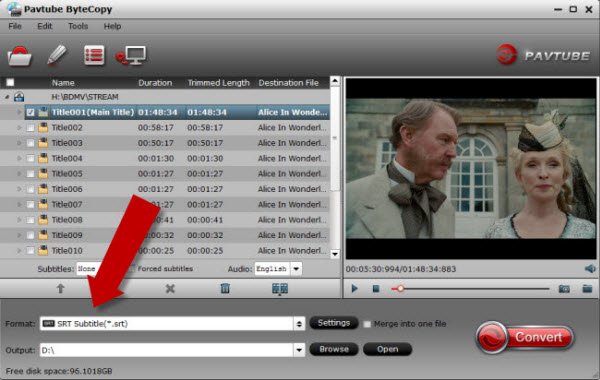
2. After loading disc, click the “Format” drop-down list as below:
Choose Subtitle File>SRT Subtitle(*.srt).
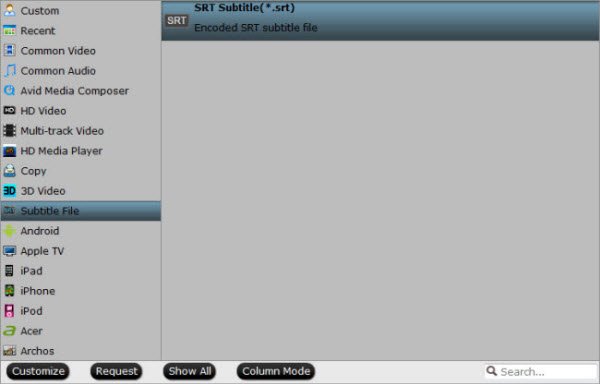
Tip: You can click the “Settings” to select subtitles by language. Check any language you’d like to keep. You can either keep your native-language subtitles only or multiple subtitles in different languages.
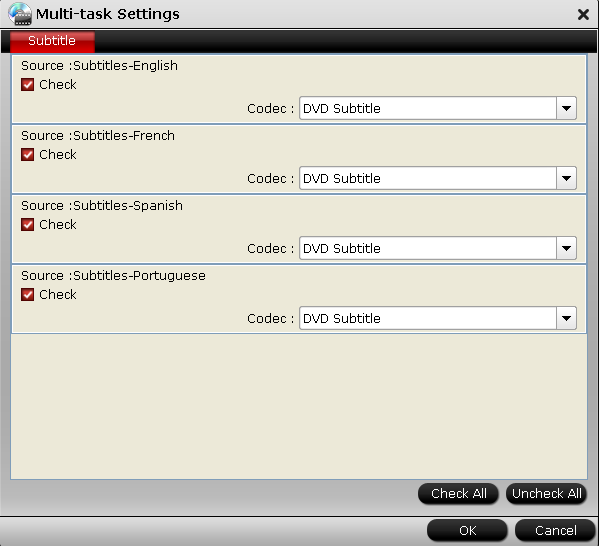
3. Now hit the big red “Convert” and let it start extracting *.srt subtitles. Wait for a moment, open your file destination (or click “Open output folder” to locate generated files), you will all the subtitles in English, Italian, Spanish… Which is exactly the same as in your original disc.
Here I rip .srt subtitles from The Alice In Wonderland Blu-ray, which contains forced subtitles:
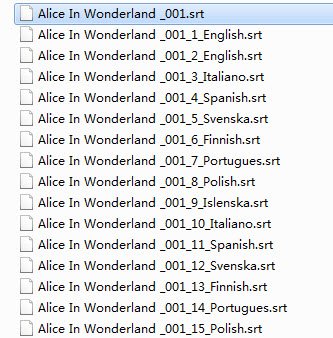
And you see, I get 2 English subtitles for the Blu-ray movie.
The Alice In Wonderland_001_1_English.srt – movie dialogue
The Alice In Wonderland_001_2_English.srt – forced subtitles (which displays only when a foreign language is spoken)
ByteCopy uses OCR (Optical character recognition) to read the Blu-ray image subtitles. Additional font object libraries for Latin-based languages (English, French, Spanish, etc) and Asia languages (Chinese, Japanese, Korea) are included to ensure subtitles be recognized and converted correctly. ByteCopy does better than many other subtitles converter apps per we tested.
Additional Tip:
Click on “Edit” button, the video editor will pop up. Tap “Subtitle” option and check the “Enable” icon. Then, by clicking on “Browse” to import your *.srt, *.ass, *.ssa subtitle file you’ve downloaded. After the subtitle is loaded, you can preview it. You can change the subtitle size, style, font if necessary. When everything is done, simply click “OK” button.
- Learn more features about Pavtube ByteCopy
- See Pavtube ByteCopy Online help
Note: This feature is only available in ByteCopy Windows version.
- Learn Top 5 Best Multi-track Blu-ray Ripper Review.
- And with ByteCopy/ByteCopy for Mac, you can also copy Blu-ray to MKV with DTS 5.1 sound and rip Blu-ray to MP4/MOV with multi-track on Mac.
Related Articles
Hot Articles & Reviews
- Best Blu-ray to MP4 Converter
- Best 4 Tools to Copy/Backup Blu-ray Movies
- 2017 Best Blu-ray to iPad Converter
- Best Blu-ray Ripper for Windows 10
- Best 5 Blu-ray Ripper for 2017
Any Product-related questions?










Leave a reply