Jun 29, 2014 06:57 pm / Posted by Diana Joan | Categories: Blu-ray
Blu-ray video is known for its excellent video quality and incredible capacity, and is favored by video fans around the globe. One question is, my wife prefer to watch movies in her mother tongue Spanish, while I’m used to enjoying movies in English, when I want to play Blu-ray movie with the option of switching audio tracks to get different languages like Spanish and English, I’m frustrated by how to get it done.

Luckily, I found this powerful Mac Blu-ray/DVD multi-track converter- Pavtube ByteCopy for Mac which will assist with the process of ripping Blu-ray Disc to MP4/MOV file with multiple audio and subtitle streams on Mac (Mavericks 10.9 and Mountain Lion 10.8 supported) and you can easily choose whichever audio tracks of your Blu-ray disc for playback. Here we present you a brief instruction about keeping Spanish and English audio tracks when converting Blu-ray Disc to MP4/MOV for enjoying on Mac (masOS High Sierra).
Step 1. Load source Blu-ray Disc
After successful installation of ByteCopy for Mac, launch it, click “Add Disc” icon to add source Blu-ray Disc from disc driver. Or you can load from Blu-ray folder or BD ISO file.
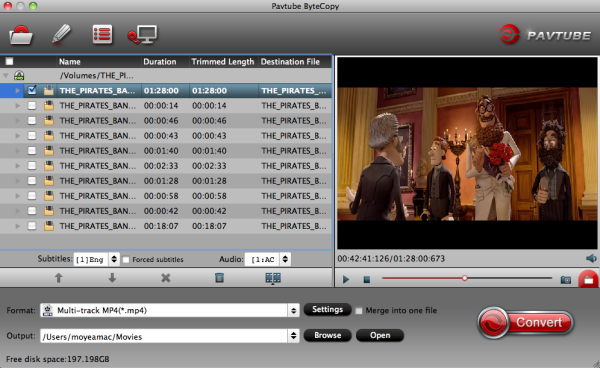
Step 2. Choose output format.
Click the Format button, and you would see lots of profiles listed. To keep multiple audio and subtitle tracks from Blu-ray Disc, you are recommended to choose “Multi-track Video” > “Multi-track MP4 (*.mp4)” or “Multi-track MOV(*.mov)” for output.
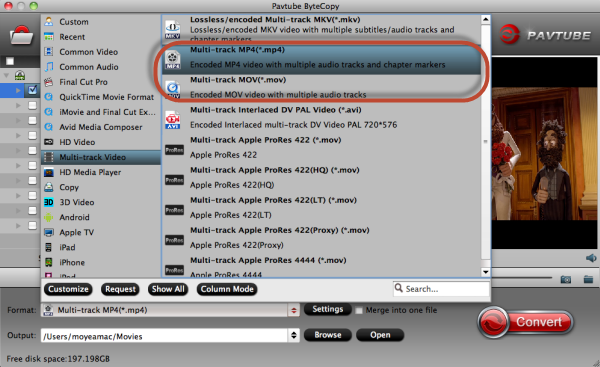
PS: If you want to lossless backup Blu-ray to MKV with multiple audio tracks and subtitles preserved for freely swithing language while watching movies, choose “Lossless/encoded Multi-track MKV (*.mkv)”.
Tip: If you want to remove unwanted audio or subtitle stream from original BD disc for output, just unselect the box in front of it. For example, you can switch to “Audio” option and uncheck other audio tracks an only leave Spanish and English audio, and save your settings.
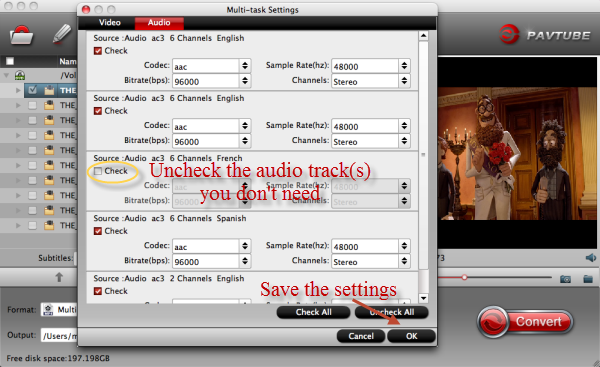
Step 3. Convert Blu-ray Disc with multiple audio tracks.
Click the Convert button to start converting Blu-ray to MP4/MOV with original subtitles, audios and chapters you choose.
When it is complete, find generated mp4/mov files by clicking “Open” icon. The created movie in media player like VLC which supports audio selection and you can enjoy the Blu-ray movies in both English and French now.
Here is the related money-saving Trip, find the bundled software you need:
ByteCopy for Mac ($42) + iMedia Converter for Mac ($65) = Only $79.9, Save $27.1
ByteCopy for Mac ($42) + DVD Creator for Mac ($35) = Only $44.9, Save $32.1
ByteCopy for Mac ($42) + Vidpie for Mac ($29) = Only $54.9, Save $16.1
ByteCopy for Mac ($42) + iMixMXF($45) = Only $69.9, Save $16.1
Related Articles
Hot Articles & Reviews
- Best Free Blu-ray Ripper Review
- Best 4K Blu-ray Ripper
- Best 5 Blu-ray Ripper for 2017
- Which Blu-ray Ripper You Should Get?
- Best 4K Blu-ray Ripper Review
Any Product-related questions?










Leave a reply