Jun 23, 2014 06:23 pm / Posted by Diana Joan | Categories: Blu-ray
As one of the most favored open-sourced and free media player of versatile functions, VLC media player enjoyed high reputation for its powerful playback feature. Just like what you’ve heard about VLC, it supports almost any video formats you got.

As Blu-ray movies offer us better visual enjoyment, many users buy Blu-ray disc movies for playback. But, it is not so easy to play Blu-ray movies with VLC media player on PC. To solve this VLC Blu-ray playback issue, here I will show the ways in which we have done it.
Solution 1: Upgrade VLC Media Player to recent version
As far as we know, since the VLC Media Player 2.0.1 released, it’s with improved Blu-ray discs playback. It comes with multiple fixes for Bluray discs playback with VLC.
Solution 2: You’ll need two files: keys database and AACS dynamic library.
Keys database: get the file
Windows: put it in %APPDATA%/aacs/ .
Mac OS: put it in ~/.config/aacs/
Linux: put it in ~/.config/aacs/
AACS dynamic library
Windows 32bit: put that file in your VLC directory
Mac OS: right-click on VLC, choose “Show package contents” and put that file in Contents/MacOS/lib directory
Linux 32bit: put that file in VLC folder (or in LD_LIBRARY_PATH, usually /usr/lib/)
Linux 64bit: put that file in VLC folder (or in LD_LIBRARY_PATH, usually /usr/lib64/)
Solution 3: Rip and Convert Blu-ray to a common video for VLC for playback effortlessly
As Blu-ray disc movies are not supported by VLC player directly, if you want to play, you will need a professional Blu-ray converter to rip Blu-ray to VLC player supported formats beforehand.
Here, Pavtube BDMagic is such a magic tool to help you roll off your Blu-ray protection and rip Blu-ray to best MKV HD for playback on VLC with perfect aspect ratio. Mac version is available here: Pavtube BDMagic for Mac, well support Mac Mavericks. Once you convert Blu-ray to VLC accepted file format, you can play Blu-ray movies without problems. (Read Top 5 Best Selling Windows/Mac Blu-ray Rippers Review)
How to watch my Blu-rays on VLC player in full screen?
Surely, it’s not necessary to purposely buy a Blu-ray Player just for watching Blu-rays on VLC; as long as you havean external Blu-ray drive, we can make all this happen.
Step 1. Run Best Blu-ray to VLC Converter and import disc.
Click “Load file(s)” icon to load Blu-ray disc from ROM, or Blu-ray folder, ISO images files. DVDs are also supported.
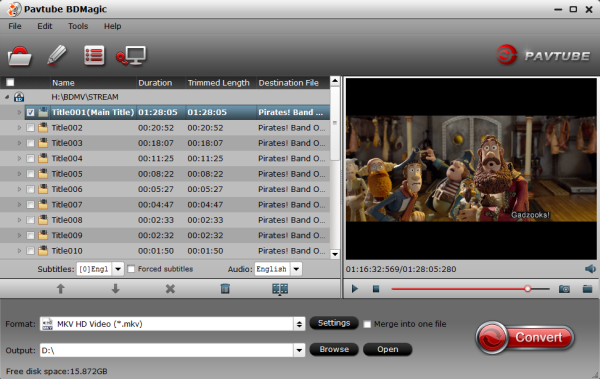
I also noticed if you have an ISO file to import, it will recognize the ISO automatically with no need to run virtual driver and mount ISO files firstly. Good design.
Step 2. Choose VLC supported video format.
Click“Format” drop-down list and choose “HD video> MKV HD Video (*.mkv)”; it’sthe most widely used format which will be supported by your VLC Player. What’s more, it is easy to rip Blu-ray to Dune HD Media Player, Windows Media Player and Asus O!Play Mini Plus.
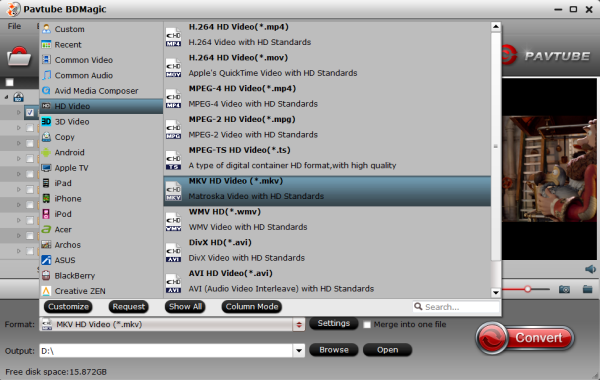
Step 3. Adjust video specs or change aspect ratio (Optional)
If you are not satisfied with default specs, then click “Settings” to enter Profiles Settings windows; here you can customize video frame rate, bitrate,size and other settings freely.
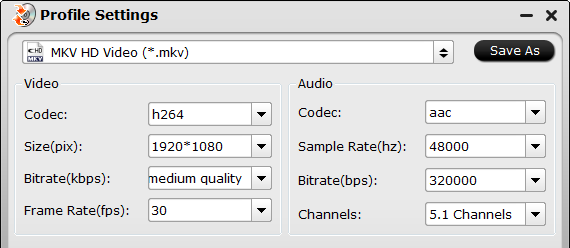
If you want to trim, crop, edit audio/subtitles or adjust aspect ratio, click the pencil-like icon and switch to “Crop” tab. Choose Advanced mode, lock the “Keep Ratio” and you can free change aspect ratio. (Usually it will be set to “Original”).
Step 4. Start conversion.
Click the big red “Convert” to start converting your Blu-rays to H.264 MKV HD. After the conversion, click “Open output folder” to quick locate converted files; now add the converted Blu-ray movie in HD MKV to your VLC Player for watching in full screen.
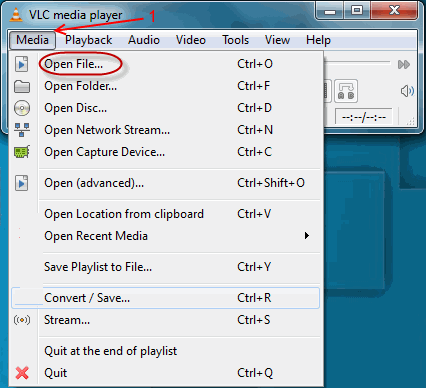
Enjoy your Blu-ray movies in VLC with your friends and family now! Want to learn more info about How to Use BDMagic to rip Bluray for your media players, please refer to the tips here.
Related Articles
Hot Articles & Reviews
- Best Blu-ray to MP4 Converter
- Comparison of Best Blu-ray Ripper Software
- Best 5 Blu-ray Multi-track Ripper
- Best Mac Blu-ray Ripper Review
- Top 5 Best Free Blu-ray Player Software
Any Product-related questions?










Leave a reply