Sep 30, 2014 06:44 am / Posted by Diana Joan | Categories: Blu-ray
As an ideal video editing tool, Adobe Premiere Pro is widely used by video professionals. There are occassions you want to rip Blu-ray/DVD collections you own to Mac computer for the purpose of editing Blu-ray in Adobe Premiere Pro (CC, CS6, CS5), but you will discover nothing happened when you try to import Blu-ray and DVD into Adobe Premiere Pro. And this article discusses the details how to import Blu-ray/DVD videos into Premiere Pro for your further editing.
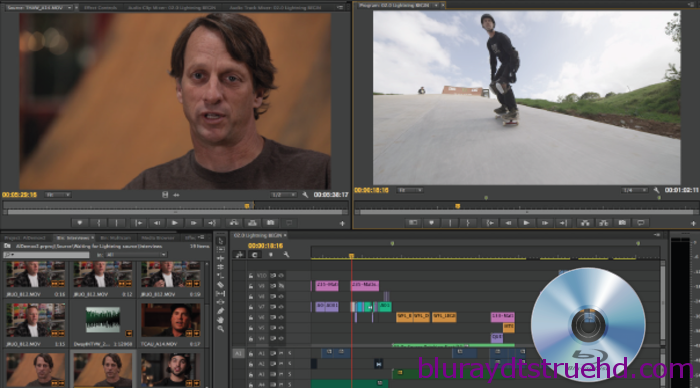
Although, Blu-ray and DVD offer better visual effect for us, sometimes, these discs are not so easy to take or use. If we can convert Blu-ray/DVD to a Ppro editable video format, then we can use Blu-ray and DVD movie easier in Adobe Premiere Pro CC, CS6, CS5.
To rip Blu-ray/DVD, you will need a BD/DVD ripping software, here you can try Pavtube BDMagic for Mac, (See other options), this is top Mac Blu-ray Ripper software on the market, which can convert Blu-ray and DVD to MPEG-2/MOV for Adobe Premiere Pro native editing, or rip BD/DVD to MKV, AVI, WMV, MP4, M4V, FLV for playback. In the program, there are many output formats have been optimized, they are for portable devices and editing software, so you just need to click and choose as you want. Below are the detail steps for ripping Blu-ray and DVD on Mac to use in Premiere Pro CC, CS6, CS5.
Rip Blu-ray/DVD to Premiere Pro CC, CS6, CS5 with Best Blu-ray Ripper for Mac
Get this Best Mac Blu-ray Ripper for Premiere Pro installed; you can order a license directly or download a trial version for free before purchase.
Step 1. Load your disc.
There is a disc icon on the top left which let you load from disc, folder or ISO/IFO respectively.
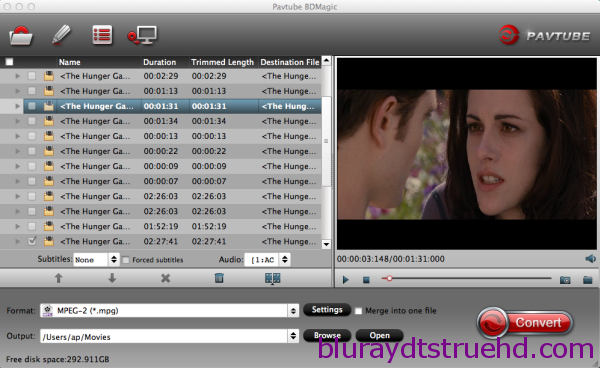
Step 2. Choose your Output directory down.
For editing Blu-ray/DVD movies in Premiere Pro CC, CS6, CS5, the MOV is preferred. Click “Format” and choose “MOV (AVC)(*.mov)” or “MPEG-2 (*.mpg)” from “Adobe Premiere/Sony Vegas” option.
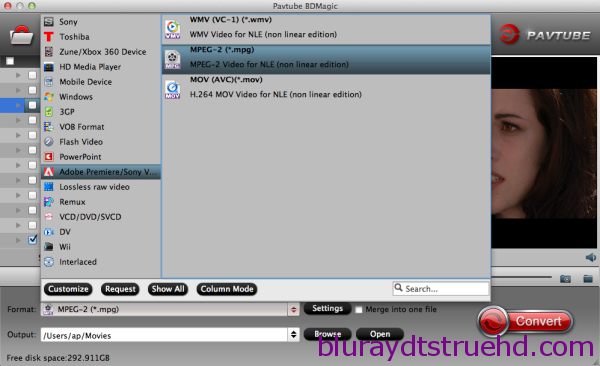
PS: It has various profiles and formats so that you can rip Blu-ray/DVD to various formats according to your needs.
Step 3. Set up frame rate, bitrate and other output settings.
Click Settings, you can find file details including codec, size, bitrate and frame rate. You are able to fix them according to your needs.
FYI: the higher bitrate you choose, the better video quality it outputs.
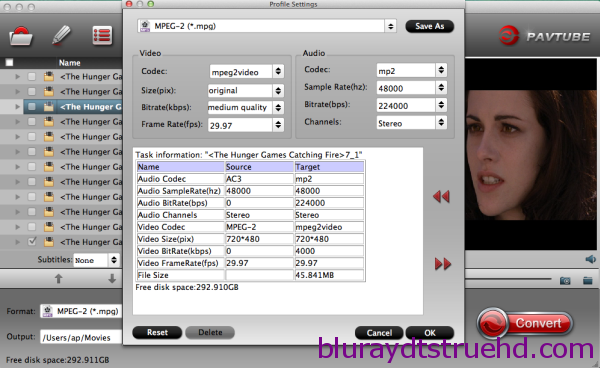
Step 4. Start ripping.
Now just press the big circular “Convert” button to convert Blu-ray and DVD to Premiere Pro CC, CS6, CS5 and let it do its magic. Wait for moments and you will get the fresh hot converted videos for Premiere Pro.
Tips:
1. Refer to here to learn how to import video files into Premiere Pro.
2. Here are some step-by-step guides of importing Blu-ray movie to FCP, storing Blu-ray onto a media server, stream Blu-ray to TV via Roku 4 or backing up Blu-ray on Asus O!Play Mini Plus.
Related Articles
Hot Articles & Reviews
- Best DVD to MP4 Converter Review
- Best DVD Ripper for Windows 10
- Top 10 Free DVD Ripper Reviews
- Top 10 Free DVD Copy Softwares
- Get Free and Best DVD to MKV Converter for Mac
Any Product-related questions?










Leave a reply