Jul 28, 2015 09:16 am / Posted by Diana Joan | Categories: BD/DVD Tools



Other Download:
- Pavtube old official address: http://www.pavtube.cn/dvd_ripper/
- Cnet Download: http://download.cnet.com/Pavtube-DVDAid/3000-7970_4-76158510.html
Step 1: Load DVD disc to the software.

Step 2: Select Popcorn Hour playable H.264 MP4 format.
Click “Format” bra, from its drop-down option, switch to “Common Video” > “H.264 High Profile Video(*.mp4)” as the output streaming and playing format.

Step 3: Change output profile parameters.
Open “Profile Settings” window, here you can adjust the output video codec, size, bit rate, frame rate, audio codec, sample rate, bit rate, channels to make the ripped DVD movies to stream perfectly on Popcorn Hour.
Step 4: Convert DVD to Popcorn Hour
Carry out the conversion process by hitting the right-bottom convert button to start to backup DVD to Popcorn Hour for streaming.
After ripping DVD to MP4, now you can stream DVD on Popcorn Hour freely.
Related Article:
- How to Backup and Copy DVD on Mac OS X El Capitan?
- How to Extract WAV Tracks to FLAC from Blu-ray/DVD Audio discs?
- DVD to Surface 3 – Copy DVD to Surface 3 for playing
- Get Blu-ray Subtitles for Popcorn Hour A-400
- Backup Blu-ray to Popcorn Hour c-300

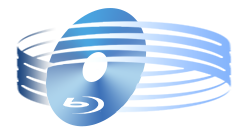





Recent Comments