Jun 14, 2014 09:15 am / Posted by Diana Joan | Categories:
Overview | Guide | Tech Spec | Review
Full Guide How to convert Blu-ray/DVD to Multi-track format for watching
Pavtube ByteCopy is the best Blu-ray/DVD copy software for you to copy and backup Blu-ray and DVD movies files on your hard disk without quality loss. It is designed to help uses converting Blu-ray and DVD for using in media players especially in VLC with keeping multiple audio tracks, then you can freely choose your desired audio for playback. The program is quite simple and easy to use, no technique knowledge required.
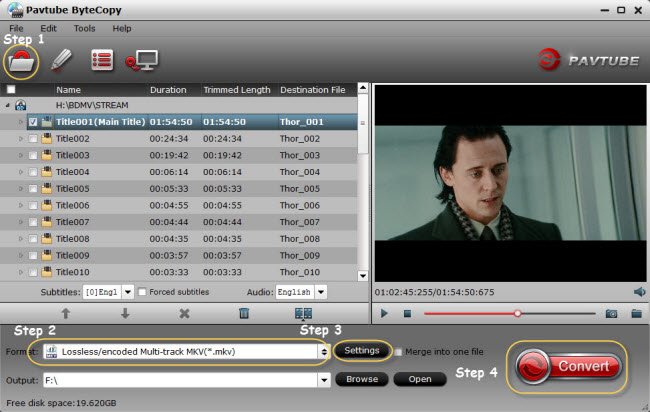
Quick Start:
1. Import source Blu-ray/DVD movie
After downloading and installing this Blu-ray/DVD copy software, click “Load files” icon to import source files.
Note: Before loading Blu-ray content, a BD drive is needed and pls keep networked.
2. Choose output format.
In the dropdown list of Format menu, you can find the format you like. Just below Format is Output, here you can browse your computer for a better destination folder for ByteCopy to output your converted movies.
3. Select audio codec for output.
Click “Settings” button on the main interface; if you select multi-track format, you are brought to Multi-task Settings. Detailed parameters of multiple audio and subtitle tracks are listed and you can change any of them at will.
4. Start copying Blu-ray/DVD content
Click the big “Convert” button to start copying Blu-ray/DVD content for watching and you can freely choose the audio channel you like.






Leave a reply