Dec 19, 2014 07:04 am / Posted by Diana Joan | Categories: BD/DVD Tools
As we know, a disc will be corrupted after it is played for many times. It’s so good to know that more and more people are aware of backing up DVD in such a way as to prevent the source DVD from loss or scratch. One of DVD backup schemes is to copy DVD to VIDEO_TS folder. VOB file in VIDEO_TS folder thereby can be played on VLC or other common players directly or further burned into DVD. Let’s take a look at the best way to backup DVD to Video_TS on Windows 8.1/Mac Yosemite.
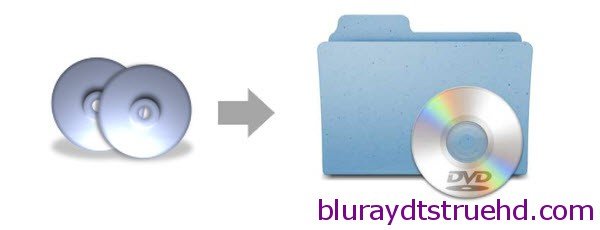
Requirement: Pavtube DVDAid, which is all-in-one DVD ripping and DVD backup software
Pavtube DVDAid is an easy-to-use program, which just needs several clicks to complete the full disc copying. Since DVD movies released by Disney, Sony, Paramount, etc recently are all protected by copy protections, it is not an easy task for general DVD ripping software. (Get alternative of Handbrake and Mac The Ripper) But with Pavtube DVDAid in hand, you are allowed to copy the latest commercial DVD to hard drive keeping exactly the original file structure without anything changed by getting rid of all the copy protections. (Read the review)
Besides, applying the DVD ripping software, all protected DVD movies can be ripped to nearly all popular video and audio formats like MP4, MOV, MKV, WMV, AAC, MP3 as you need for playback on different media devices. If you are on Mac OS X, DVDAid for Mac is right for you. Download the right version and follow the step-by-step tutorial.
Copy Protected DVD to Video TS for DVD Backup on Windows 8.1/Mac Yosemite
Tips: Pavtube DVDAid helps to make a DVD backup without extras, commentary etc. which is equivalent to a compresssed format of Video_TS and Audio_TS.
Step 1: Insert DVD disc to your DVD drive, and run the excellent DVD Copy software. Click the DVD disc button to load your DVD. The DVD titles and chapters will be listed on the program within a few seconds.
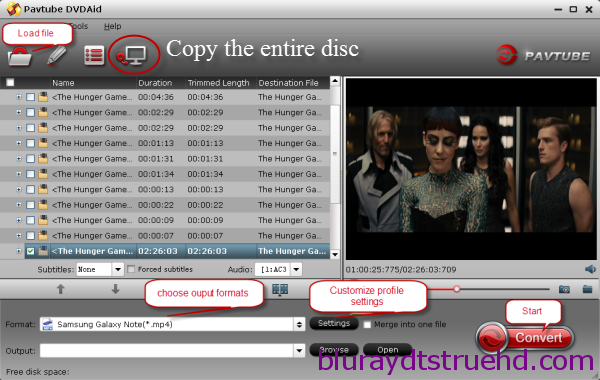
Step 2: Click “Browse” button to select a destination folder for the output files.
Step 3: Click quick button “Copy the entire disc” to starts copying the DVD disc to hard drive maintaining the original structure.
As soon as the copying task finished, you can click “Open” button to get the output videos. The backed up DVD movie is usually saved as a directory file structure within which there are VIDEO_TS and AUDIO_TS folder. The VIDEO_TS folder contains main movies (.vob) and lots of system files (.ifo and .bup).
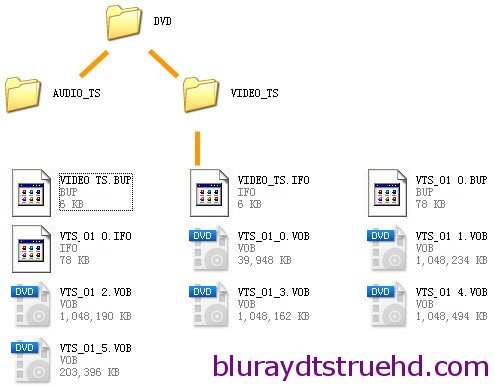
When the copying work is done, you are able to click “Open” button to get the output video TS folder and add to VLC Media Player for playback since it supports DVD menu (DVD navigation) and video streaming to lots of other devices or start the DVD burning process.
While, if you wanna transfer and play DVD copy with your familiar video player, on popular portable Android/iOS devices, or upload to internet, you need to further convert the backed up DVD movies. Drag and drop the DVD directory to Pavtube DVDAid again and convert the movie to popular video formats MP4, WMV, AVI, MKV, FLV, etc as you need.

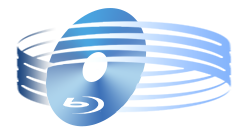





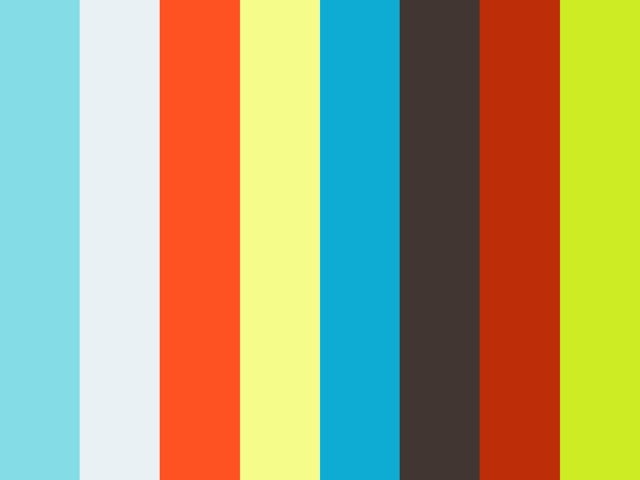

Recent Comments