Dec 17, 2014 08:59 am / Posted by Diana Joan | Categories: BD/DVD Tools
All I want to be able to do is copy DVD’s onto my Mac so I can save the file on a hard drive and also burn them onto DVD-R’s for sending to my family. Since the new Yosemite OS upgrade on my Macbook Pro my Mac the Ripper no longer works to copy discs. I’ve been told by various people I now need to purchase an alternative of Mac the Ripper to do so.

As we know, MacTheRipper official site has been shut down, bringing about inexistence of support team and unavailable software updates. If you attempt to download Mac the ripper to get movie off DVD on the new operating systems, you will be like a cat on hot bricks as above. In this circumstance, you’re better off going with ripping software other than Mac the Ripper.
- Also get alternative of AnyDVD for Mac, Handbrake and RipIt for Mac.
Here, Pavtube BDMagic for Mac/ByteCopy for Mac/iMedia Converter for Mac can be
taken as a MacTheRipper Alternative to rip DVD you like on your Mac 10.10 Yosemite without any difficulty. In addition, its amazing DVD backup feature is as good as that of MacTheRipper, making DVD backup a breeze with videos the same as original. Since you are familiar with the use of the program, take a look at the guide below on how to rip DVD on Mac 10.10 Yosemite with this latter program MacTheRipper alternative.
Step 1. Free download and install the Best MacTheRipper Alternative on your Mac.
Step 2. Launch it and import your dvd movie file into it. You are allowed to import DVD disc, Blu-ray/DVD ISO image, DVD IFO image, Blu-ray/DVD folder etc.

Step 3. Choose the best format for outputting.
For example, choose “Format > Common Video > Common video for Android and Apple Devices(*.mp4)” for playback on your portable devices.
And if you want to get multi-track video, you can select “Format > Multi-track Video > Lossless/encoded Multi-track MKV (*.mkv)”. Of course, you can choose mp4 or mov as you wish.
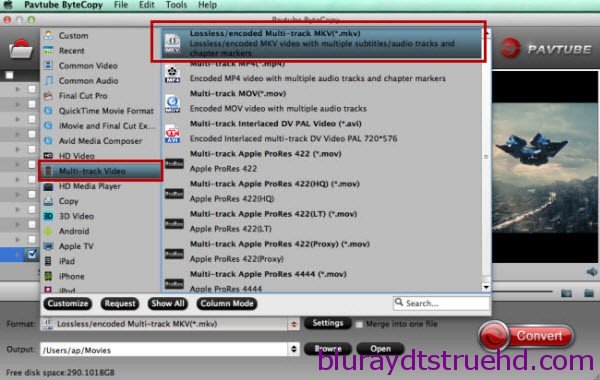
Note: There is a “Settings” option, which allows you to make adjustments on your audio, video, subtitles.
It’s worth mentioning that, by default, all audio & subtitles tracks in a source file are checked to be saved in the MKV/MP4/MOV container by choosing multi-track video. If there are some tracks you don’t like, you can click Settings button and go to Multi-task Settings window to uncheck and remove them under Audio tab and Subtitle tab. meanwhile, the program also allows you to add srt, ass and ssa subtitles by yourself.
Step 4. Click on “Convert” to start ripping DVD on Yosemite.
The conversion only take a few minutes, after it’s done. Click “Open” button, you will get the converted movie file. Then watch it with you media player or Android/Windows/Apple devices. With the alternative to Mac the Ripper, you can easily rip and convert any copy protected DVDs to video formats for playing portable devices on Mac OS X 10.10 Yosemite easily. Just have a try and you will love it.

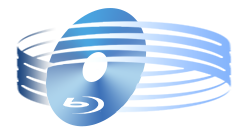





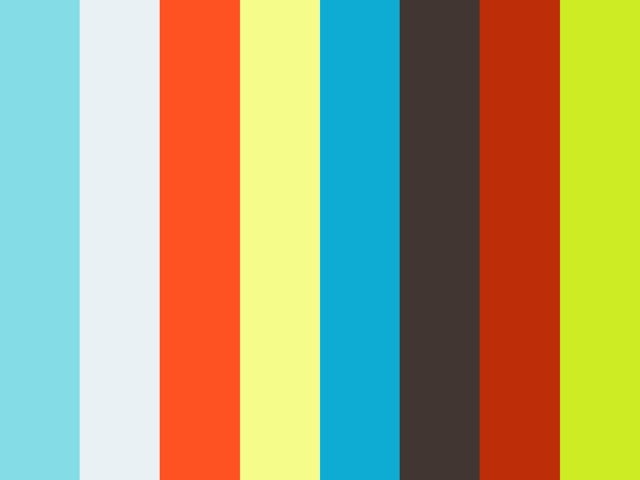

Recent Comments