Aug 13, 2014 11:48 pm / Posted by Diana Joan | Categories: Blu-ray
Popcorn Hour has come up with a new media box. The Popcorn Hour A-400 is one of the company’s dinkiest boxes yet. It’s designed to occupy as small a footprint as possible, giving you more room to spare under your TV. With up-to-date 7.1 audio system you can get up to DTS-HD and Dolby TrueHD 7.1 audio output, as the A-400 boxes can pass-through original Blu-ray HD audio to AV receiver for decoding.

However, few people have luck with Blu-ray subtitles when playing ripped Blu-ray movies with a Popcorn Hour A-400. This is because the Blu-ray .sup subtitles is not a supported format for PCH A-400. Blu-ray Discs use PGS encoded .sup subtitles. PGS is graphical image subtitles totally different with the text based subtitles (e.g. srt), and must be played in a different way. So far Sybas has not added support to Blu-ray PGS subtitles for Popcorn Hour A-400. To get Blu-ray movie subtitles displayed properly, there are two ways to go:
Either) Embed the subtitles into the movie when ripping a Blu-ray to Popcorn Hour A-400 This would make the subtitles a part of the image- you will always have the subtitles on the screen and can not turn it off. And of course, you get one subtitles track. Here is a guide to follow.
Or) Convert the Blu-ray PGS subtitles to Popcorn Hour A-400 playable subtitles format, like SRT and VOBSUB when ripping Blu-ray to MKV format (see why MKV). This would allows you to keep multiple subtitles- and audio tracks (including TrueHD and DTS-HD). Find a guide below:
Guide- Rip Blu-ray to a Popcorn Hour A-400 with playable subtitles
Required Tool:
A Windows PC running Pavtube ByteCopy, with accessible Blu-ray Disc drive. I’m just starting to look at ripping my Blu-ray collection to Popcorn Hour (A400) and I don’t want to compress the BD contents for Popcorn Hour in a lossy way. So Pavtube ByteCopy provides me a backup Blu-ray to lossless MKV preserving all the multiple audio and subtitle tracks as well as chapter markers. Also, I can convert Blu-ray movie on Android/Apple/Windows Device with it.
You are free to try free trial version (Pavtube ByteCopy for Mac is for Mac users).
Now let me show you how to backup Blu-ray to lossless MKV with chapter markers no recoding in 3 steps.
Step 1. Load Blu-ray disc
Run Pavtube ByteCopy, and click “Load Disc” button to import movie files from copy-protected Blu-ray Disc.
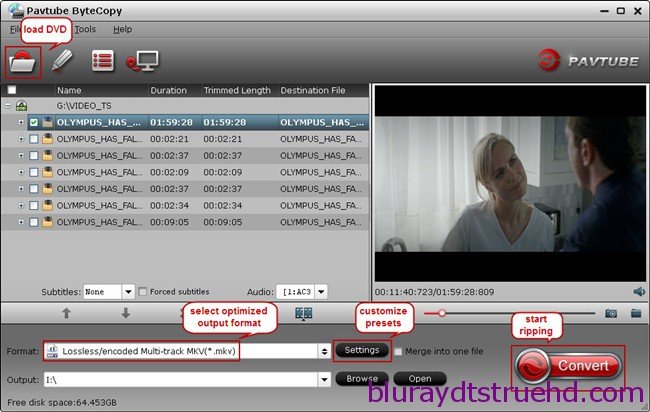
Step 2. Choose Lossless MKV with chapter markers.
Under “Format” menu, there are lots of video formats. Go to find “Multi-track Video” option and choose “Lossless/encoded multi-track MKV (* mkv)” because it will contain chapter markers in output MKV.
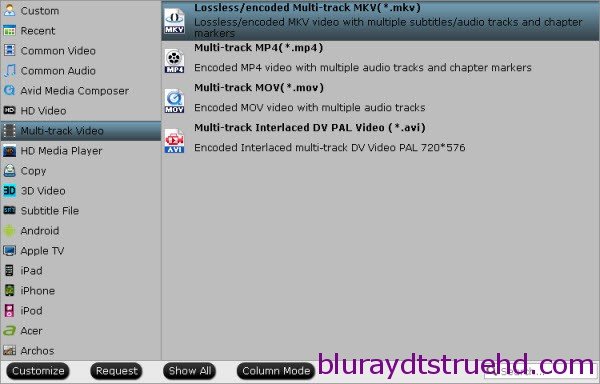
Tips:
a. If you want to convert Blu-ray to other video formats or portable devices, just choose the video format you need or select portable devices in the dropdown list.
b. Before conversion, you can choose output audio tracks and subtitles to keep. Simply tick off the audio and subtitles you don’t want.
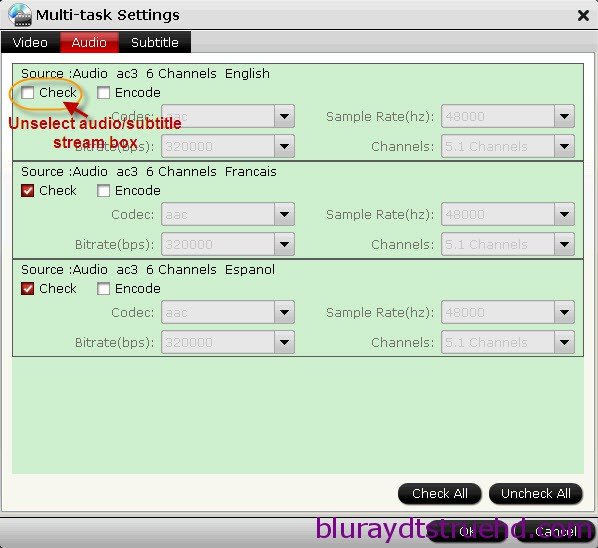
3. Start conversion.
Click big “Convert” button to start conversion. It won’t take much time for conversion and then you will get lossless MKV once completed. Hit “Open” button you will go to location of generated files.
Learn more details about how to rip Blu-ray disc to MKV and keep chapter markers and then go to fully enjoy your favorite Blu-ray whenever you wanna.
Tips and Tricks for ripping Blu-ray to PCH A-400
About “Lossless/encoded multi-track MKV (* mkv)” format:
when this profile is applied, the loaded Blu-ray movie will be converted into to H.264 MKV with Dolby Digital 5.1 audio and vobsub (DVD subtitles format, which is supported by PCH A-400 boxes).
What if I want original video/audio-through
: Back to Step 3. Click “Settings”, and tick off the “Encode” box of video and audio streams. This will allow you to keep the original video and audio streams.
What if I want shrink Blu-ray to 8GB/4GB
: Likewise click “Settings”. Set lower video bitrate to compress Blu-ray to MKV. To compress a 90min Blu-ray movie to DVD quality (4-6GB), set 5000kbps. For down converting Blu-ray movies on an 46’ HDTV (8-12GB), set 8000kbps to 10000kbps. Read a guide here.
Which streams to keep and which to convert/transcode:
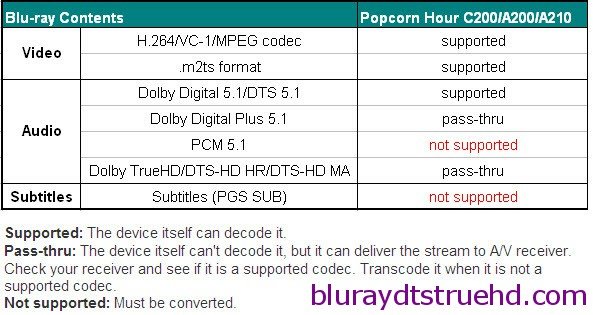
Related Articles
Hot Articles & Reviews
- Best Blu-ray to MP4 Converter
- Best 4 Tools to Copy/Backup Blu-ray Movies
- 2017 Best Blu-ray to iPad Converter
- Best Blu-ray Ripper for Windows 10
- Best 5 Blu-ray Ripper for 2017
Any Product-related questions?










Leave a reply