Apr 25, 2015 06:36 am / Posted by Diana Joan | Categories: Blu-ray
Kodi Media Center (formerly XBMC) is a free and open source media player developed by the XBMC Foundation. It allows users to play almost any video or audio file and other digital media files from local and network storage media, you can even watch and record live TV all from the GUI interface. You might have been searching for a way to set up Kodi formally (XMBC) to play back Blu Ray movies, but here is a question.
“Does XBMC support Blu-ray playback with or without menus? I have tried numerous codec packs plus installed other players but Kodi or even WMP for that matter don’t pick up the codecs.”

By default Kodi can play Blu-rays but only unencrypted ones at the moment(licensing issues). If you want to play encrypted Blu-ray on Kodi, basically your best bet is to find a third-party tool to extract the Blu-ray content and convert them to Kodi friendly file type like MP4, MKV or AVI. Now I will show you how to rip and copy Blu-ray movies to Kodi easily and fast.
To accomplish the task, here Pavtube BDMagic (Read reviews) is such a Blu-ray & DVD backuping/coping/ripping application to help you out. Acted as the best Blu-ray to Kodi converting tool, it’s a breeze to get around the protection on Blu-ray and make digital backups of all of the movie contents on your hard drive to free up the disc, or just convert to video files of your choosing, including popular formats such as MP4, AVI and MKV, so that you can then access and watch the video of Blu-ray on the XBMC Kodi with ease. Now I have successfully ripped some Blu-rays and it really worked Very well. The Mac version is BDMagic for Mac. Free download it and the following passage shows a best way to convert a Blu-ray Disc to play on Kodi.
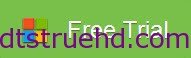
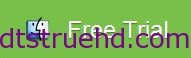
NOTE: Anywhere from 30 to 60 GB of hard disk space is needed depending on what you’re ripping. Blu-Rays are big, and we’re going to rip the whole thing to our drive first, so depending on the movie you’re ripping and the quality you want in your final movie file, you’ll need a good amount of space.Ripping and converting Blu-ray movies to Kodi
Launch the program and add the movie you want to encode by clicking the “Load file(s)” icon on the main interface. You can see the chapter information of your Blu-ray movies on the main interface after you loading to the program.
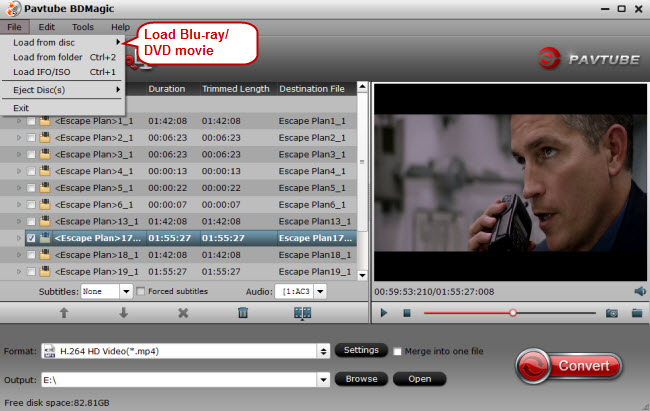
Then choose the output format. According to XBMC supported format, you can choose some play common multimedia formats like “H.264 HD Video(*.mp4)” or “MKV HD Video(*.mkv)” from “HD Video”.
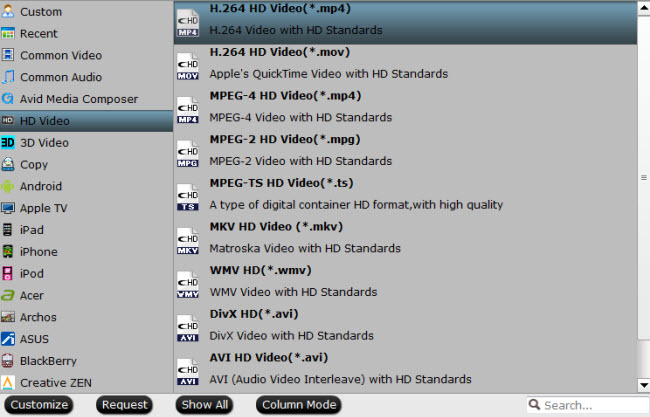 XBMC Supported formats:
XBMC Supported formats:
Physical digital media: Blu-ray Disc (unencrypted), CDs, DVDs, DVD-Video, Video CDs (including VCD/SVCD/XVCD), Audio-CD (CDDA), USB Flash Drives, and local Hard Disk Drives
Network protocol clients: AirPlay/AirTunes, UPnP, SMB/SAMBA/CIFS, AFP, Zeroconf/Avahi/Bonjour, NFS, HTTP, HTTPS, FTP, RTSP (RTSPU, RTSPT), MMS (MMSU, MMST), Podcasting, TCP, UDP, SFTP, RTP and RTMP (including RTMP, RTMPT, RTMPE, RTMPTE, RTMPS), DHCP, NTP, WebDAV
Network protocol servers: JSON-RPC server, D-Bus server, Web server, FTP Server, and UPnP AV media server, and a multi-protocol Event Server
Container formats: AVI, MPEG, WMV, ASF, FLV, MKV/MKA (Matroska), QuickTime, MP4, M4A, AAC, NUT, Ogg, OGM, RealMedia RAM/RM/RV/RA/RMVB, 3gp, VIVO, PVA, NUV, NSV, NSA, FLI, FLC, DVR-MS and WTV
Video formats: MPEG-1, MPEG-2, H.263, MPEG-4 SP and ASP, MPEG-4 AVC (H.264), HuffYUV, Indeo, MJPEG, RealVideo, RMVB, Sorenson, WMV, Cinepak.
Audio formats: MIDI, AIFF, WAV/WAVE, AIFF, MP2, MP3, AAC, AACplus (AAC+), Vorbis, AC3, DTS, ALAC, AMR, FLAC, Monkey’s Audio (APE), RealAudio, SHN, WavPack, MPC/Musepack/Mpeg+, Shorten, Speex, WMA, IT, S3M, MOD (Amiga Module), XM, NSF (NES Sound Format), SPC (SNES), GYM (Genesis), SID (Commodore 64), Adlib, YM (Atari ST), ADPCM (Nintendo GameCube), and CDDA.
Digital picture/image formats: RAW image formats, BMP, JPEG, GIF, PNG, TIFF, MNG, ICO, PCX and Targa/TGA
Subtitle formats: AQTitle, ASS/SSA, CC, JACOsub, MicroDVD, MPsub, OGM, PJS, RT, SMI, SRT, SUB, VOBsub, VPlayer
Metadata tags: APEv1, APEv2, ID3 (ID3v1 and ID3v2), ID666 and Vorbis comments for audio file formats, Exif and IPTC (including GeoTagging) for image file formats
Tip: If you like, you can click “Settings” to change the video encoder, resolution, frame rate, etc. as you wish. Keep in mind the file size and video quality is based more on bitrate than resolution which means bitrate higher results in big file size, and lower visible quality loss, and vice versa.
The last thing you need to do is hit the “Convert” button to copy Blu-ray to Kodi compatible MP4, MKV, AVI format. Just wait a moment and then you can output videos. Then you can copy the result files onto Kodi with the best quality. Have a fun of it!
Related Articles
Hot Articles & Reviews
- Best Blu-ray to MP4 Converter
- Best 4 Tools to Copy/Backup Blu-ray Movies
- 2017 Best Blu-ray to iPad Converter
- Best Blu-ray Ripper for Windows 10
- Best 5 Blu-ray Ripper for 2017
Any Product-related questions?










Leave a reply