Jul 07, 2015 10:47 am / Posted by Diana Joan | Categories: BD/DVD Tools
Why we choose to Backup DVD to H.264 MP4 format?
DVD is usually compressed in MPEG-2 codec, while H.264 is the video codec which is widely used for all kinds of devices and offers a better performance in substantially lowering bit rates than previous standards (MPEG-2, H.263, or MPEG-4) with keeping the same quality at the same time. And a digital video encoded with h.264 codec only uses half the space of the DVD standard MPEG-2, making it easy to enjoy stunning HD video without sacrificing picture quality when you face DVDs.
- To choose best format to watch movies, read: comparison of Blu-ray, DVD and Digital File | MPEG Compression Standard

Have stacks of DVD collections laying around the house? Now converting DVD to H.264 MP4 is undoubtedly a nice choice to keep the original disc in a safe place from scratched and get them watched from TV, computers, smartphones, tablets at home, store on network attached storage devices, bring a movie library onboard, or take it along to saving luggage space while traveling, etc. Sounds wonderful, right?
(Note: Almost all commercial DVDs that are sold have what is called “region code”, which only allows the DVD to be played on DVD players that have this region code, you can learn how to play Different Regions DVD on Windows PC and Mac.)


Easy Solution to Convert DVD to H.264 on PC/Mac
As a matter of fact, converting DVD to H.264 video is as handy as a pocket in a shirt supposing that you own a professional DVD to H.264 ripper. You might ask what kind of DVD tool could be a professional one. The one which can rip DVD to H.264 smoothly and keep the output videos with original quality is a professional one.
Here Pavtube DVDAid is such an easy-to-use yet multifaceted tool you need which works perfectly to rip DVD to H.264 file extension with the subtitle you like or without subtitles in an amazing way. Therefore, you can appreciate movies whatever you like on mobile devices, media players and HDTV at home or on the go.
Easy-to-use interface, fast ripping speed, high output video quality all make it outstanding among all the DVD rippers. I have looked for DVD Rippers on some online review websites for a long time but never could find the one that would be user friendly until I came across Pavtube and I am so happy!
What’s more, you can triming individual scenes, cropping movie, adding effects, setting the brightness, contrast and saturation, etc. as you like. And this DVD to H.264 converter also leaves users deep impression for its unique backup feature, capable of 1:1 copying any DVDs on your computer in a few minutes with high video quality the same as original or directly copy the main DVD movie. Mac version is here. Lean how to handle the DVD to H.264 MP4 ripping task without a hitch using this software. (Before converting, read DVD Copyright Laws first)
Four Steps to Rip DVD to H.264 with Ease
And before purchase, you are able to download a free trial version to have a try. Now get it installed anyway and let’s move on.
Step 1. Run Pavtube DVDAid; load DVD disc
It dose not only support loading DVD disc, but also support DVD folder, DVD ISO/IFO files. It seems during the importing, the protection would be removed already.
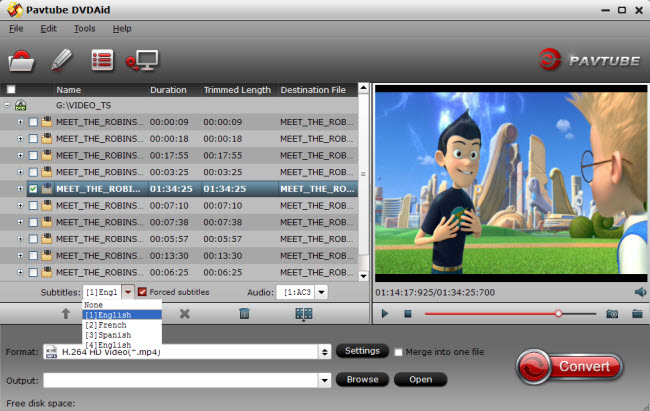
Step 2. Choose format
Click the “Format” drop-down list and choose HD Video > H.264 HD Video(*.mp4). Or we can enter “H.264 MP4″ in the small search box to quick locate matched presets. We can also choose presets like iPhone/iPad/Android phone/tablet, etc. for particularly using.
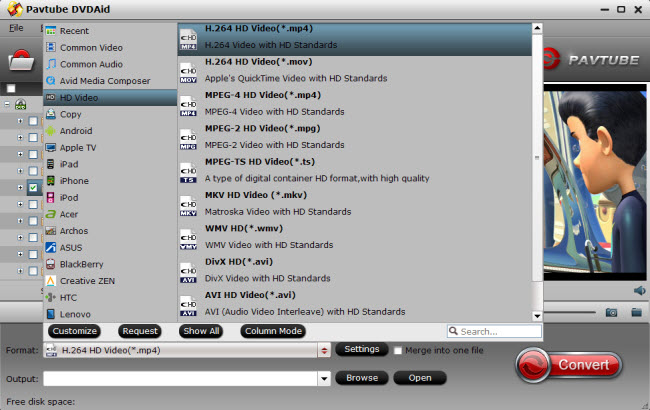
Step 3. Adjust target video specs (Optional)
Click “Settings” as bellow to check the source/target video size, bitrate, frame rate and other settings in one go; you will be able to know the target video size with different bitrate settings immediately. Remember to keep a balance with ratio of video quality and file size.
Step 4. Start converting DVD to H.264 MP4
Now hit the big red “Convert” to start the conversion. You can view the whole progress and are able to cancel it at anytime. The full conversion process will likely cost hours for a feature length film, depending on your computer’s hardware. Wait for moments, we can hit “Open” or “Open output folder” to quick locate the converted video. That is it! You’ve ripping your DVD to an h.264 file. Enjoy!
Additional Tip: How to Convert DVD Movies to H.264 MP4 for Free
For DVD fans, Handbrake is no stranger as a free DVD Ripping software for DVD to H.264 MP4 conversion; but it seems to be not easy-of-use especially for people who are not tech-savvy. If you just rip DVDs now and then or have no special requirements like editing, adjust parameter for DVD Movies. Handbrake is quite qualified for ripping DVD to H.264 as DVD converter freeware. But if your DVDs are encrypted by CSS, Handbrake is willing to help but unable to do so about this. For protected DVDs, the first thing you will need to do when ripping a movie DVD to H.264 MP4 is remove the copy protection.
While Pavtuve DVDAid works beautifully with easy-to-use interface and all-in-one workflow; it should be a great choice and well worth the payment. After testing, it has successfully removed the new DVD copy protection and backed up my DVD collection including the hot DVDs like Maleficent, Walking Dead, 27th European Film Awards, 2015 Spring Best Movies, DreamWorks Home 2015, Oscar Winners and Nominees, etc. Besides ripping DVD to MP4 (H264) format, this software also lets you convert DVD to iTunes, MOV, MPEG-2, H.265, FLV, etc that playable on popular multimedia players like iPhone 6/6 Plus/5S/C/5, iPad Pro/Air Plus/Air 2/Mini 3 Retina, iPod, and so on, all making it happen in a few clicks.
Continue Reading:
- Make DVD backups on Could Storage
- Play a DVD on Windows Media Player
- Put Blu-ray & DVD movies to Amazon Fire Phone
- Will Nvidia 3D Vision Video Player play 3D Blu-ray
- Rip/Save DVD Library or ISO files to USB OTG

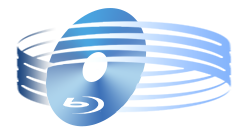





Recent Comments