Jul 03, 2015 04:02 pm / Posted by Diana Joan | Categories: BD/DVD Tools
Have you ever watch 3D movies on Cinemas? Yeah, I remember last time me and my friend was shocked because something flew out of the screen towards our face, and we suddenly shifted our head to the left as if to avoid it. The next day my friend come to me with a 3D Blu-ray and she asked me about how to play that 3D Blu-ray with Nvidia 3D Vision Video player on her laptop. (Learn how to play 3D movies on computer)

The problem is that we don’t have any media player for 3D to play the 3D Blu-ray, and Google’s Search only lead us to some commercial players such as “Cyberlink PowerDVD“. I don’t recommend you adopt this way to play 3D blu ray disc. Because you have to purchase NVIDIA 3D version glasses, 3D Vision monitor and the compatible NVIDIA GeForce Card. I think this must take a lot of your valuable time but fail to play downloaded 3D movies with a wrong configuration.
After a while Googling we finally found an easy way: that is to use a Blu-ray 3D Ripper to make side-by-side MP4 videos from every Blu Ray 3D movie that we purchase so that we can view them on my PC using Nvidia 3D Vision Video player. This will then turn Nvidia 3D Vision into a simple 3D Blu-ray Media Player or a 3D SBS player. Curious? Here’s the detail steps for Nvidia 3D Vision Video Player with 3D Blu-ray trick.
The tools:
- 3D Vision Video Player: We can download this 3D Vision Video Player from nvidia website. There is a full guide (*.PDF) about how to install NVIDIA 3D Vision Driver. Download this PDF document here please.
- 3D Blu-ray discs
- 3D Blu-ray Ripper (The only thing you need to do is rip your 3D Blu-ray movies to side-by-side 3D MP4 format before playing on the 3D Vision Video Player)
As one of the best BD/DVD disc handling tools on the market, Pavtube BDMagic would be the suitable application to complete the process of ripping 2d/3D Blu-ray, DVD movies to 3D video using the original video quality. It supports outputting almost all the video formats that helps you to accomplish the 2D DVD to 3D MP4, WMV, MKV, AVI, MOV, etc conversion task easily. In addition, it offers you numerous 3D effects to decide on as. Pavtube is simpler to use, less steps, but just as many options if chosen. The equivalent Mac version is BDMagic for Mac and here is review.


Full Guide: Rip 3D Blu-ray to 3D SBS for watching on 3D Vision Video Player
Step 1: Install and launch the latest 3D Blu-ray Ripper from Pavtube onto your computer; then click “Load files” to import Blu-ray, Blu-ray ISO or Blu-ray folder. Choose subtitle, language or forced subtitles in the main interface.

Step 2: From the Format bar, find “3D Video” catalogue, you will find several presets for Side-by-Side 3D, Top-Bottom 3D and Anaglyph 3D. You can choose the one according to your device specification. SBS MP4 is usually the recommended one. (Read Differences Between Anaglyph 3D and Side-by-Side 3D)

Step 3: Click “Settings” to adjust bitrate, frame rate, 3D mode and depth according to your own need.
Tip: Pavtube BDMagic can also rip DVD movies with multiple audio tracks and subtitles included, besides output good 3D effect, it is also able to encode the original soundtracks into 5.1 channels with your wanted language.
Step 4: Hit the “Convert” button to rip your 3D Blu-ray movies to SBS 3D video for 3D Vision Video Player. When it finishes, click the “Open” option to locate the created 3D video and transfer to 3D Vision Video Player for entertainment at ease. So easy!
Note: The process of ripping 3D video may longer than regular disc ripping because of the complicate encoding for data analyzing and processing. Just wait patiently. And laying a modern 3D movie requires a special screen (no software can make your normal monitor do switching or polarized images) and probably glasses. For example, the screen needs to support a refresh rate of 120 Hz, and you need a pair of glasses like NVIDIA 3D Vision. You will also probably need a graphics card that supports dual-link DVI in order to attach the screen. Here’s a site with more details.
Continue Reading:
- Stream Blu-ray Movies to PS4 Via Plex
- Play Blu-ray with Windows Media Center
- Play Blu-ray/DVD in 3D using Stereoscopic Player
- Stream 2D/3D Blu-ray to PS4 for playback
- How can I convert 2D Video/Movie to 3D MKV?

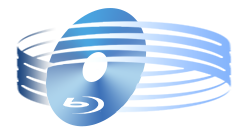





Recent Comments