Jul 15, 2014 06:06 pm / Posted by Diana Joan | Categories: Blu-ray
DTS 5.1 Audio
As my old post Blu-ray audio explained, DTS-HD High Resolution Audio is selected as an optional surround sound format for Blu-ray Disc, and DTS Surround Sensation allows a virtual 5.1 surround sound to be heard through a standard pair of headphones. So this is called DTS 5.1 Audio.

How to rip Blu-ray to MKV with DTS 5.1 for all audio streams
If you want to rip commercial Blu-ray Discs and with DTS 5.1 audio output, then Pavtube ByteCopy will be your first choice which does a great job in quick decrypting the protected Blu-ray discs within a few clicks and help you backup Blu-ray movies into lossless MKV files with desired HD video quality, audio streams and subtitles.
Why choose Pavtube ByteCopy to rip Blu-ray Disc?
- Pavtube ByteCopy handles the latest Blu-ray
- Pavtube ByteCopy can backup Blu-ray to lossless MKV preserving all the multiple audio and subtitle tracks as well as chapter markers without quality loss. And in this way, you can freely watch Blu-ray on your VLC player with DTS 5.1 in all audio streams.
- Pavtube ByteCopy can be your best assistant to convert all your Blu-ray into playable video for mobile device.
More money-saving Trip:
ByteCopy($42) + Video Converter Ultimate($65) = Only $79.9, Save $27.1
Now, start to convert Blu-ray to MKV with DTS 5.1 for all audio streams
Preparation:
* Pavtube ByteCopy/Pavtube ByteCopy for Mac
* An external Blu-ray Disc drive
Step 1. Load Blu-ray movie.
Get ready to insert your Blu-ray disc to disc drive, click this “Load Disc” button to browser to disc drive and import the disc. Or you could load BD folder and BD ISO from computer hard drive to this best Blu-ray to MKV Converter.
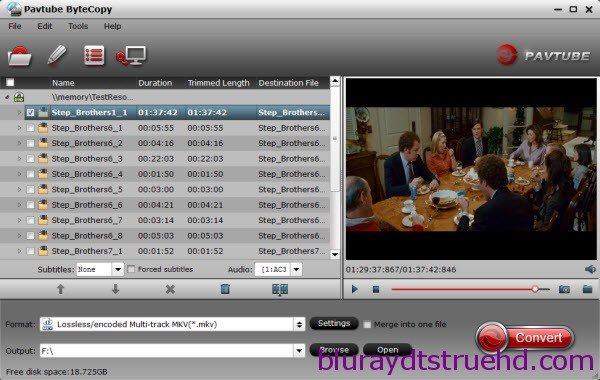
Step 2. Choose suitable output format.
Pavtubr ByteCopy offers an special category for users who would like to keep multiple audio tracks including DTS 5.1 audio in saved Lossless MKV file.
To pass-through original TrueHD/Dolby Digital/DTS/PCM audio, just select Multi-track Video > Lossless/encoded Multi-track MKV(*.MKV) for output. In this way the original audio tracks are streamed without transcoding from source BD Disc to saved MKV file.
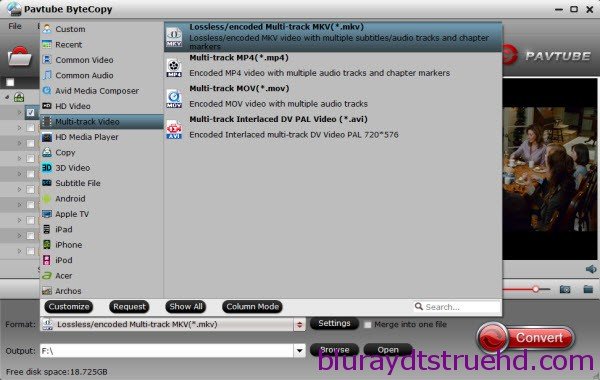
Step 3. Adjust profile presets (Optional).
You are allowed to customize profile presets as you like, you could remove unwanted audio track in Audio tab under Settings menu, and uncheck subtitles you do not need in Subtitles tab.
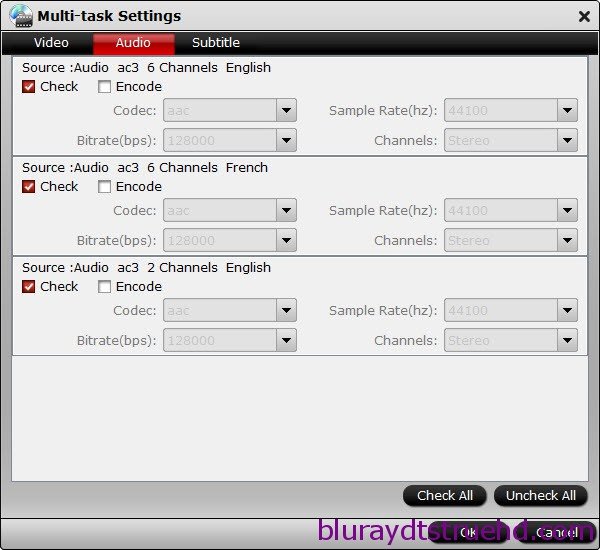
Step 4. Start ripping Blu-ray to lossless MKV format.
Save all your settings, and back to ByteCopy main interface, hit the “Convert” button to start converting. When the lossless backup completes, you would get a single large MKV file saved in output file destination. And you could play copied Blu-ray MKV movie on your VLC player with DTS 5.1 audio preserved.
Related Articles
Hot Articles & Reviews
- Best Free Blu-ray Ripper Review
- Best 4K Blu-ray Ripper
- Best 5 Blu-ray Ripper for 2017
- Which Blu-ray Ripper You Should Get?
- Best 4K Blu-ray Ripper Review
Any Product-related questions?










Leave a reply