May 25, 2015 08:13 am / Posted by Diana Joan | Categories: Blu-ray
I have a few children animation DVDs that I’ve ripped to my PC hard drive, the movies are in video_ts folders. The original DVDs were scratched beyond repair and I’ve thrown them away. I recently found out that my Roku 3 cannot stream from video_ts folders, so I used Freemake to convert them to MP4. All the MP4s that I made played great using Roku 3 (I connected a portable hard drive to the Roku 3). However, there was one movie that has no audio, only video. I’ve reconverted it 2 more times, no go. I then converted it to MKV, still no audio. What’s causing the problem?
Read Top 10 Home Media Servers Review

Video_TS is a DVD folder that contains the DVD’s video data and playback information. But if you want to open and play Video_TS via Roku 3 from PC hard drive, you’ll need to to do some thing in advance. Folder structures such as VIDEO_TS or BDMV are generally referred to as “disk image” formats and Roku 3 does not support the use of such formats. In this article, you’ll learn how to transcode Video_TS Folder to Roku 3 supported file formats.
To finish the task, a Video_TS converter is need. Here Pavtube Video Converter Ultimate (Read review) is highly recommended to help you effortlessly transcode Video_TS to Roku 3 formats in just a few clicks for streaming Video_TS folders on PC hard drive via Roku 3 without no audio issues. Besides, it can also convert Video_TS to all popular video formats, including MP4, MKV, FLV, AVI, WMV, ASF, etc. If you’re using a Mac, please get this Freemake Video Converter Alternative for Mac. Now download the right version according to your situation and check out the steps below.
Free download the Video_TS Converter:
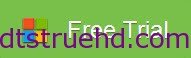
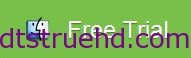
Guide: Converting Video_TS to Roku 3 Compatible Format
Step 1. Add Video_TS Folder
Launch the program and click “File > Load from folder” button to navigate and import the Video_TS file to the program for conversion. (You can also add the single VOB files from a DVD folder for conversion.) All added media files can be previewed and you can freely take snapshots of your favorite movie scenes.

Step 2. Decide output format
Click Format and choose MP4 video from Common Video, which can be recognized by Roku 3 well. MKV is also a good choice; as a container format it takes whatever you give it.

Tip: With the right settings you can retain the quality of the original DVD while also saving space. This is particularly helpful when streaming over your network, depending on your network quality. Simply click Settings bar and you can tweak the settings to your satisfaction and even save it as preset.
Step 3. Start converting Video_TS folder to Roku 3
Once you’ve finished all the settings, click “Convert” to begin the conversion. When the conversion finishes, click Open Folder to locate the converted video files, transfer the converted videos from PC hard drive to Roku’s SD card or to a USB stick that can be attached to Roku 3 streaming player.
Quick-Learn: Is there any limitations as to the format of the USB drive?
The following USB drive format are supported by Roku, Roku 2 and Roku 3 streaming player: FAT16, FAT32, NTFS and HFS+. So, chances are actually small that Roku can’t handle your USB drive.
Now you can enjoy Video_ts movies with Roku 3. And congratulations, it’s done!
Related Articles
Hot Articles & Reviews
- Best DVD to MP4 Converter Review
- Best DVD Ripper for Windows 10
- Top 10 Free DVD Ripper Reviews
- Top 10 Free DVD Copy Softwares
- Get Free and Best DVD to MKV Converter for Mac
Any Product-related questions?










Leave a reply