Home theater is getting more and more popular with consumers. DVD and widescreen TVs bring a more authentic audio/video experience to the living or entertainment room. Here comes some questions about watching DVD Movie with Widescreen TV.
See: What you need For a Home Theater| Home Theater Systems with Dolby Digital | Home Theater Systems with Digital Tuners
Q1: Just wonder if all DVD movies are wide screen and have the bars on the top and bottom?
Q2: I bougth a WIDESCREEN monitor (SAMSUNG P2370) in order to watch DVD MOVIES in widescreen format. The point is that NONE movie use all the screen. Always remain black sectors on the top and bottom.
Q3: I just got a Sharp 42″ widescreen TV but my dvb712 dvd player will only play dvds in fullscreen. In the dvd settings widescreen is selected but it still plays fullscreen. Any help??

Wide Screen (or “Letterbox”) is a way of watching a movie on your TV as the movie was originally shown in the theaters. A normal television has a screen ratio of 4:3 also called 1.33:1. This means that the TV is 1.33 times wider than it is high. When you purchase a DVD Disc, many times it is formatted for widescreen viewing. On DVD packaging you may notice the terms Anamorphic or Enhanced For 16×9 Televisions on the packaging. These terms are very important, and practical, for owners of 16×9 TVs.
What this means is that the image has been placed on the DVD in a horizontally squeezed format that, when played on a 16×9 TV, is detected and stretched back out horizontally in the same proportion so that the widescreen image is displayed in the correct aspect ratio without shape distortion. Also, if a widescreen image is shown on a standard 4×3 television in letterboxed format, in which there are black bars at the top and bottom of the image.
The images show the difference between WIDESCREEN / LETTERBOX compared to FULLSCREEN / PAN and SCAN.

Therefore, if you want to get a better visual experience when playing DVD on widescreen TV, some adjustment on your DVD movie is necessary. To crop your DVD movies for fitting your widescreen TV, Pavtube DVDAid (Read review) is your best choice which converts DVD videos to playable videos for widescreen TV easy and fast with hidden features such as trim, crop videos and add watermarks, special effects and subtitles. With this DVD ripping assistant tool, we can make best use of the benefits flat-screen TV has brought to us for getting a better experience in playing DVD on Widescreen TV. Get it and feel free to have a try now!
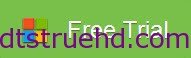
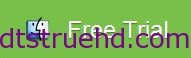
Convert DVD Movie for watching with Widescreen TV
1. Launch Pavtube DVDAid and click disc button to import source from DVD disc in the DVD-ROM.
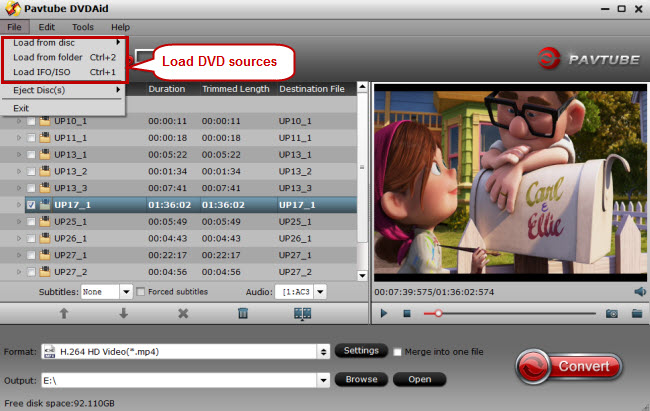
2. Select the Subtitle, Audio and Angle for your preference.
3. Click on the Format dropdown box to select an appropriate profile for DVD movie output. Among the HD Video profiles DVD to Widescreen TV Ripper provides, select “H.264 HD Video(*.mp4)” profile. Image quality will be adequately maintained in this format.
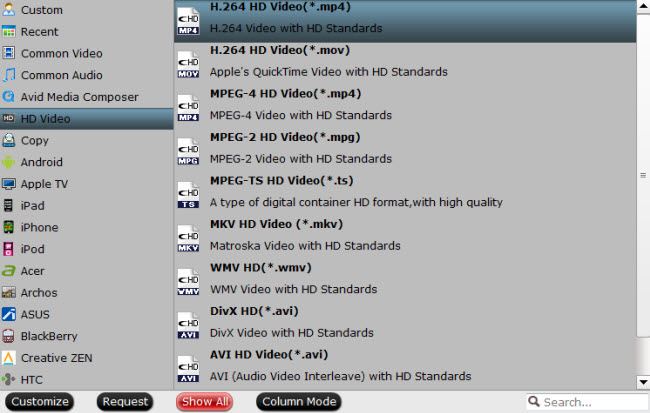
4. Set proper aspect ratio
a. For a 4:3 display
There is no need to change the aspect ratio if the display screen is in a 4:3 format.
b. For a 16:9 display
If you don’t mind that the picture/image will be stretched too much, click “Edit” in the main interface of Pavtube DVDAid to enter the editing window, tap on “Crop” and choose “Stretch” from “Output Mode” dropdown list to remove the black bars.
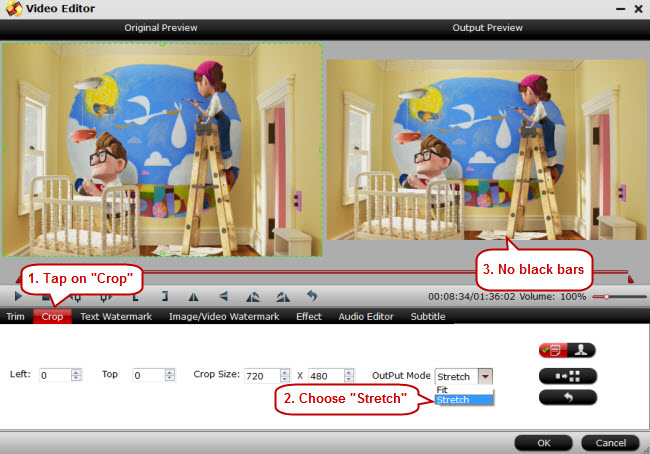
Tip:
a. How to Remove the Black Bars on Widescreen TV
To ensure precise cropping and cut off black bars/edges, drag the dotted line around the image to crop the unwanted black bars in preview window. After it’s done, click “OK” to save the change.
b. How to Solve the Problem of Image being Stretched Overly
Upon selecting an output profile, advanced users can click “Settings” button by the side to change sizes and you can choose “Original”, “1920*1080”, “1208*720”, “1440*1080”, etc under the “Size” dropdown list. The best value fits for your screen depends on your original video resolution.
5. Click the “Convert” button to start ripping DVD movie for Widescreen TV. After making these adjustment on DVD movie, connect your computer to flat-screen TV for movie enjoyment at ease.How to Connect Laptop to TV – Step by Step
Step 1: Most computers have an S-Video port that can be connected to the S-Video input of your TV screen using a very cheap S-Video cable (this cable is round with 4 or 7 pins). If you have an older monitor, you can use the 15-pin VGA cable to connect the computer to the TV and it will offer better picture quality than the S-Video cable.
Step 2: Now that you have connected the computer to the TV using a physical cable, you need another cable to transmit the sound as all the above cables only transmit the video but not the audio part. You need a 3.5mm Mini Plug to RCA Cable Stereo to connect the audio line out from a notebook to your TV. The red cable connector goes into the red socket of your TV, black connector into the black socket while the black connector goes into the 3.5mm headphone jack of your computer.
Step 3: Open the “display settings” on your Windows computer and activate the output to the TV screen. You can either mirror content of your computer on the TV or extend the display just like a dual monitor screen.
If you are using Windows 7, press the keyboard shortcut Windows + P to quickly access the display settings or search for “Connect to External Display” in the Windows Run box.
Step 4: Pick up your TV remote and switch to “External Inputs” from the menu. You will need to change the default “Video 1″ to a different selection which may be “HDMI 1″ or “Video 2″ depending on how you have made the connection.
Important: Make sure that you connect the physical cable to the TV before turning on the computer as sometimes it may fail to recognize external display. You may also need to change the screen resolution of your TV using the Display settings in your Control Panel else the picture may sometimes appear distorted.
Related External Sources:
Aspect Ratio – The ratio of the width of a shape to its height when the width is larger than the height…
Widescreen images are a variety of aspect ratios used in film, television and computer screens. In film, a widescreen film is any film image with a width-to-height aspect ratio greater than the standard 1.37:1…
Related Articles
Hot Articles & Reviews
- Best 5 Reasons to Copy DVD
- Review of Best DVD Disc Backup Software
- Review of Best ISO Ripper
- Best DVD to MP4 Ripper Mac
- Best Free DVD Region Killer
Any Product-related questions?










Leave a reply