Jun 28, 2016 05:40 am / Posted by Diana Joan | Categories: Blu-ray
More members will be eventually with the better resolution and HDR. So Blu-ray is the future overthrowing DVD. With more and more people pay attention to the Blu-ray release, Blu-ray ripping gets the popular derived topic. So here we would like to conduct is to rip Blu-ray to MKV with optional multi-language audio/subtitle support. Of course, if you just want the main movie and one audio stream, that’s even easier and the guide can be found here.

Table of Contents:
-What you’ll need
-(Optional, but recommended) Rip the disc to MKV with Pavtube ByteCopy for Windows.
What you’ll need
Required
Pavtube ByteCopy for Windows (a trial version is available, but I tested this with the full version) convert Blu-ray to lossless MKV, preserving multiple subtitle streaming and multi-track audio.
AnyDVD HD for removing the Blu Ray disc protection and also allows you to rip the disc to your hard drive. But its official site have been closed since Jan, 2016.
MakeMVK (free) for decrypting Blu-ray to MKV free.
(Optional, but recommended) Rip the disc to hard drive with ByteCopy
You will need something like Pavtube ByteCopy to remove the copy protection from the Blu Ray disc. I find it in Wikipedia top Blu-ray Ripper. It has Windows version and Mac version. It can decrypt Blu-ray region codes, AACS, UOP, DRM, HDCP, BD+, BD-ROM protection then extract digital lossless MKV, multi-track MP4/MOV/AVI, HD MP4/MOV/WMV/MKV, etc. If you have 3D Blu-ray, it also can create 3D SBS MP4/MKV/WMV for popular Gear VR, Oculus Rift CV1, HTC Vive, etc. It also has many other functions, you can read its review. Alright, let’s get started now.
Windows ByteCopy: Download
Mac ByteCopy: Download
Step 1: Click the “Load disc” icon to import movie files from Blu-ray Disc.

Step 2: Click “Format” bar to choose the output format. To preserve multiple subtitle and audio tracks for Blu-ray movie ripping, you can select “Lossless/encoded multi-track MKV (* mkv)” from “Multi-track Video”.

Step 3: Click “Settings” to open a new window. Here has subtitle, audio, video settings selection. Turn to Subtitle page, here will shows the subtitle streaming your Blu-ray has. Uncheck the streaming you don’t want. Then turn to Audio choices. Check all the audio tracks you want. In Video settings window, you also can change video size, codec.
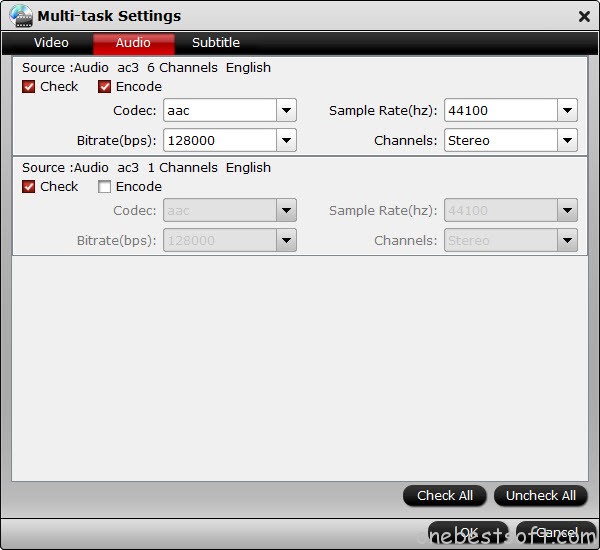
Step 4: Hit the big “Convert” button, it will start converting Blu-ray movies to MKV with optional subtitle and audio tracks. This process will cost some time depending on the original Blu-ray size, you computer configuration, network speed.
Some people dislike the .mkv format because few non-computer players (stand alone DVD players, portable devices, etc.) can play it. For a guide on converting Blu-ray to MP4, MOV, AVI keeping multiple subtitle and audio tracks is here.
Note! Pavtube Summer Vacation Promo coming! If you buy Pavtube ByteCopy right now, you can get a Video Converter free. Read the details:
- Buy One Blu-ray Ripper Get a Video Converter Free in Pavtube
If you buy Pavtube ByteCopy for Mac, you can get 20$ OFF discount. Read the details:
For other Pavtube Products, you can learn the promotion here: Pavtube Summer Vacation Big Promo
If it is not summer holiday time when you read the article but you want a discount, you may get interested in the software bundle promotions:
ByteCopy($42) + Video Converter Ultimate($65) = Only $79.9, Save $27.1
Learn >> Pavtube Video Converter Ultimate
ByteCopy($42) + DVD Creator($35) = Only $44.9, Save $32.1
Learn >> Pavtube DVD Creator
ByteCopy($42) + MXF MultiMixer($45) = Only $69.9, Save $16.1
Learn >> Pavtube MXF MultiMixer
Related Articles
Hot Articles & Reviews
- Best DVD to MP4 Converter Review
- Best DVD Ripper for Windows 10
- Top 10 Free DVD Ripper Reviews
- Top 10 Free DVD Copy Softwares
- Get Free and Best DVD to MKV Converter for Mac
Any Product-related questions?










Leave a reply