Sep 23, 2014 07:47 am / Posted by Diana Joan | Categories: Blu-ray
Samsung is ready to take on the iPad, yet again, with its new slew of tablets. The Galaxy Tab S (Tab S 10.5 and Tabs 8.4) is a reboot of what Samsung has been doing in terms of the overall feel of the tablets. Initial impression of the screen will simply blow you away, the screen is very sharp and thanks to it being a Super AMOLED the colours look very alive and vivid.

Besides browsing Web pages, playing games and reading Ebooks, watching DVD movies and videos on the HD display of Galaxy Tab S 10.5 and 8.5 may be one of the most effective ways to fill up the time no matter when you are on a long cross-country flight or waiting for someone who’s often late.
However, as we all know, Galaxy Tab S, just like other tablets, doesn’t have a DVD drive to play DVD disc. Then, how to watch DVD on Galaxy Tab S? Just take it easy. Pavtube DVDAid, a most professional Window-based DVD conversion and backup program, is capable of ripping DVDs across the board with a few clicks for playing on the new Galaxy Tab S anywhere anytime. And it can also satisfy you since it can convert DVD movies to many other popular video formats like MOV, MKV, FLV, AVI, WMV, etc. What’s more, if your DVD movie contains multiple subtitles, you can freely select your desired subtitle. And the conversion speed is very fast. Don’t hesitate any more. With it, you can make your videos more interesting.
If you’re using a Mac, simply turn to Pavtube DVDAid for Mac, which allows you to transfer DVD to Galaxy Tab S on Mac OS X (including 10.9 Mavericks and 10.8 Mountain Lion). Now download the right version and follow the tips below to finish your task.
Tutorials: Rip DVDs to Galaxy Tab S 10.5 and 8.4 for playback with subtitles on PC/Mac
Step 1: Load DVD Disc
Download, install and run Pavtube DVDAid- the best DVD to Galaxy Tab S Converter, and click the disc button to load your source DVD movie.
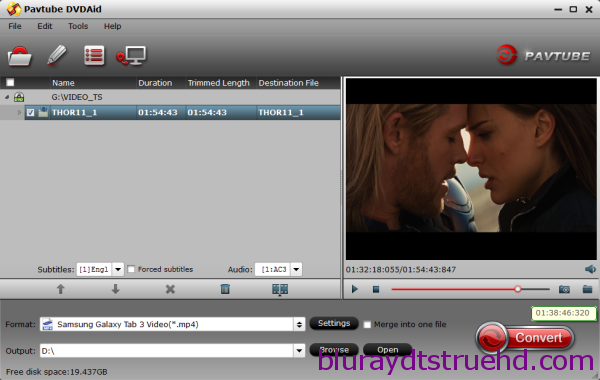
Step 2: Check forced subtitles for output
Because DVD always contains multiple subtitle and audio tracks, you can go to choose the desired subtitle and audio on the interface for output. Beside subtitles option, “Forced subtitle” is optional and uncheck by default. Go to check “Forced subtitles” for output. Take note that it will output forced subtitles only if it is checked.
Step 3: Choose suitable profile
From the “Format” drop-down list, you are suggested to select “Samsung Galaxy Tab 3 Video (*.mp4)” from “Samsung” for ripping DVD to Galaxy Tab S compatible video.
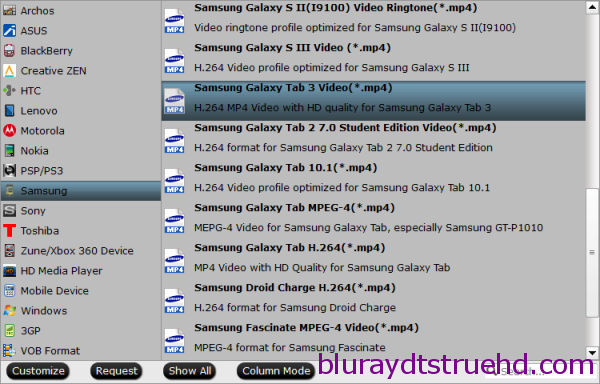
Step 4: Adjust profile presets (Optional)
If you like, you could set profile parameters to get better video quality, such as video codec, file size, video bitrate, frame rate, etc. Just set video size to “1920*1080” for playing DVD video on Galaxy Tab S with 2560 x 1600 resolution:
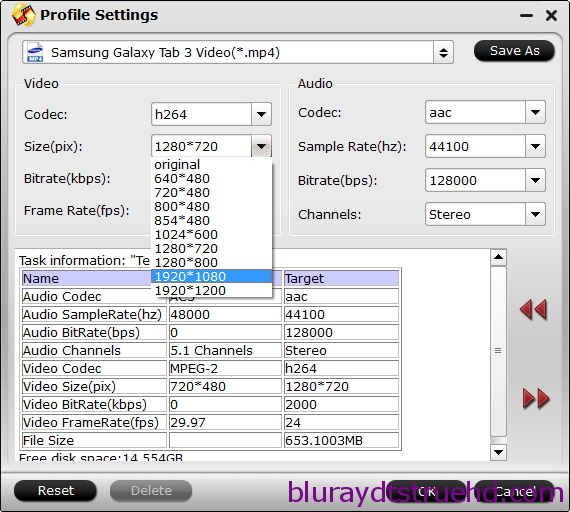
Step 5: Start ripping DVD to MP4 video for Galaxy Tab S
Double check above steps and you could click the “Convert” button on program interface to start ripping DVD to MP4 for Galaxy Tab S. After it finished, open output file destination, locate the created MP4 video and transfer it to your Galaxy Tab S 10.5 and 8.4 for watching with embed subtitles.
Tip:
Pavtube DVDAid has powerful edit functions such as trim video for your needed length, crop video to get rid of annoying black edges, join multiple video clips into one, add text/image watermark and add subtitles. For example, if the original DVD movie has no subtitle or the subtitles you need, you can download it from website and then add it into the output videos for full enjoyment with this software.
Apart from DVD, you are also free to enjoy ISO files, Blu-ray movies on Samsung Galaxy Tab S and other players like Galaxy YP-G70.
Related Articles
Hot Articles & Reviews
- Best 5 Reasons to Copy DVD
- Review of Best DVD Disc Backup Software
- Review of Best ISO Ripper
- Best DVD to MP4 Ripper Mac
- Best Free DVD Region Killer
Any Product-related questions?










Leave a reply