Sep 30, 2016 06:30 am / Posted by Diana Joan | Categories: DVD, Hot Topics, NAS, TV
When play Blu-ray and DVD on Panasonic TV, the normal way will be using a Blu-ray Player. But if your Blu-ray and DVD discs purchased from Amazon or local shops are region-locked ones, your Blu-ray Player maybe meet playback issues due to the region codes. Copying and convert Blu-rays and DVDs to Panasonic TV MP4 files allows you stream Blu-ray and DVD movies on Panasonic TV from external hard drive or over the network.

So how to convert Blu-ray and DVD to MP4 for Panasonic TV? To rip Blu-ray and DVD to MP4, you need a Blu-ray Ripper. A Blu-ray Ripper not only can decrypt commercial Blu-rays but also can remove DVD copy protection then convert Blu-ray and DVD disc format to Panasonic TV MP4 format.
There are many Blu-ray Rippers in the market. While the best Blu-ray Decrypter to help you convert Blu-ray and DVD to Panasonic TV is Pavtube ByteCopy.
Why Choose Pavtube ByteCopy to Rip BD/DVD to Panasonic TV?
- Rip any DVD, Blu-ray, ISO etc to Panasonic TV playable digital MP4 video
- Convert Blu-ray and DVD to Panasonic TV and Samsung/LG/Sony TV.
- Rip Blu-ray and DVD to Panasonic TV and other TVs with multiple subtitle and audio tracks.
- Basic video editing functions: split, merge, trim, crop, add watermark, adjust video effect, edit audio and insert subtitles
- Batch conversion and super fast conversion speed
- Support Windows (10, 8.1, 8, 7, XP, etc).


You can learn more features of Pavtube ByteCopy in ByteCopy review. If you want to copy Blu-ray/DVD to MP4 on Mac, you should use Pavtube ByteCopy for Mac which allows you rip Blu-ray/DVD on macOS Sierra, El Capitan, etc.
How to Convert Blu-ray or DVDs to Panasonic TV?
Step 1: Load Blu-ray/DVD movie.
Launch Pavtube ByteCopy, click the “load from disc” to browse to disc drive and import your Blu-ray/DVD into this app. You can choose your desired one at “Subtitle” then the subtitle streaming will hard burn to your video. In this way, when you play Blu-ray and DVD on Panasonic TV from home library, your TV only need to read one file in case you play video on TV without subtitle.
Learn also: Rip DVD to MP4 with Handbrake

Step 2. Choose the optimized format for Panasonic TV
Click “Format” bar, and select .mp4 from “Common video” or “HD video” to fit Panasonic TV. Or select the format from “TVS”.

Tip: For better copying Blu-ray/DVD to MP4, you can customize video and audio options, such as Video Codec, Video Bitrate, Audio Codec, Audio Bitrate, Audio Channel, etc.
Note: You can navigate to “Tool” > “Options” > “Acceleration”, to tick “Enable GPU Decode Acceleration” to improve DVD and Blu-ray ripping speed.

Tip: You are allowed to edit the Blu-ray/DVD in Edit mode, and you can trim, crop, add watermark, attach subtitle file, and more.
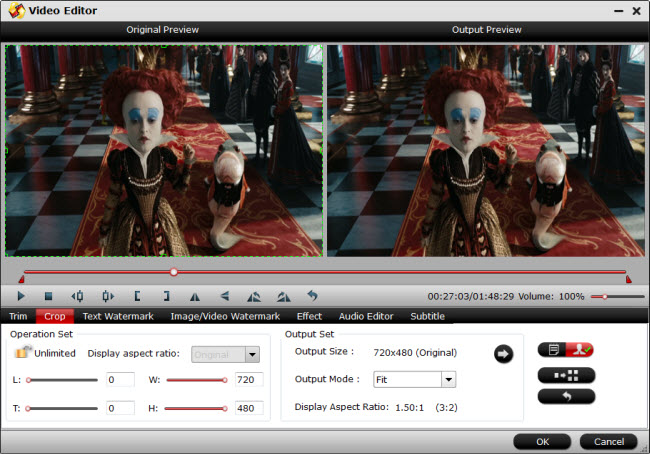
Step 3: Rip Blu-ray and DVD to MP4 for Panasonic TV
Hit on the “Convert” icon and start ripping Blu-ray and DVD to MP4 for Panasonic TV. After a fast and complete conversion, you will find the ripped movie in output folder.
Now, you can transfer your Blu-ray and DVD rips USB flash drive then plug the USB drive into the USB port on the Panasonic TV to watch the movies.
Related Articles
Hot Articles & Reviews
- Top 3 DVD Movie Subtitle Editors
- Best DVD to MP4 Converter Review
- Top 5 Best Free DVD Ripper
- Top 10 Free DVD Ripper Reviews
- Top 3 DVD to MKV Rippers for MacOS Sierra
Any Product-related questions?










Leave a reply