Jun 20, 2014 06:45 pm / Posted by Diana Joan | Categories: Blu-ray
With the recent explosion of 3D televisions, 3D media players & gaming devices, users are keen to have more 3D content to view. It is great news that nowadays more and more 3D Blu-ray movies has come into being. Accroding to the latest movie news, Mr. Peabody and Sherman (3D Blu-ray Combo) (2014) can be pre-order now.

How wonderful! An even more excited thing is that now consumers now have a fun new way to give their purchased stunning 3D Blu-ray discs on life by converting them to 3D MP4 format to fit for most 3D devices with the subtitles you prefer. Then how to get it done in an easy and fast way?
First you will need the external Blu-ray drive to hook up to your computer, and you also need an ideal 3D Blu-ray ripper software. Here Pavtube BDMagic is definitely the top 3D Blu-ray ripper which can independently manage the Blu-ray 3D to 3D video conversion. (Review: Top 5 Best Selling Windows/Mac Blu-ray Rippers)
Overall, it can assist you with ripping Blu-ray to side-by-side 3D MP4 format with selected subtitles or only showing forced subtitles on computer for using special software player like Stereoscopic Player and NVIDIA 3D Vision Video Player, and directly on your 3D TV, and even on various smartphones like HTC EVO 3D, Sharp SH-12C Aquos 3D, and LG Optimus 3D P920 for watching. Mac users could use BDMagic for Mac which is specially designed for Mac users to create 3D SBS MP4 video out of 3D Blu-ray movies.
Full Guide: Rip 3D Blu-ray to SBS 3D MP4 video for playback on 3D devices with desired subtitle
Step 1: Load Disc.
Install and launch the latest Pavtube 3D Blu-ray Converter onto your computer; then click the disc icon to load the target 3D Blu-ray inserted from your BD drive.
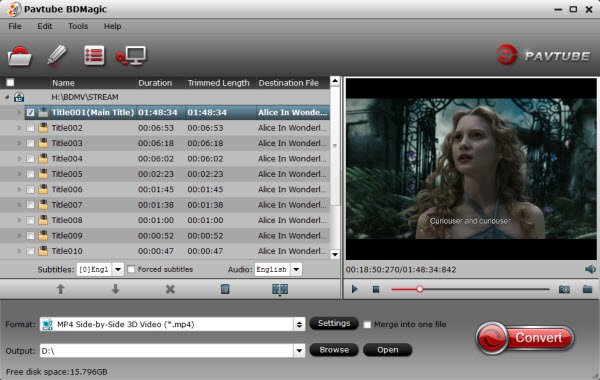
Step 2: Select you preferred subtitles
Because the subtitles are not hardcoded on the 3D Blu-ray video, so we can choose the subtitles which you want to keep. Thus you can rip the Blu-ray and keep subtitles on your own to meet your requirement. Just click the drop down menu after “Subtitles” to select your desired one.

Tips: If you want to rip the subtitles for part of a movie, in other word, you just want to have subtitles for the foreign language parts and no subs for English parts, what to do?
Check the chapters you want to rip, and set Forced subtitles for each chapter follow this way: specify English in “Subtitle” pull-down list, and then check “forced subtitles” before converting. When “forced subtitles” is checked, the subtitles appear on the screen only when foreign languages (i.e. Francais) other than English are spoken.
Step 3: Choose suitable profile.
From the “Format” drop-down list, you are suggested to follow the path “3D Video > MP4 Side-by-Side 3D Video(*.mp4)” for ripping 3D Blu-ray to side-by-side 3D MP4 video.
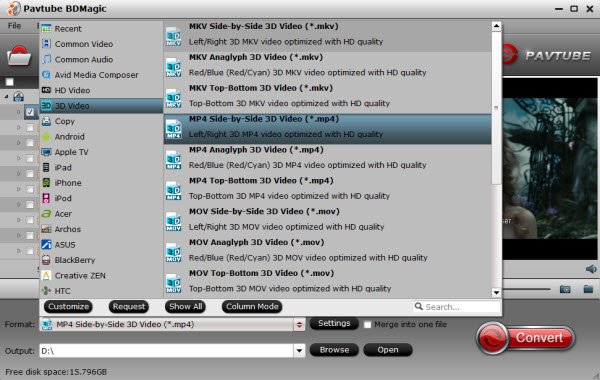
Step 4: Adjust profile presets (Optional)
If you like, you could set profile parameters to get better video quality, such as video codec, file size, video bitrate, frame rate, etc.
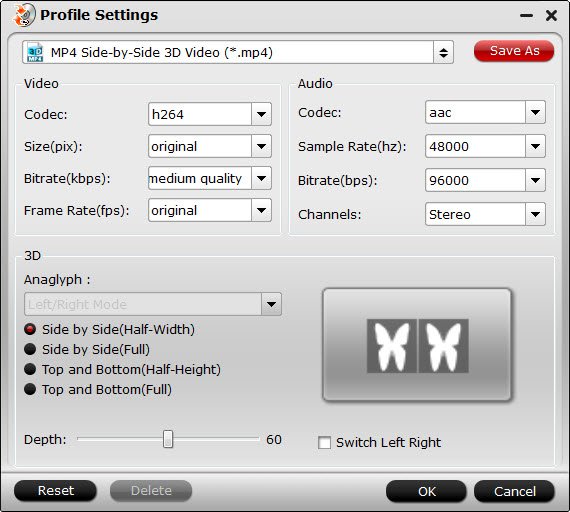
Step 5: Start ripping 3D Blu-ray to side-by-side 3D MP4 video.
After you have done all the settings, return to the main interface to hit Convert button to start 3D Blu-ray to 3D SBS MP4 converting process. After it finished, open output file destination, locate the created SBS 3D MP4 video and you could watch it on your 3D player for enjoyment without any hassles.
Learn how to backup DVD/Blu-ray discs to hard drive on Mac losslessly, play Blu-ray/DVD movie via ViewSonic NMP-708 and extract SRT subtitle from Blu-ray Disc.
Related Articles
Hot Articles & Reviews
- Best Blu-ray to MP4 Converter
- Comparison of Best Blu-ray Ripper Software
- Best 5 Blu-ray Multi-track Ripper
- Best Mac Blu-ray Ripper Review
- Top 5 Best Free Blu-ray Player Software
Any Product-related questions?










Leave a reply