It is known that WD TV is a customer device produced by Western Digital and it is good at playing high-definition video, standard video and most common video and audio formats. The WDTV (original box) only has DTS pass-through, no down mix. And the WDTV Live can downmix DTS to stereo, so you can watch a film with a DTS soundtrack down mixed to TV via HDMI on WDTV Live. While WD TV Live HD Media player, WD TV Live Plus HD Media Player and WD TV HD Media Player will play DTS audio in 2 channels without the need for an audio receiver that can decode the codec.
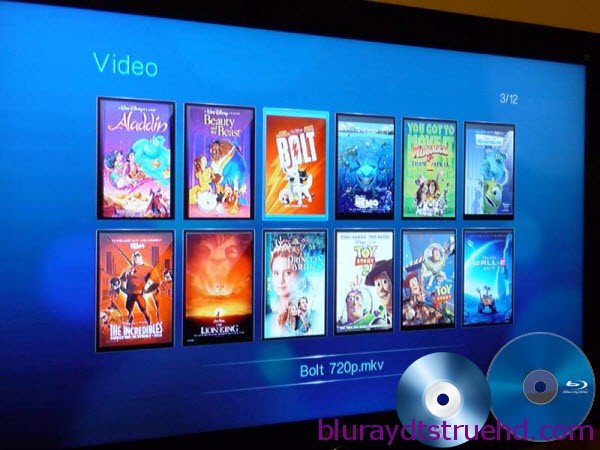
If you want to enjoy Blu-ray/DVD movies with WD TV player, the best way is to backup BD/DVD to lossless MKV which is supported by WD TV player with with all languages, subtitle tracks and chapter info keeping. In this case, a powerful and easy-to-use Blu-ray/DVD to MKV Converter is necessary. It can help you to retain all multiple audio and subtitle tracks in MKV files. However, Some WD TV users has difficulty in playing MKV files with DTS audio because some WD TV player can not support DTS sound, like WD TV Mini Media Player. Don’t worry, Pavtube ByteCopy support to select audio codec for every audio tracks in MKV. You can choose to remove unnecessary DTS audio or convert DTS to AC3 codec for all WD TV box can decode AC3 5.1. Free download and install it: Pavtube ByteCopy and ByteCopy for Mac.
See also: Can WD TV Live Plus HD Media Player play Blu-ray and DVD ISO
How to convert Blu-ray/DVD to lossless MKV with AC3 5.1/DTS 5.1 audio for WD TV player?
1. Load Blu-ray source.
First of all, insert your Blu-ray to Blu-ray drive and DVD to DVD-ROM. Keep networked. Now it’s time to import Blu-ray/DVD into the software after launching it. Click “Load files” icon to choose Blu-ray/DVD source for importing.
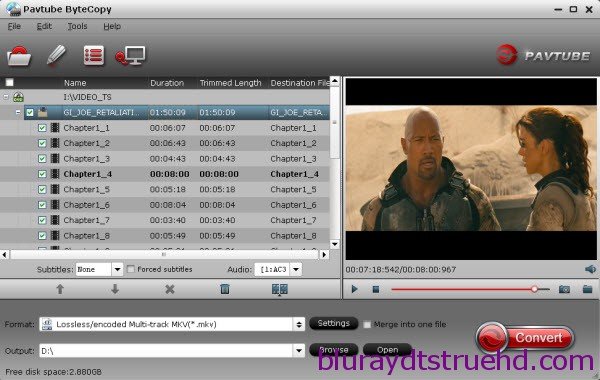
2. Choose output MKV.
In the dropdown list of Format menu, you can find several MKV options for output. Here we recommend “Lossless/encoded Multi-track MKV (* mkv)” under “Multi-track Video” catalogue. Because it will save multiple video, audio and subtitle tracks form original Blu-ray/DVD in output MKV and you won’t suffer any quality loss.
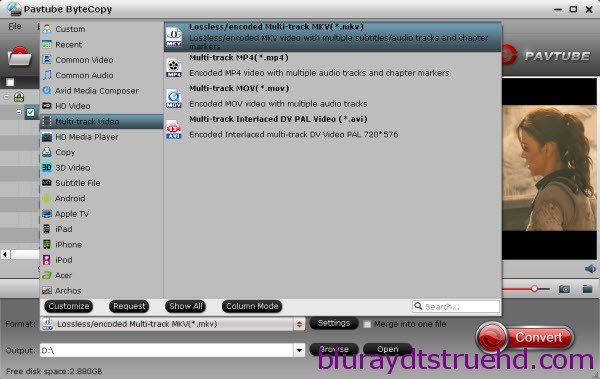
3. Select audio codec for output.
Click “Settings” button on the main interface; you are brought to Multi-task Settings. Here detailed parameters of multiple audio and subtitle tracks are listed and you can change any of them at will.
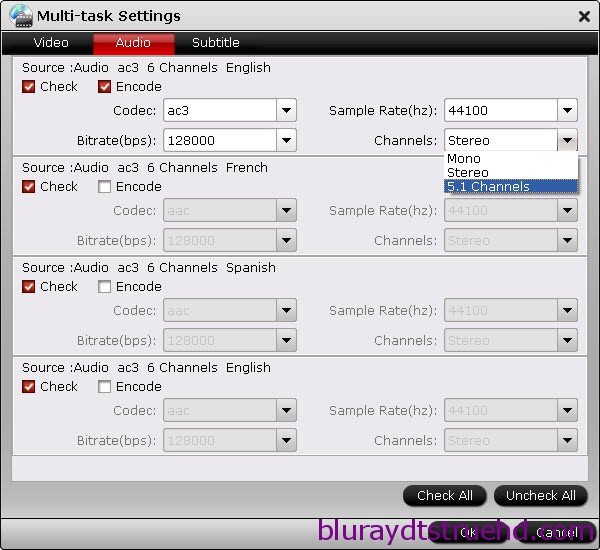
In default system setting, every track is checked for lossless MKV output. If you want to remove one of them, just uncheck it from the list. Check “Encode” option, you can change audio parameters like codec, channels according to your needs. In this way, if you don’t like DTS audio, you can choose to remove it or convert to AC3 here.
Note: If you change audio parameters under “Encode” option, you will get a encoded multi-track MKV file, not lossless multi-track MKV. Recoding Blu-ray/DVD to MKV will take a little more time for conversion than lossless output.
4. Backup Blu-ray/DVD to lossless MKV.
When everything is ready, you can click “Convert” button to start converting Blu-ray/DVD to lossless MKV with AC3 5.1/DTS 5.1 audio for WD TV player. Once finished, go to “Open” the generated MKV files.
Now it is time to enjoy your favorite Blu-ray/DVD movies with WD TV player.
Amazing news! We have various Money Saving Software Bundles, which will provide big special sale. Go to find what you like.
ByteCopy($42) + Video Converter Ultimate($65) = Only $79.9, Save $27.1
ByteCopy($42) + DVD Creater($35) = Only $44.9, Save $32.1
WDTV Settings:
By default, AAC/Dolby Digital 5.1 audio will be decoded in 2 channels and outputted to left and right speakers only when playing MKV and other videos with WD TV players. To enjoy surround sound, you need to connect your WD TV box to A/V receiver via S/PDIF port (using an optical cable) or HDMI output, and set “Digital” audio output using remote control following these steps:

1) Press Home, then select the “Settings”icon.
2) Press down arrow and select “Audio/Video” category, and then press Enter.
3) Find and select “Digital” from the category so as to enable 5.1 surround sound outputs. If you are using HDMI for video and a S/PDIF connection to output 5.1 surround sound.
Related Articles
Hot Articles & Reviews
- Best Blu-ray to MP4 Converter
- Comparison of Best Blu-ray Ripper Software
- Best 5 Blu-ray Multi-track Ripper
- Best Mac Blu-ray Ripper Review
- Top 5 Best Free Blu-ray Player Software
Any Product-related questions?










Leave a reply