Apr 25, 2015 02:45 am / Posted by Diana Joan | Categories: Blu-ray, Media Player
Windows Media Player, also known as WMP, is a media player and media library utility installed by default with Microsoft Windows operating system. It accepts a variety of video, audio files such as WMV, AVI, MPG, MP4 as input, as well as audio CDs, data CDs, and data DVDs. Have some video_ts files from DVD discs or from movie sharing sites and want to play them with Windows Media Player?
Hot Search: MKV to WMP | AVI to WMP | VOB to WMP | Blu-ray to WMP | DVD to WMP

As we know, Video_TS files are always high quality videos stored in VOB format. These video_ts files can’t be played on Windows Media Player because of format incompatibility. Then, is there an easy way to import DVD Video_ts folder to Windows Media Player for watching or sharing? Absolutely yes!
Just convert the Video_ts videos to the more manageable format (i.e. wmv) that Windows Media Player will read. Whether you’re going to turn Video_ts into WMP playable video file or backup Video_ts on hard drive, our DVD ripping software of choice is Pavtube DVDAid. (Read review)
Note: Pavtube 2015 Easter Special is coming to the end, rush to buy Pavtube DVDAid with a big 50% discount! Last 3 days! Never miss!
This DVD ripping program is really workable which enables you to rip and convert DVD disc, DVD VIDEO_TS folder, DVD ISO/IFO files to all popular video formats .mov, .m4v, .mp4, .mpg, etc. It takes some time to make the conversion, but then you will have a compressed version of your Video_TS file that will take up a little more than 25 percent of the hard drive space the original file did. Plus, it also provides pre-configurated profiles for those who intend to watch the movie on a handheld gadget like iPad Air 2, iPhone 6 Plus, Apple TV 3, Xperia Z4, HTC One M9, Galaxy S6 Edge, Galaxy Note 4, tec. Now follow the step-by-step guide for you.


Tutorial: Converting Video_TS to Windows Media Player format
1. Install and run this best Video_TS to WMP Converter. Click “Load DVD” to select and load the Video_TS folder to the program. As you can see, added files will be displayed on the left source pane and can be previewed on the right preview window. Though there are many titles in one Video_TS folder, usually you just need to choose the main title to rip.
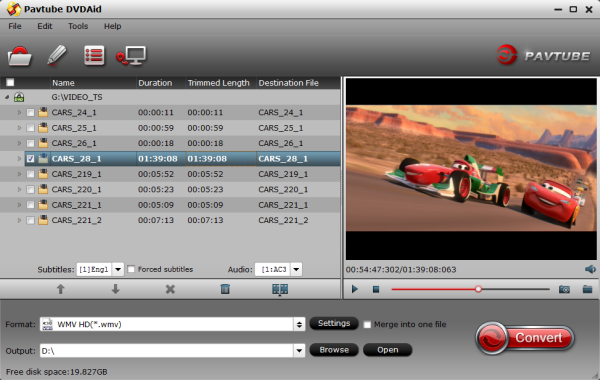
2. Click the Format menu, select Windows Media Player friendly format as your output video format. There, you can take WMV as your output video format. If you prefer high definition videos, move your mouse pointer to “HD Video” and then choose HD WMV.

Tip:
a. If necessary, you can click “Settings” to adjust video encoders, bit rate, frame rate, etc.
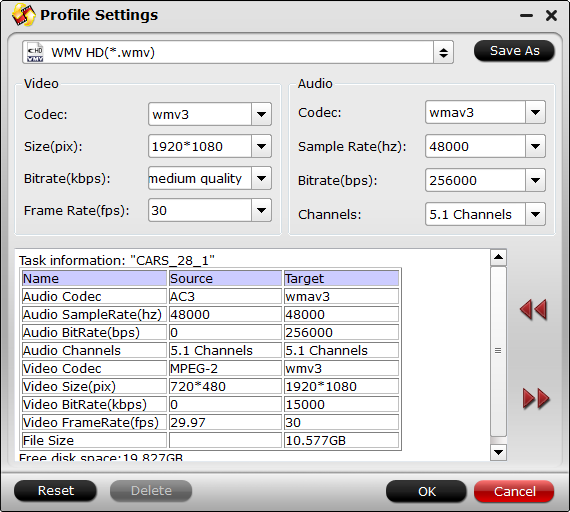
b. For some DVD discs, there may be black edge bar on movie, you need to crop the video so that it is in the proper aspect ratio to suit your player. To do this, click the “Crop” icon on the top menu of the main screen. This brings up an editing window where you will crop out the black bars, making the movie fill the entire screen. You can also do other editing like adding effects, trim the video, putting watermark and adding subtitles on the video.
3. Finally click the Convert button to begin ripping Video_TS to Windows Media Player WMV format.
After encoding process has finished successfully, go into the destination directory and drop the converted files foradding into Windows Media Player. Once all this is done, your videos will be ready to play with Media Player on Windows smoothly with the best quality. Just enjoy.
Keep in mind: If you rip the DVD to another common format and playback it on WMP, you may hear audio but no video picture displayed, which means the video codec isn’t installed. You need to install extrac codec pack to solve the issue. That’s why we prefer to choose WMV, a format developed by Microsoft.
Additional method to play Video_ts files:
In case that you can’t play Video_ts files on Windows Media Player, you can other media players like VLC Player in order to read the DVD Video_ts folder.
Download the VLC media player from http://www.videolan.org/
Once downloaded, run the file to install the program on your computer.
Transfer or download Video_ts files on your computer and open the VLC media player.
In the VLC media player, click “Open Media” > “File” > “Add” and select the DVD Video_ts for video streaming to VLC.
Related Articles
Hot Articles & Reviews
- Best DVD to MP4 Converter Review
- Best DVD Ripper for Windows 10
- Top 10 Free DVD Ripper Reviews
- Top 10 Free DVD Copy Softwares
- Get Free and Best DVD to MKV Converter for Mac
Any Product-related questions?










Leave a reply