Mar 24, 2015 06:18 am / Posted by Diana Joan | Categories: Blu-ray
The Xbox One is a giant game consoles greatly favored by game lovers. Some DVDs are region free, and they will all play on your Xbox One. Otherwise, be sure the regions match when you buy your discs. However, since DVD discs will be scratched or damaged due to repeat use, it is a rising demand for users to backup their DVDs on Xbox One for viewing. And using a Plex on Xbox One, it will make streaming your movie library easy and elegant.

Here, this article just shares you the simplest way to convert DVD to Xbox One recognized format for storage and playing freely via Plex. With numerous DVD rippers for Xbox One flocking on the market, finding the most suitable one seems like looking for a needle in the hay stack. To save you from the awkward situation, Pavtube DVDAid comes to give you a hand. (Read comparison review)
This program is an elite DVD to Xbox One ripper that can rip DVD to Xbox One with fast speed and high quality. More stunningly, this DVD Ripper has the mighty power to disable any copy protection measure put on DVDs in a walk, so that you can convert any copy-protected DVDs, like Despicable Me 2 and Fast and Furious, to Xbox One with Plex channel without a hitch. Mac version is here.
Free download DVD to Xbox One Converter


Simple Guide to Convert DVDs to Xbox One using Plex Media Server
1. Load DVD movies
First, insert your DVDs into DVD Drive, and then drag the DVD files to the program; Or you can get to “File” Menu, click “Load DVD” to draw into DVD movies you want to rip. DVD folder and ISO image files are supported as well.
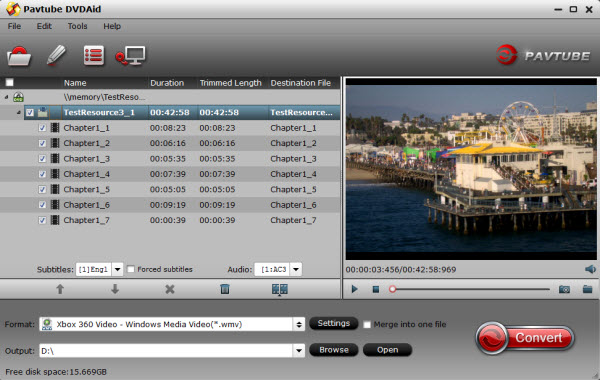
2. Select Xbox compatible formats
Click on the drop down menu of the Format, select Zune/Xbox 360 Device > Xbox 360 Video – Windows Media Video(*.wmv) as the target format. It fits on Xbox One as well.
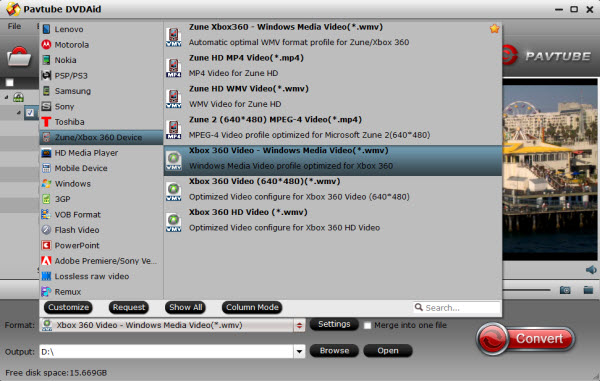
Tip: If you are not satisfied with the presets, you can click “Settings” to change the video encoder, resolution, frame rate, etc. as you wish.

3. Start ripping DVD movies
After all necessary settings, you can just click the “Convert” button to start converting your DVD movies to Xbox One. After the conversion, click Open to get the output files for your Plex server for streaming.Stream personal media library from you PC to Xbox One through Plex Media ServerInstall Plex Media Server on your PC
Setting up Plex is be quite easy as once we start it, it takes through step by step getting it all set up. First you need to download Plex Media Server, so head on over to the Plex website and download the Plex Media Serverapplication to your computer.
Once the Plex Media Server has finished downloading, open the file to begin the set up.
On the first box that opens, press the install button.
Press Yes or Continue on the UAC prompt if you get one.
Wait a minute or two whilst the application is installed.
Once it finishes, press Launch to open up Plex Media Server and start setting it up.
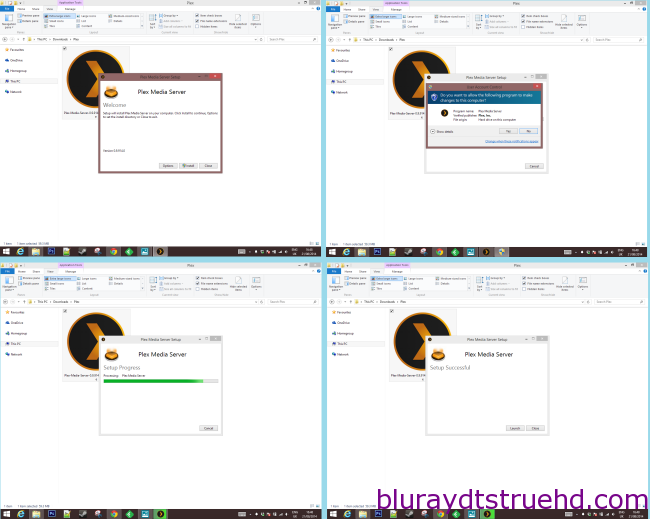
Set up Plex Media Server
You web browser should now open in order for us to begin the set up of Plex. If it doesn’t open automatically, look in your task tray in the bottom corner of your PC (where the time, date, Wi-Fi and other icons are found) and double click the Plex logo.
Press the Agree button to get started.
Choose a name for your server and press next.
Press Add library to begin adding content to your Plex Media Server.
Choose the type of media you want to add from the choice of five types and press Next.
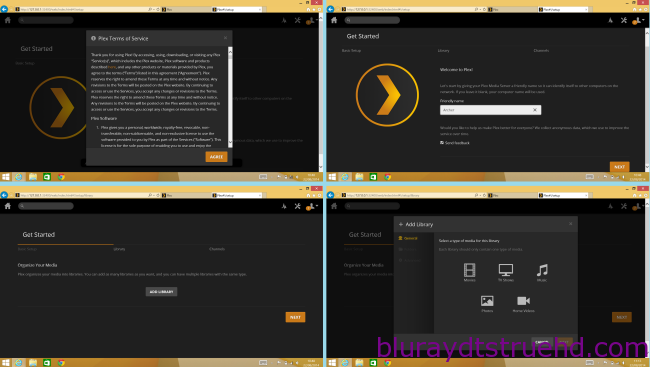
Type in a name for this type of library and press next.
Press add folder and select the folder where your chosen media is stored on your PC. Then press the add button to finish this library.
Repeat these steps for each of the libraries you want to add (music, TV shows and so on).
Once you have picked your libraries, click Next.
You can then add some Plex ‘Channels’ like BBC iPlayer, or skip this for now by pressing Next.
Your Plex setup is now complete, so press Done to finish.
Plex needs a little time to analyse your library and find all the necessary data about your media. The amount of time needed will depend on how much you’ve added to your libraries. Once it has finished then you are all ready to try accessing the server from your Xbox One.
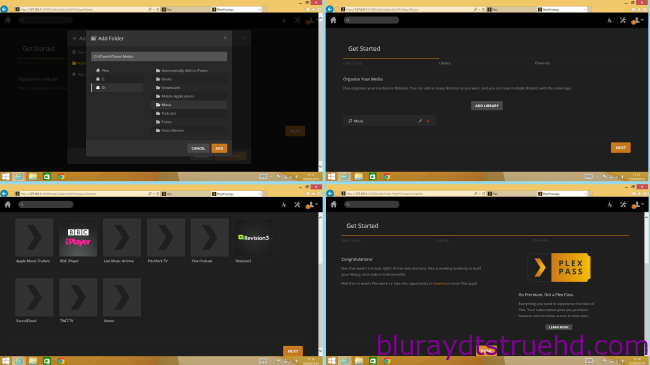
Playing content on the Xbox One
So now that Plex is set up on your PC, the next step now is to access this on your Xbox One. You again have a couple of options to choose from – the inbuilt Xbox Media Player app or using the offical Plex App.
Read more details here.
From now on, just have native experience on DVD playback on Xbox One via Plex with your family!
Related Articles
Hot Articles & Reviews
- Best 5 Reasons to Copy DVD
- Review of Best DVD Disc Backup Software
- Review of Best ISO Ripper
- Best DVD to MP4 Ripper Mac
- Best Free DVD Region Killer
Any Product-related questions?










Leave a reply