Can you play DVD on Kodi 17 successfully?
Good news is that team Kodi announces the immediate availability of Kodi 17 (Krypton) for Windows, Android, MacOS and iOS. It means that you can update your Kodi 16 to Kodi 17 if you have Android 5.0 or better Android system. This media player can be supported on a number of operating systems and hardware devices that are designed to be connected directly to a TV.
Hot Reserch: H.265 to Kodi 17 | Backup DVD onKodi 17 | Install and Setup Kodi on Windows
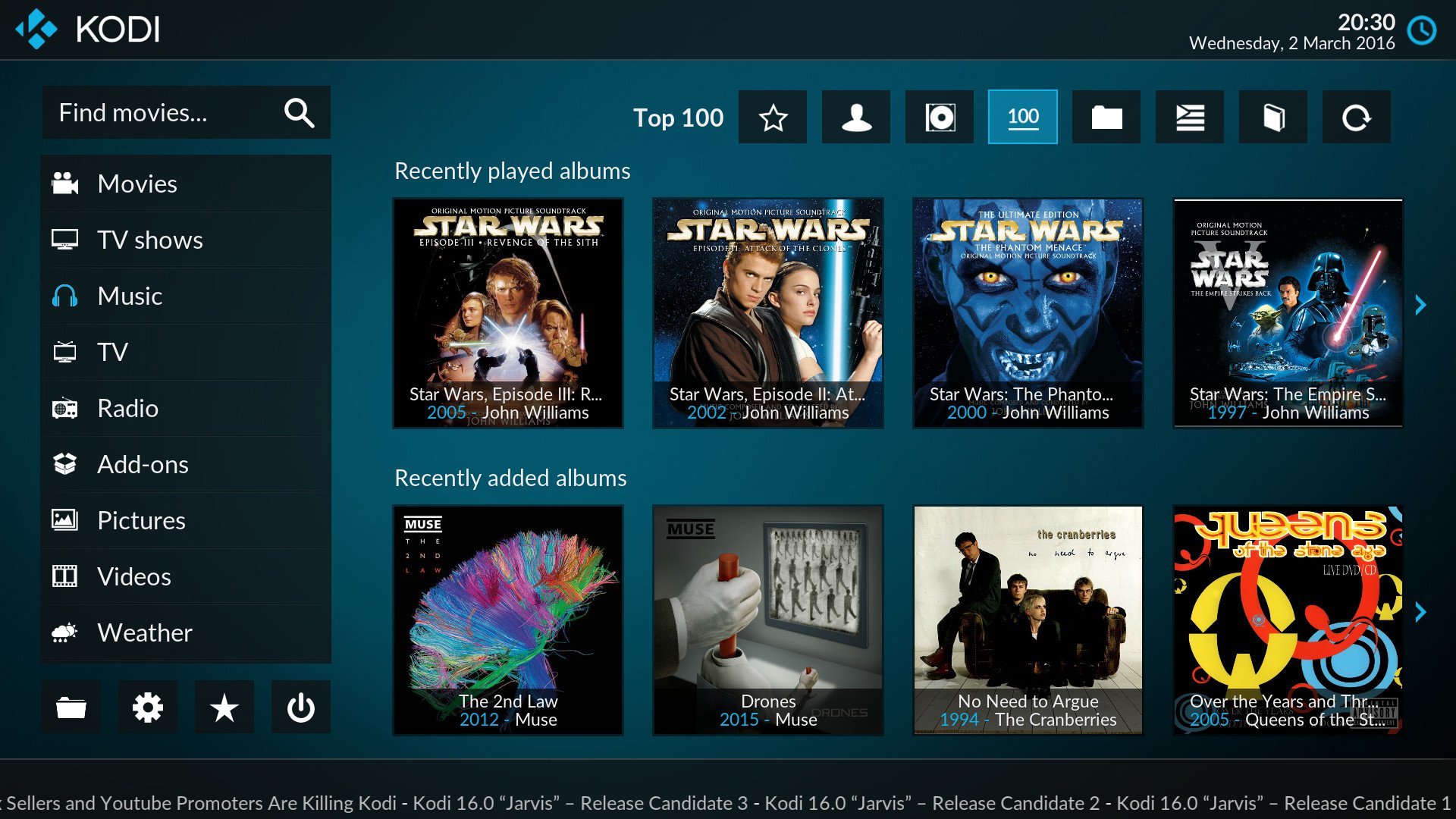
As a DVD fan, play DVD on Kodi 17 is a wonderful choice, which can get a better visual enjoyment. However this media player is very unstable, you may meet all kinds of problems that you can’t find the true reason when you are watching the DVD on on Kodi 17, for example:
Issue 1. When you insert a DVD, Kodi 17 recognizes the disk and gives you the play DVD option in the main menu. When you klick play DVD, Kodi 17 restarts, not playing the disk.
Answer: Yes——–> Solution 1, No——–>Issue 2
Issue 2. Kodi 17 doesn’t seem to crash, just stops and restarts as you couldn’t locate a Kodi crashlog in your Kodi home folder.Why?
Answer: Yes——–> Solution 2, No——–>Issue 3
Issue 3. You have it without Library management, just on Videos – Files – MYDVDsFOLDER , and then ripped the DVDs in its original form with respectively the AUDIO_TS and VIDEO_TS folders, Everything worked fine. then just click on the DVD folder and Kodi crash, disappears. So strange.
Answer: Yes——–> Solution 2, No——–>Issue 4
Issue 4. When It should go to the DVD menu you only hear the music played but the TV screen is completely black.
Answer: ——–> Solution 3(Best and Omnipotent way)
How to Play DVD on Kodi 17 Without Failing?
Many people will meet above conditions that fail to play the DVD on Kodi 17, actually, there are many reasons will cause the DVD playback failure, by the constant test and verify, following will provide you some reliable solutions for your reference and hope to help you solve your DVD playback issues on Kodi 17.
Solution 1. Check your DVD For Playing DVD on Kodi 17 Without Failing
When you play DVD on Kodi 17, then the playback is intermittent or even you can open the media software and Kodi 17 recognizes the disk, but it can’t play your DVD. the most possible is that your DVD is a little damaged. You can check the DVD interface under the light, it there is a little scratch on the DVD interface, the DVD drive won’t read all the DVD files, that means your DVD files is not complete. You can listen to the running sound when you have inserted DVD to the DVD drive, if there is too much noise, your DVD is damaged in deep.
If your DVD is sticked to dust, the DVD drive is hard to run your DVD and read it well, when you play DVD on Kodi 17, because of the dirty interface and incomplete DVD reading, If the VOB file is effected, Kodi 17 can’t play DVD well. The best way is that you can clean the DVD interface by a cloth alcohol, then insert your DVD to the PC and read again, this time the Kodi 17 can play the DVD smoothly.
TIP: Sometimes the DVD is protected, Kodi 17 can’t remove the protection and play the DVD. You can go to the solution 3.
Solution 2. Check your Kodi 17 For Playing DVD on Kodi 17 Without Failing
DVD is good, but you still fail to play DVD on Kodi 17. The Kodi 17 doesn’t seem to crash, just stops and restarts. worst of all, your Kodi 17 can read the DVD AUDIO_TS and VIDEO_TS folders, once you click the play button, this software will break off, why? Most of problem is Kodi 17 body. Even team Kodi announces the immediate availability of Kodi 17 (Krypton) for Windows, Android, MacOS and iOS, but this version is like a baby and very unstable. Another reason is that when you update Kodi 16.0 to 17 , you may delete some files or if you keep the older version, the new Kodi 17 can’t cover all the old Kodi version files, this conflict will effect the DVD playback which you can’t find from the installation steps.
The effective solution is that you delete all the old Kodi version information, then download the Kodi 17 and install it again. Also you should go to the official website and use the green download link. If you find the Kodi 17 download link at other websites which is unsure or not authoritative, the Kodi 17 download may be incomplete or with some fatal virus which will shut down your computer or smartphone. Pay attention to these details.
Solution 3. Ask Help for Kodi 17 DVD Converter For Playing DVD on Kodi 17 Without Failing
When you can’t find the issue 1, 2, 3. You can insert the DVD to your computer well, and open the Kodi 17 well, this media can read and play the DVD well too. Is that perfect? There is another issue: You just can see the frames or listen to the audio。 What’s happening? It’s so erratic. You check your DVD interface, no any damage phenomenon. Your Kodi 17 software is also perfect, how to do next? Are you confused now?
This problem is hold in the DVD which you can’t find any clue by your eyes. The DVD video and audio codec is making the trouble. When your DVD video codec is incompatible with Kodi 17, you just can listen to the audio. With the matching, your DVD audio is incompatible with Kodi 17, you just can see the video. Don’t worry, it’s not a big problem, you just need a Kodi 17 DVD converter: Pavtube ByteCopy for Mac which can help you convert DVD to Kodi 17 compatible video formats and you can adjust the DVD video code and audio codec by yourself.
This Kodi 17 DVD converter can remove all the DVD protection without any difficulty, like: Region code, CSS, UOP, etc. The interface is easy to master, when you insert your DVD to PC and import your DVD to the software, you can convert your DVD to any video format that Kodi 17 support, also you can go to the setting menu to change the video and audio related parameters, such as: Video codec, Audio codec, Video frame, Video bitrate, Audio channels, etc. If you want to know more, you can read this article.


How to Use the Kodi 17 DVD Converter to Play DVD on Kodi 17?
Actually it’s very easy to convert your DVD to Kodi 17 compatible video formats, 3 steps, you will solve the complicated issue:
Step 1: Load DVD disc to Kodi 17 DVD Converter
Open the Kodi 17 DVD Converter, then insert your DVD disc to your computer. Add DVD from disc drive into this software by clicking “Load Disc” button. Or you can choose to import DVD ISO/IFO image or DVD folder to the Kodi 17 DVD Converter. This software can remove all the DVD protection and region code for you.
Step 2: Choose Kodi 17 Compatible Video Formats
Next step is fatal, choose the output format. Move to “Format” menu, you can find “Common Video” category, at this list, you have 250+ video formats choices: MKV, AVI, WMV, MOV, MP4, you can choose different formats that Kodi 17 can accept. Such as: MP4. best of all, if you choose the format with H.265 codec, you can experience the fast speed, this Kodi 17 DVD Converter use the the NVIDIA CUDA technology and AMD APP technology, the conversion speed can be 6 times faster than other Kodi 17 DVD Converter software.
Step 3: Start DVD conversion process.
Go back to the program main interface, hit on the “Convert” button and start to magic conversion. When the conversion is done, you can enjoy our DVD on Kodi 17 smoothly.

After you complete the DVD conversion , you can enjoy your DVD on Kodi 17 at will. From the below table, you can find the 3D video format that Kodi 17 supports, also you can use the Kodi 17 DVD converter to convert DVD to 3D video formats for better watching.
TIP: If you don’t know that which video formats that Kodi 17 supports, you can refer to the following table.
| Kodi 17 Supported Formats | |
| Container formats | AVI, MPEG, WMV, ASF, FLV, MKV/MKA (Matroska), QuickTime, MP4, M4A, AAC, Ogg, OGM, RealMedia RAM/RM/RV/RA/RMVB, 3gp |
| Video formats | MPEG-1, MPEG-2, H.263, MPEG-4 SP and ASP, MPEG-4 AVC (H.264), H.265 (as from Kodi 14) HuffYUV, MJPEG, RealVideo, RMVB, WMV |
| Audio formats | MIDI, AIFF, WAV/WAVE, AIFF, MP2, MP3, AAC, DTS, ALAC, AMR, FLAC, RealAudio, WMA |
| 3D video formats | Passive 3D video formats such as SBS, TAB, anaglyph or interlaced |
Related Articles
Hot Articles & Reviews
- Best DVD Copying&DVD Converting Software
- Top 10 Free DVD Ripper Reviews
- 2017 Top 4 Pavtube DVD to MP4 Rippers for Mac
- Top 3 DVD to MKV Rippers for MacOS Sierra
Any Product-related questions?









