Mar 24, 2015 08:51 am / Posted by Diana Joan | Categories: Blu-ray, Samsung, VR Headsets
Since Samsung unveiled its Gear VR system, the v ery first handset to enable users watch 3D movies on the move (Learn How to Set Up Gear VR for move playback), people are thrilled with the virtual reality. At the same, you may be upset because you cannot bring DVD discs to Gear VR for viewing with 3D effect because it is limited by a sparse content store out of the box.

How to enable DVDs on Samsung Gear VR? First of all, you need a Samsung Galaxy Note 4. And then rip DVD movie to Gear VR supported file formats including 2D MP4/AVI/FLV or 3D SBS video, and last step, import movie files into the “My Videos” folder on your SD card. To watch your DVD movies on Galaxy Note 4 in Gear VR, here is a brief guide.
To finish task, here we recommended you to try Pavtube DVDAid (Read review), a professional DVD to 3D Converter. With it, you can effortlessly is specially designed for remove protection from DVD and rip movie from DVD disc and DVD movie folder and output SBS, Top-Bottom, Anaglyph 3D MKV, MP4 videos supported by Samsung Gear VR Unit/Innovator Edition with best quality easily. In addition, you can also convert your DVDs into playable videos to fit any suitable devices without hassle! If you’re using a Mac, please turn to the mac version. Now download the right version according to your situation and check out the steps below.


Step-by-Step Guide: Convert DVD to SBS 3D MP4 on Samsung Gear VR with Galaxy Note 4
Step 1: Insert DVD into the disc drive, and launch the best DVD to Gear VR converter. Click “Load disc” button on the interface, browse to disc drive and add your DVD into this app.
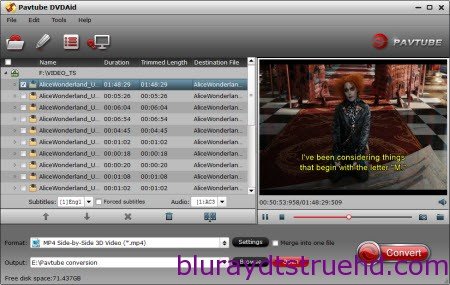
Step 2: Choose the optimized format for Samsung Gear VR. From “Format” menu find “3D Video” category, and select “MP4 Side-by-Side 3D Video (*.mp4)” as output video format.
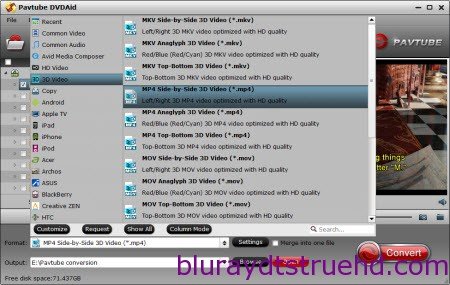
Tip: If necessary, customize video presets like video codec, video bitrate, frame rate, and audio parameters such as audio sample rate, audio channel, to get a satisfying movie enjoyment on Gear VR system. For ripping DVD to view on Gear VR, 2D videos for the Cinema app should be in 720p (1280*720) with a higher bitrate around 5000 kbps. Higher resolutions for the specific format doesn’t make the quality better but are a waste of power and battery life.
Step 3: Hit on the “Convert” button and start ripping DVD to SBS 3D MP4 for Gear VR. When the conversion is done, open output folder, locate the ripped 3D MP4 video. After setup your Galaxy Note 4 on the Gear VR, open your Note 4 local storage and find the ripped movie, touch-hold to find the copy option, choose “Device storage > Oculus > Movies > My video” as target file path to paste to. Now get your Gear VR to watch your own DVD movies in Oculus Cinema!
Related Articles
Hot Articles & Reviews
- Best DVD to MP4 Converter Review
- Best DVD Ripper for Windows 10
- Top 10 Free DVD Ripper Reviews
- Top 10 Free DVD Copy Softwares
- Get Free and Best DVD to MKV Converter for Mac
Any Product-related questions?










Leave a reply