Apr 24, 2015 09:20 am / Posted by Diana Joan | Categories: Blu-ray
Considering its generous hardware specifications, Synology DS414 is a huge step forward. It offers a centralized backup target to consolidate fragmented and unstructured data across a network. Since it is not convenient to play DVD with hardware DVD player, many users like to backup DVD for transferring to Synology DS414 for playback.
Here comes the question:
I got a NAS device (Synology DS414) last week, finding that it has a steep learning curve, lots of settings and privelages to play with. I already had about 50GB of extensive DVD Portfolio that I want to copy to it. Storing them on the Synology and playing them on Apple TV through home sharing on iTunes on my iMac works fine. Can you give me some suggestions? How to upload lossless copy of DVD to my Synology DS414?”

The problem you face is how to upload DVD to Synology DS414 with best settings for streaming in quality lossless. Therefore, this article is intended to help solve the problem. To enjoy DVD movies on your big screen from Synology DS414, you need to copy and convert DVD to lossless mkv format. If you haven’t yet got a suitable Mac DVD ripping tool, just turn to Pavtube ByteCopy for Mac (Read review) which is designed to backup DVDs to MKV for storing on Synology 415play with all information including chapter markers, audio tracks and subtitle streams included. Of course, this DVD ripper can also help you convert commercial DVD movies to AVI, WMV, FLV, MOV, etc as well.
Good News: Pavtube Studio is going to offer us a big 50% discount for ByteCopy for Mac for all users!
Hot search: Blu-ray to NAS | Video to NAS | Use Plex with NASHow to Rip DVD to Synology DS414 for storing and streaming
Step 1: Install and launch DVD to Synology DS414 Converter, and then click the disc icon to import your source movies to this program.

Step 2: Then choose Multi-track MKV format as Synology DS414 proper format format for output, here click on the dropdown menu of “Format”, and select “Multi-track Video > Lossless/encoded Multi-track MKV (*.mkv)”.
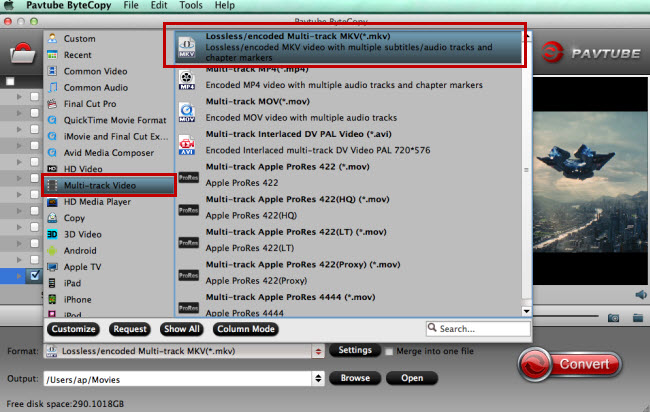
Step 3: Select audio codec for output. Click “Settings” button on the main interface; you are brought to Multi-task Settings. Here detailed parameters of multiple audio and subtitle tracks are listed and you can change any of them at will. In default system setting, every track is checked for lossless MKV output. If you want to remove one of them, just uncheck it from the list.
Step 4: Hit convert button to start to rip DVD to multi-track mkv for Synology DS414. After the conversion, click “Open” to quick locate the converted video; now you can stream converted DVD files through Synology DS414 to Apple TV via iTunes for enjoyment and sharing on iMac as you like.
Related Articles
Hot Articles & Reviews
- Best DVD to MP4 Converter Review
- Best DVD Ripper for Windows 10
- Top 10 Free DVD Ripper Reviews
- Top 10 Free DVD Copy Softwares
- Get Free and Best DVD to MKV Converter for Mac
Any Product-related questions?










Leave a reply