Oct 28, 2016 07:08 am / Posted by Diana Joan | Categories: Blu-ray
Ripping Blu-ray to multi-track MP4 can make you get 1080p MP4 video that can be played on Apple TV 4, iPad Pro, etc and also make you preserve both English and Spanish, even French, Chinese multiple subtitle and audio tracks. In this case, when you stream Blu-ray videos on TV via Plex, you can switch subtitle and audio channel freely. Here, this article will teach you how to rip Blu-ray to MP4 with multiple subtitle and audio tracks on Mac including macOS Sierra.
The key point to extract multi-track MP4 from Blu-ray on macOS Sierra is that you have to have a Multi-track Blu-ray Ripper for Mac. However, although there are many Blu-ray Rippers on the market, only two that I know of can output multi-track video when ripping Blu-ray – MakeMKV and Pavtube ByteCopy. However, MakeMKV just only can rip Blu-ray to multi-track MKV, which can’t be supported by many media players. If your target format is to rip Blu-ray to multi-track MP4 on Mac, it seems that Pavtube ByteCopy for Macis your only choice.
Comparing to MakeMKV, when Pavtube ByteCopy for Mac not only can rip Blu-ray to MKV with multiple audio/subtitle track and all chapter markers with lossless video quality, it also can rip Blu-ray to multi-track MP4, MOV, AVI video on Mac OS X. You can choose to keep all the subtitle and audio tracks of Blu-ray or just preserve only two tracks. You can add external subtitles to Blu-ray video and extract multiple subtitles from Blu-ray movies. This multi-track Blu-ray Ripper is fully compatible with Mac OS 10.12 macOS Sierra, Mac OS X 10.11 El Capitan, Mac OS X 10.10 Yosemite, 10.9 Mavericks, 10.8 Mountain Lion, 10.7 Lion, 10.6 Snow Leopard, 10.5 Leopard.
Free download and install:


How to Rip Blu-ray to Multi-track MP4 on Mac including macOS Sierra?
Step 1: Load Blu-ray movies.
Launch the best Blu-ray to multi-track Converter on Mac; import Blu-ray movies into the program. Loaded Blu-ray can be previewed in the right preview window.

Step 2: Choose output format
To rip Blu-ray to multi-track MP4, click the drop down box of “Format”, and select the “Multi-track Video” option. Here, you can choose “Multi-track MP4(*.mp4)” to output videos with multiple audio tracks.
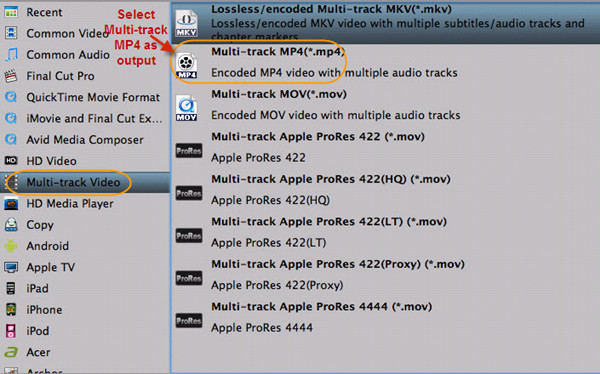
Tip: You can check the audios you want to keep and uncheck the audios you don’t need. It all depends on your own choices.
Step 3: Start to rip Blu-ray to multi-track MP4 on Mac
The last step you need to do is hit the “Convert” button to start the conversion of Blu-ray content to Multi-track MP4. Once the process ends, open the output folder to locate the generated video.
Now, you can play your Blu-ray movies on your portable devices or media players with mutiple audio tracks and subtitles and you can choose your desired language when playback.
Related Articles
Hot Articles & Reviews
- Best Blu-ray to MP4 Converter
- Comparison of Best Blu-ray Ripper Software
- Best 5 Blu-ray Multi-track Ripper
- Best Mac Blu-ray Ripper Review
- Top 5 Best Free Blu-ray Player Software
Any Product-related questions?










Leave a reply