Even you are not a TV producer, you also can create and produce your own video to upload YouTube, Vimeo, Instagram for sharing and show your personality. For Mac users, the best video editing tool would be Final Cut Pro X, which is a revolutionary application for creating, editing, and producing the highest-quality video. But if your source videos are some DVDs, you will seem to be at your wits end. Because Final Cut Pro X maybe support some camera videos but not DVD videos. So if you want to import DVD video to FCP X for editing, you are so lucky here cause this article is just focusing on the way to rip DVD to FCP X in multi-track ProRes 422 (HQ)/4444/Proxy/LT.
Through converting DVD to multi-track ProRes 422 (HQ)/4444/Proxy/LT for FCP X, you can preserve multi-track audio and subtitle tracks, is itn’t cool? This will make your video different from others. So how to copy DVD to FCP X in multi-track ProRes 422 (HQ)/4444/Proxy/LT? It can be done with a Multi-track DVD Ripper easily.
Best Multi-track DVD Ripper RecommendedPavtube ByteCopy for Mac is a professional multi-track DVD Ripper that can convert DVD to FCP 6/7/X supported format on Mac including macOS Sierra, El Capitan. etc. With it, mac users can directly load any DVD disc, DVD video-ts folder or IFO/ISO with one click to remove CSS, region code or analogue copy protections from DVDs and rip them to Apple ProRes including Apple ProRes 422, Apple ProRes 422 (HQ), Apple ProRes 4444, Apple ProRes 422 (LT) and Apple ProRes 422 (Proxy) in multiple subtitle streaming and audio tracks with the easiest and fastest way. What’s more, besides DVD, this Mac software also can rip Blu-ray to Final Cut Pro 6/7/X for edint. Read the top 5 reasons to choose Pavtube ByteCopy for Mac.
|
Steps to Rip DVD to FCP X in multi-track ProRes 422 (HQ)/4444/Proxy/LT
Step 1. Load DVD videos
Click the file icon to import your DVD disc to Pavtube ByteCopy for Mac. When the DVD video is loaded, the main title will be checked automatically.

Step 2. Select multi-track Apple ProRes as target format
Click the format bar to follow “Multi-track Video and “Multi-track Apple ProRes 422(*.mov)” and other multi-track Apple ProRes formats.

Tips:
Here listed the main difference of the five ProRes codecs.
a. ProRes 422 (HQ): offers the utmost possible quality for 4:2:2 or 4:2:0 sources and provides target data rate of approximately 220 Mbps and higher quality than Apple ProRes 422;
b. ProRes 422: provides target data rate of approximately 145 Mbps and higher quality than Apple ProRes 422 (LT);
c. ProRes 422 (LT): provides roughly 70 percent of the data rate of Apple ProRes 422 (thus, smaller file sizes than Apple ProRes 422) and higher quality than ProRes 422 (Proxy);
d. ProRes 422 (Proxy): provides roughly 30 percent of the data rate of Apple ProRes 422 and high-quality offline editing at the original frame size, frame rate, and aspect ratio;
e. ProRes 4444: offers the utmost possible quality for 4:4:4 sources and roughly 50 percent higher than the data rate of Apple ProRes 422 (HQ).
Step 3. Adjust multi-task settings
Click the “Settings” button to adjust multi-task settings. On the “Multi-task Settings” interface, you’re allowed to check your desired audio/subtitle track, and uncheck audio/subtitle tracks that you don’t want.

Tip: If your video is overlong or you just want some certain fragment, you can use the built-in video editing tool to trim video footage.
Step 4. Start to rip DVD to multi-track Apple ProRes
Click the red button “Convert” on the main interface to start conversion from Blu-ray to multi-track Apple ProRes for Final Cut Pro. It will pop up a conversion window indicating the conversion progress from DVD to multi-track Apple ProRes.
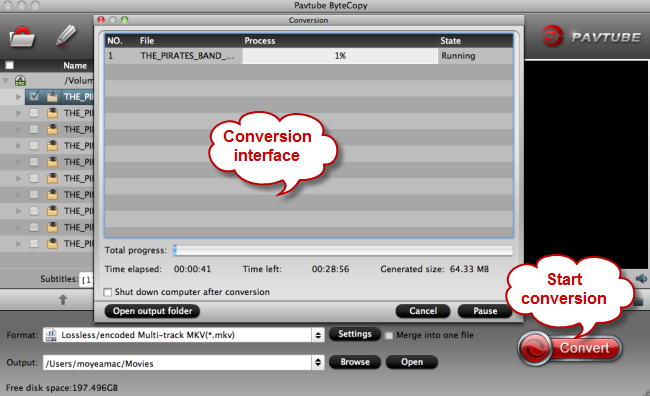
After conversion, run Final Cut Pro X on your Mac, and click “File” and “Import” to load the ripped video to Final Cut Pro X. Then you can edit your fovarite movie and make a personal edition blockbuster.
Related Articles
Hot Articles & Reviews
- Top 3 DVD Movie Subtitle Editors
- Best DVD to MP4 Converter Review
- Top 5 Best Free DVD Ripper
- Top 10 Free DVD Ripper Reviews
- Top 3 DVD to MKV Rippers for MacOS Sierra
Any Product-related questions?







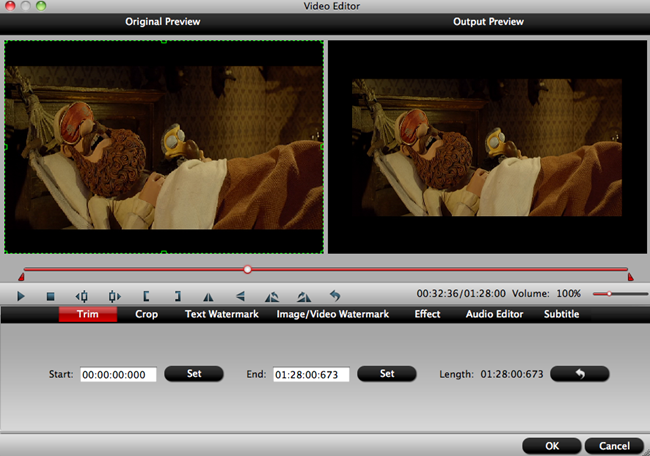





Leave a reply