May 25, 2015 07:05 am / Posted by Diana Joan | Categories: Blu-ray, Media Player
QuickTime is an extensible proprietary multimedia framework developed by Apple Inc., which is used to handle digital video, audio, animation, text, and image formats. You can import video files like MOV, QT, MPEG-4, M4V, H.264, 3GP, MP3, AAC, etc to QuickTime Player. And among them, MOV is the most commonly used one. However, you may find that QuickTime player does not support Blu-ray file.
About (3D) Blu-ray | Blu-ray/DVD Release | QuickTime Alternative
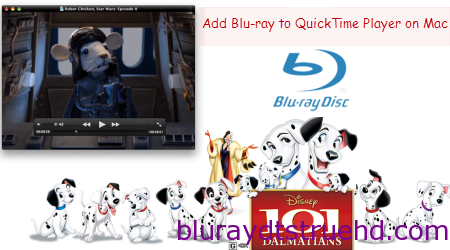
So if you’ve got some awesome Blu-rays and want to backup them to Mac, then import to QuickTime player for enjoying, all you need is a Blu-ray ripper to rip Blu-ray to QuickTime MOV first. Is there an app which makes it easy to either just watch or to convert Blu-rays to QuickTime format in an almost Apple-like way? If you also meet such kind of questions, this guide is the right place for you. It would provide you with an effective solution to help you play Blu-ray movies on QuickTime on your Mac computer with the least amount of quality loss.
Pavtube BDMagic for Mac is the one of the best Mac Blu-ray ripping software program that facilitates ripping the content of any Blu-rays (encrypted or not encrypted) to QuickTime MOV video format in several clicks on Mac. Converting speed is fast and the video & audio quality is great. is deserved recommending to you for its easy-to-use interface. With it, you can also also rip Blu-ray to edit in Final Cut Express, Final Cut Pro, iMovie so that you can make your own personalized Blu-rays for sharing. If you are working on Windows PC, please get Pavtube BDMagic. Download th app and the step-by-step instruction is coming.
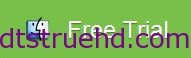

Easiest solution to rip Blu-ray to QuickTime MOV format on Mac
Step 1: Load Blu-ray movies
Insert your Blu-ray disc into your BD drive, run the Mac Blu-ray Ripper for QuickTime and click “BD/DVD disc” icon to load movies.
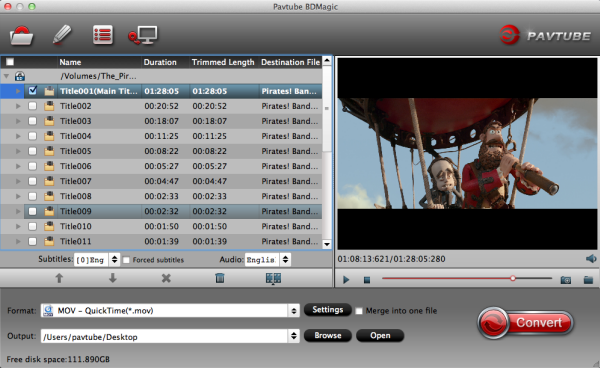
Step 2: Choose output format
Choose output format via clicking the Format bar. Here you can select MPEG-4, MPEG-2, MKV from the Common Video profile list as the target format.

You can also check the “Settings” box, and set video codec, video size, Bitrate, frame rate to get a decent video you want on your QuickTime player.
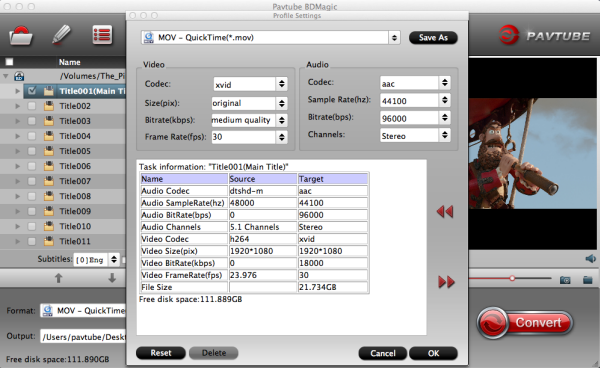
Step 3: Start Blu-ray to QuickTime ripping on Mac
Click the Convert button under the preview window, and the Blu-ray ripper will start the conversion from Blu-ray movies to MP4/MKV for QuickTime Player on Mac. After conversion, click Open button to get the output videos. And then drop them to your QT player for playing without any limit. Enjoy.
Additional Tips
If you want audio and video files aren’t supported by QuickTime Player, you can use Pavtube iMedia Converter for Mac to convert various music and videos to QT player supported friendly formats, such as, convert any video formats to H.264/MPEG-4, M4V, MKV, VOB, MOV, WMV, DivX, XviD, AVI, MPEG-1, MPEG-2, MPEG-4, MPG as well as H.265(HEVC) MP4; convert any audio formats to M4A, MP3, AAC, AC3, AIFF. The steps is here.
Related Articles
Hot Articles & Reviews
- Best Free Blu-ray Ripper Review
- Best 4K Blu-ray Ripper
- Best 5 Blu-ray Ripper for 2017
- Which Blu-ray Ripper You Should Get?
- Best 4K Blu-ray Ripper Review
Any Product-related questions?










Leave a reply