Jan 17, 2015 02:45 am / Posted by Diana Joan | Categories: Blu-ray
Have thought of converting your large storage capacity Blu-ray videos to H.265 to save more free space without losing the high-quality? Trying to find an easy-to-use H.265 Encoder? If so, in this article, we will introduce a powerful Blu-ray to HEVC/H.265 Encoder – Pavtube BDMagic and show you detailed guide on how to convert Blu-ray to high-quality videos HEVC/H.265 MP4 video on Windows 8.1/8.

High Efficiency Video Coding (HEVC/H.265) is the latest video compression standard which can deliver visual quality equivalent to H.264/AVC with up to 50% bitrate savings, or improve the quality using the same bitrate. And it even can support 8K UHD (Ultra High Definition) with a resolution of 7680×4320. There is no doubt that H.265 is the codec of the future.Blu-ray to HEVC/H.265 Encoder for Professionals
With this Powerful Blu-ray to H.265 Converter – Pavtube BDMagic, you can convert your large Blu-ray collection to HEVC/H.265 codec MP4 video from up to 4K or 8K to release your disc space and let you enjoy the higher Blu-ray videos. In addition, you can also convert your Blu-ray to other common video files with several mouse clicks. It completely fits the words in ads, easy to use, blazing fast speed and high quality. What’s more, it even features advanced edition functions like trim or crop, add effect, rotate H.265 90 degrees or 180 degrees, embed subtitle or watermark to Blu-ray video before conversion. Now just download it and follow the tutorial below.Perfect solution to Encode Blu-ray to HEVC/H.265 with Blu-ray Converter
Step 1. Load Blu-ray movies
Launch the Blu ray to H.265 converter; click the “File” button. From the sublist, click “Load from disc” or “Load from folder” to load your Blu-ray movie from disc or folder.
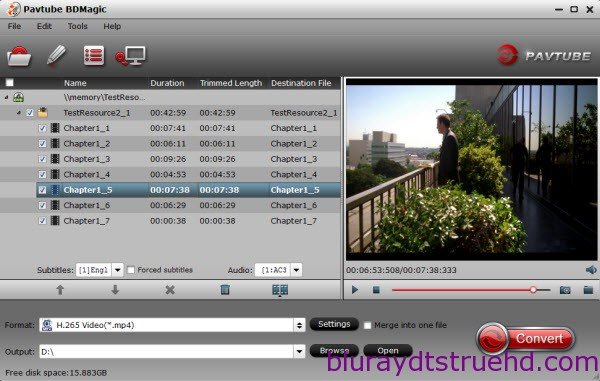
Step 2. Choose MP4 as output format
Click Format bar to get the format list and select a proper export format. Common Video > H.265 Video(*.mp4) is the proper choice.
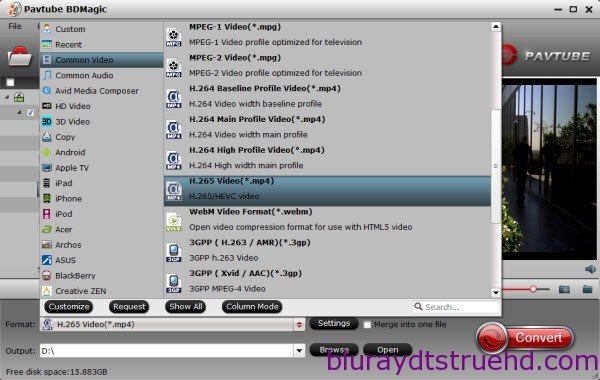
Step 3. Customize the output video
You can click Edit button to trim your favorite part from the video, crop video frame size, adjust visual effects, add watermarks, subtitles and more to personalize your videos. Plus, click the Settings icon, you can adjust the video size, frame rate, bitrate, etc.
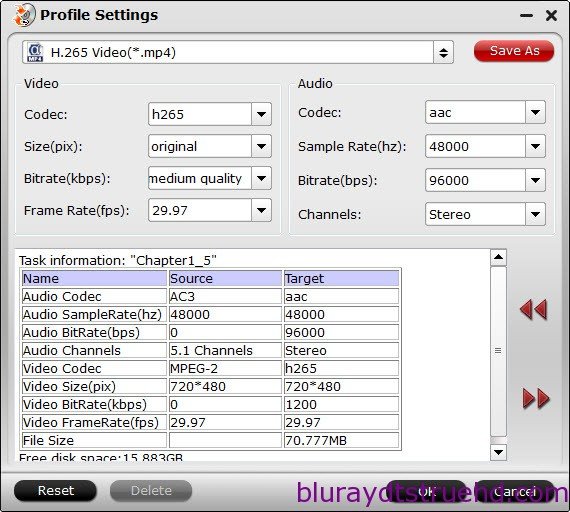
Step 4. Start to convert Blu-ray video
When all the settings are OK, you can click the “Convert” button on the main interface to start converting Blu-ray to H.265 MP4 video.
After the conversion, click the Open button to locate the resulted videos for H.265 video playback. Pavtube upgraded ?softwares can spare no efforts to produce users the simplest video expertise in accordance with the latest technology all identical. With Pavtube BDMagic, you can also convert DVD to H.265 MP4 files.
NEWS!!! Recently, Pavtube Studio has upgraded its top-ranked Pavtube BDMagic to version 4.9.0.0 with supporting the most advanced hardware acceleration NVIDIA CUDA & AMD APP by H.264/H.265 codec, which can give users 30x video transcoding speed than before.
Related Articles
Hot Articles & Reviews
- Best Free Blu-ray Ripper Review
- Best 4K Blu-ray Ripper
- Best 5 Blu-ray Ripper for 2017
- Which Blu-ray Ripper You Should Get?
- Best 4K Blu-ray Ripper Review
Any Product-related questions?










Leave a reply