Dec 26, 2014 04:50 pm / Posted by Diana Joan | Categories: BD/DVD Tools
We all love seeing our collection sit there, available to us at any time for our viewing pleasure. Pulling out the sleeve, handling the disc, and going through the various packaging included with our favorite Blu-ray movies. However, you may found your Blu-ray is easily to be scratched or damaged. Looking forward to create some Blu-ray copies and save on your hard drive for backup or future uses? Yeah, it is such a wonderful idea! As a matter of fact, there are so many ways available for you to copy Blu-ray to either computer disk or external hard drive. If you want a quick way with original material keeping, here introduces how to do 1:1 copy of your Blu-ray Disc.

Making 1:1 Copy of Blu-ray which means during the Blu-ray copy process, it is without compression and quality lost. Plus, the original Blu-ray supplements (such as surrounding sound, multilingual, chapter points as well as menu navigation) are also copied to target blank Blu-ray disc. You need decent Blu-ray Copy software to accomplish this job.
Here, Pavtube BDMagic/Pavtube ByteCopy can be your best parterner to make 1:1 Copy of Blu-ray with original material within minutes. With supporting lastest Blu-ray MKBv 50, this best Blu-ray Copy can copy the latest commercial Blu-ray to hard drive keeping exactly the original file structure without anything changed. Besides, applying the Blu-ray ripping software, all commercial protected Blu-ray movies can be ripped to nearly all popular video and audio formats like MP4, MOV, MKV, WMV, AAC, MP3 as you need for playback on different media devices. Mac users can read the review. Now download the right version and follow the step-by-step tutorial.
How to make lossless Blu-ray copy with original structure
Step 1: Insert Blu-ray disc to your BD drive, and run the excellent Blu-ray Copy software. Click the Blu-ray disc button to load your Blu-ray. The Blu-ray titles and chapters will be listed on the program within a few seconds.
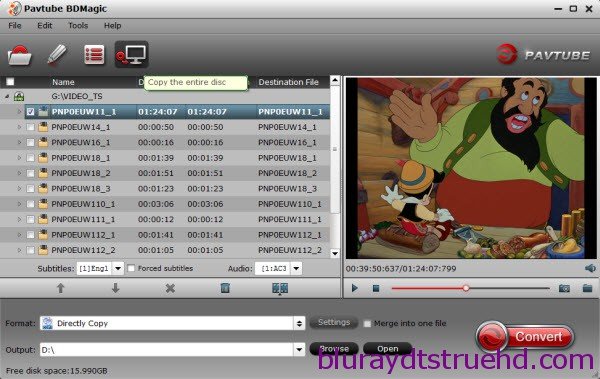
Step 2: Click “Browse” button to select a destination folder for the output files.
Step 3: Click quick button “Copy the entire disc” to starts copying the Blu-ray disc to hard drive, including the menus, titles, ads, etc. Full disc copy means to help users to backup the whole contents(menus, titles, ads, etc) of a Blu-ray disc remaining the original structures.
P.S: If you wanna make a Blu-ray backup without extras, commentary etc., please turn to how to copy main movie only from Blu-ray. Or if you want to rip Blu-ray to lossless mkv with ByteCopy, here is the way.
As soon as the copying task finished, you can click “Open” button to locate the Blu-ray directory. And in usual, the BDMV directory is contained by default. Now the output BDMV folder from Blu-ray copy software should be endowed with same High-def image quality, 5.1 or 7.1 surrounding sound, multilingual, chapter points as well as menu navigation.

Want to create those Blu-ray backups to ISO image files? Just add the CERTIFICATE folder using ImgBurn utility. Or convert BDMV for playback. For DVD lovers, you can also backup DVD into Video_ts folder with this tool.

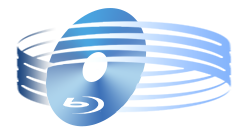





Recent Comments