Nov 13, 2014 06:48 pm / Posted by Diana Joan | Categories: BD/DVD Tools
What are BDMV files?
AVCHD folders (BDMV and CERTIFICATE) with M2TS extension files from HD Camcorders. Blu-ray disk with BDMV folder and other files with BDMV extension. Blu-ray movie with BDMV & CERTIFICATE folder, there is one subfolder from the BDMV folder which is the Stream folder and there is a MTS extension file in this subfolder. Ripped Blu-ray DVD movies, its folder structure is all contained in a BDMV folder structure with M2TS extension files.
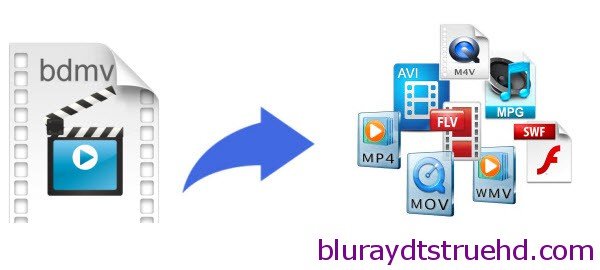
How to play BDMV files?
To view BDMV files on PC/Mac, you can use the most popular VLC media player. After installing VLC player and launch the program, you can directly drag the BDMV files to its playlist. Then double click any one of the files to play it.
How to convert BDMV files?
However, VLC can only play the single .m2ts files. How to take this format matter away and completely solve the media incompatible issue? A better choice is to convert BDMV folder to MP4, M4V, SWF, AVI, MOV, MPG… first. By doing this, you are able to transfer the converted files to your media player or portable devices and play them without limitation.
To realize this goal, the knack is just a decent and smart BDMV converter by which you can convert your BDMV folder to from AVCHD camera recorder and Blu-ray movies with .mts/.m2ts file extension to whatever format you like for editing, playing and sharing with friends and epals.
Among, the diverse video converters on the market, Pavtube Video Converter Ultimate is undoubtedly the best one, which not only fully supports turning BDMV folder to MP4, AVI, MOV, FLV, WebM, MPEG, 3GP etc. formats video, but also outputs video with favorable high definition quality in the shortest time. And it can also extract audio out of video. Easy, convenient and flexible; with this BDMV ripper, you will never be tethered to a Blu-ray player to enjoy your HD content.
Convert/Encode BDMV folder to MP4, M4V, SWF, AVI, MOV, MPG
Step 1. Load BDMV folder
Run the best BDMV file Converter(Mac version: iMedia Converter for Mac), click “Add from folder” and load BDMV folder. Note that you can also import source movies from Blu-ray disc or ISO image files.
Note: When convert BDMV folder, pleas make sure pull the whole Blu-ray movie folder to the program, you can also encode single M2TS files from the BDMV folder to MKV, MOV, AVI, MOV or any other format you want.
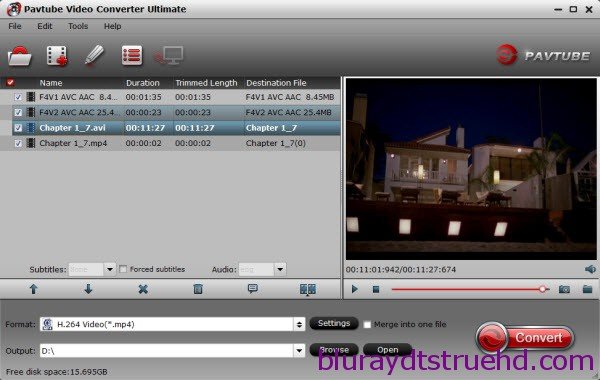
Tip: The Blu-ray movie has more than one audio tracks and subtitles. You can choose your preferred one from the “Subtitles”, “Audio” options retained in the output video.
Step 2. Choose output format
Click the Format bar and follow Common Video; MP4, MOV, AVI, MPEG, M4V… are all the popular output formats for you. This Blu-ray Riper also has 150+ presets for almost all popular multimedia devices. You are allowed to choose one device as the output format as well.
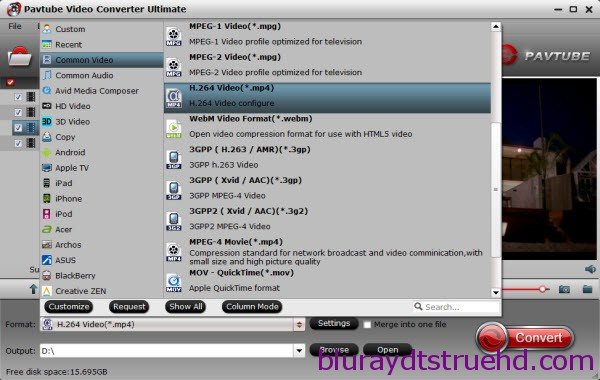
Tip: If you like, modify profile settings such as video size, bitrate, frame rate, etc to get optimized video and audio playback.

Step 3. Start encoding BDMV folder
Return back to Video Converter Ultimate main interface, and hit the “Convert” button to start encoding BDMV files. Once it finishes, open output folder, locate the created file and you can transfer BDMV folder to media players iPad, iPhone, upload to YouTube, Vimeo for free watching or import to editors for smoothly editing.
Editor’s recommendations:

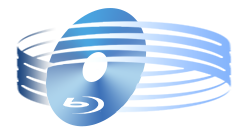





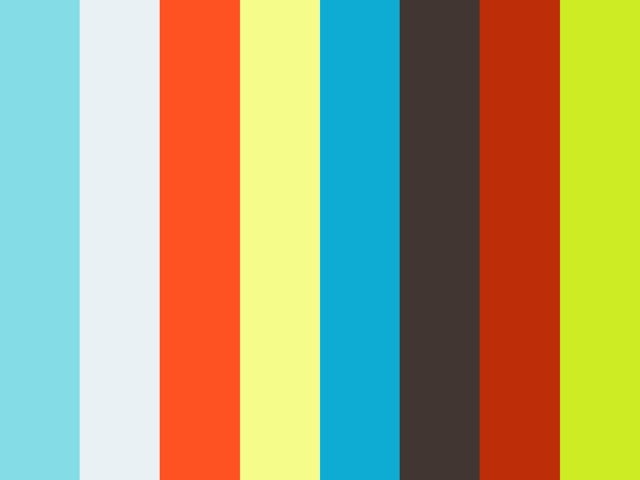

Recent Comments