Jul 25, 2017 07:42 am / Posted by Diana Joan | Categories: Blu-ray Player
How to make full use of the TV and Blu-ray disc? LG Blu-ray player is the best selection which can play Blu-ray disc with full HD 1080p video. With the excellent performance, LG Blu-ray players also play DVDs, when you get a Blu-ray player, you get the DVD player which can replace your old DVD collection. In addition, LG Blu-ray player providers like Netflix, Hulu Plus and YouTube to stream your favorite movies and TV shows. You also can play digital DVD and Blu-ray movie on LG Blu-ray Player with a USB fash drive. How many ways do you know how to play Blu-ray and DVD disc on LG Blu-ray Player, this post will provide the best comprehensive ways for you.
Way 1. Play Blu-ray and DVD disc on LG Blu-ray Player Directly
For DVD and Blu-ray beginner, this way is simple, you just need to set up the LG Blu-ray Player well and connect it to your TV, power on and insert the disc to the drive, then you can enjoy the DVD and Blu-ray movie. When you connect an HDMI- or DVI-compatible device, make sure of the following:
- Switch off the HDMI/DVI device and this player. Next, switch on the HDMI/DVI device and wait about 30 seconds, then switch on this player.
- The connected device’s video input is set correctly for this unit.
- The connected device is compatible with 720x480p, 1280x720p, 1920x1080i or 1920x1080p video input.
NOTE: Not all HDCP-compatible HDMI or DVI devices will work with this player. If that is the case, the picture will not be displayed properly with a non-HDCP device or this player does not play back and TV screen is changed to black screen.
Way 2. Play Blu-ray and DVD disc on LG Blu-ray Player with 3D Effect
Want to experience full 3D content when you pair this Blu-ray player with a 3D HDTV (HDMI 1.4 cable required; not included)? You can insert the 3D Blu-ray disc to LG Blu-ray Player for playback, the steps are similar to above. This is not the point we are talking, we want to tell you the best way to play any Blu-ray and DVD disc on LG Blu-ray Player with 3D effect, in another words, you can enjoy the 3D movie from common DVD and Blu-ray, can’t wait to try? Go on!
Bytecopy is the best 3D converter which can realize your 3D dream. You can load any DVD and Blu-ray disc, DVD ISO/IFO image, Blu-ray ISO image, DVD and Blu-ray folder to this software, at the same time, you can become a 3D magician, this software allows you to convert Blu-ray and DVD disc to 3D video formats, Bytecopy allows you to rip and backup 2D DVD and Blu-ray to 3D MKV, 3D MP4, 3D MOV, 3D WMV, 3D AVI with different 3D effects: 3D Side by Side, 3D Anaglyph or 3D Top-Bottom. You can get free 3D movies for 3D TV. Details are below:


Step 1. Launch Pavtube ByteCopy and click “File” > “Load from disc” to load your 2D Blu-ray disc, common DVD disc.
Step 2. Click the “Format” then navigate to “3D Video” to choose 3D video, like: 3D SBS MP4, you also choose other 3D video format with other 3D effects.
Step 3. Click the “Convert” button to start 2D Blu-ray to 3D video converting process.
Step 4. After the video conversion is done, save the 3D video to USB and play it on LG Blu-ray Player via USB.
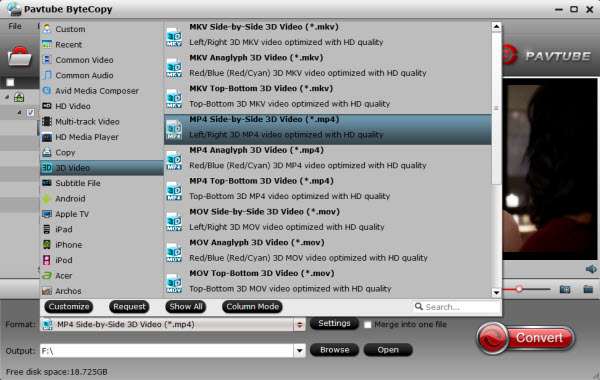
Way 3. Play Digital Blu-ray and DVD disc on LG Blu-ray Player
LG Blu-ray Player not only can support BD-ROM, BD-R, BD-RE, DVD-ROM, DVD±R, DVD±RW, Audio CD, CD-R, CD-RW, etc. Most people like to ignore the USB port, with USB port, you can play digital video formats on LG Blu-ray Player like: MPEG-1, MPEG-2, MPEG-2 PS/TS, MPEG-4 AVC (H.264), AVC-REC, AVCHD, M4V, etc. Bytecopy is not the perfect 3D converter, also an excellent DVD/BD ripper, copy software which can remove most DVD and Blu-ray protection effortlessly.
You also can convert DVD and Blu-ray disc to LG Blu-ray Player supported video formats, like: WMV, MP4, 3GP, MOV, FLV, TS, MKV and VOB. LG Blu-ray Player can support full HD 1080p video, you can get HD video with 1080p video resolution, if you have 4K TV at home, you are so lucky to be here, you can get 4K video from DVD and Blu-ray disc without much quality loss. Best of all, you can get lossless multi-track MKV video with multiple audio and subtitle tracks, you also can choose to keep or remove the audio and subtitle tracks at will. More details, you can read this best DVD/BD ripper review.
Step 1. Launch Pavtube ByteCopy and click “File” > “Load from disc” to load your DVD and Blu-ray disc, also you can load the DVD and Blu-ray image or folder.
Step 2. Click the “Format” then navigate to the output video format, 200+ video formats are waitng for you to choose, you can get different video quality, like: SD video, HD video, 4K video, etc.
Step 3. Click the “Convert” button to start DVD and Blu-ray to digital video converting process.
Good News: When you choose MP4 video with H.264 or H.265 codec, you can get 30x faster speed than other DVD/Blu-ray Ripper.
After the video conversion is done, save the video to USB and play it on LG Blu-ray Player via USB smoothly.

In general, with the best DVD/BD ripper software, you can full control of the LG Blu-ray Player, you cncan watch the common DVD and Blu-ray movie, you can play 3D movie, also you can rip and backup DVD and Blu-ray disc and keep the DVD abd Blu-ray movie forever.
Related Articles
Hot Articles & Reviews
- Get MP4 Files Played on DVD Player from USB Port
- Two Ways to Play MKV Files on Standard DVD Players
- Watch 4K Videos on 4K Blu-ray Player
- Play MKV on Samsung Blu-ray Player via USB
- Samsung Blu-ray Player Won’t Play Some AVI Files, Solved!
Any Product-related questions?









