Everyone loves the Xbox 360, we really do. As DVD games or movies players. Xbox 360 provides the DVD drive and can play DVD movies right out of the box. Only one Xbox 360, you don’t need to buy a extra DVD player. Connecting the Xbox 360 to TV and watch DVD movies on Xbox 360 with family, play the DVD games on Xbox 360 at home, so cool. For most Xbox 360 beginner, this post will tell you how to play any DVD on Xbox 360, when you fail to open DVD on Xbox 360, you also can find the effective solutions at here.
Simple Steps to Play DVD on Xbox 360
About the Xbox 360 installation, system setting operation steps, here we will ignore, you cna follow the Xbox 360 manual or Youtube video to set up the Xbox 360, it’s not a big problem. After the seccessful installation, following will tell you how to play DVD on Xbox 360.
1. Press the Power icon and open Xbox 360 ( Usually the power icon is the circle)
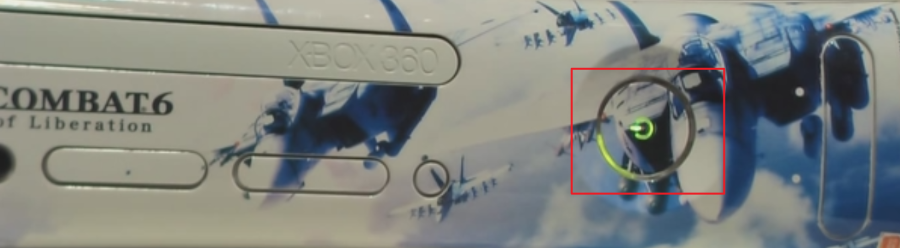
2. Pop the DVD into the tray (like a game disc), then press the button and running the DVD disc.
NOTE: If you have a movie in the drive when you’re using the Dashboard, you can pick the Play DVD option from the bottom of any of the blades.
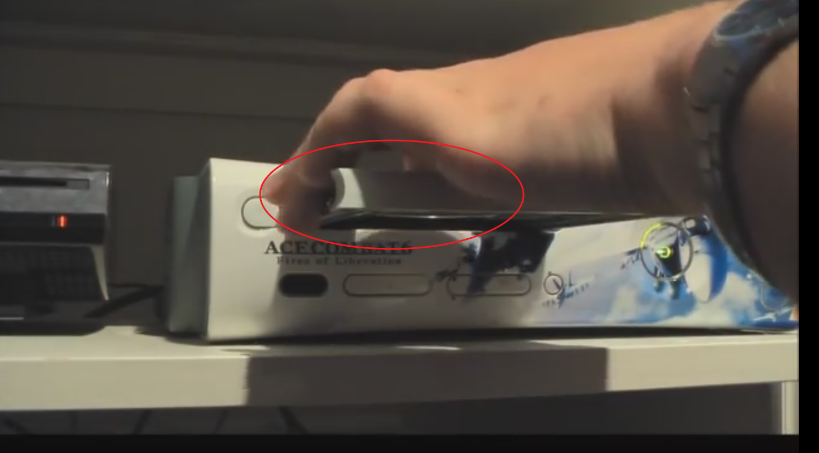
3. Using the arrow keys and OK button on the remote control (or the directional pad and A button on a regular Xbox 360 controller) to start the movie after the movie loading
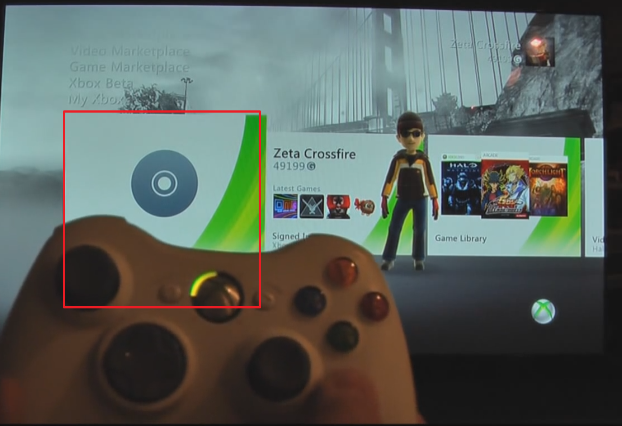
Common Issues and Solutions on Playing DVD on Xbox 360
DVD discs are also various, you can get the DVD disc from different places, buy DVD movies from different websites, also DVD disc package is also different. So when you are meeting the DVD on Xbox 360 playback issues, you don’t be panic, you just need to know the reasons and find the right solutions, everything will be smooth.
1. Xbox 360 can play include Xbox and original Xbox game discs, DVD video and DVD audio discs, DVR-R/RW, DVD+R/RW, dual-layer DVDs, and DVD ROMs, along with a wide variety of CDs and photo CDs. You need to make sure the DVD disc type is supported by your Xbox 360.
NOTE: You also need to pay attention to the DVD side, you need to put the DVD front on the DVD tray
2. DVD region code can affect the DVD playback. You need to make sure the DVD region matches the region of your Xbox 360 console. For example, if you bought the Xbox 360 console in the Canada, the console plays Region 1 DVD discs. If your DVD region is not matched with the region of Xbox 360, you may get the warning message: "Can’t play DVD: Wrong region code". You need a DVD Ripper ro remove all the DVD region code, then you can play any DVD on Xbox 360 console.
NOTE: You can look for the region code on the disc or DVD packaging.
3. Some users feedback that the Xbox 360 is always are reading the DVD disc, the screen is stuck, why? About this issue, this way may works: You can o open and close the Xbox 360 tray again and again, then insert the DVD to tray, open the DVD on Xbox 360, the screen may be OK.
Best Solution to Watch DVD on Xbox 360
You can try Pavtube BDMagic which is a professional DVD ripper, once you import the DVD disc to this software, all the DVD region code will be remove quickly. You not only can remove the DVD region code, you also can backup DVD to a black DVD disc, you can copy entire DVD disc, you also can choose the DVD main tile copy, then you can choose your desired blank DVD disc, burn the DVD content to the DVD disc. Here, best blank DVD disc are DVR-R/RW and DVD+R/RW.
What’s more, we know can support Dolby two channel or 5.1 sound. You can choose the audio channels i this DVD Ripper, in addition, Xbox 360 can play the video which resolution can be 1920*1080. You can adjust the video resolution in the video setting window. Of course, the video aspect ratio is fatal, you can adjust the video aspect ratio, such as: 16:9. 4:3, etc. More information, you can read this review.


3 Clicks to Play any DVD on Xbox 360
Step 1. Load DVD disc
Click “Load from disc” icon to load DVD movies. At the same time, this software allows you to import Blu-ray, Blu-ray folder, ISO and DVD folder and DVD ISO/IFO files.
Step 2. Choose DVD copy Type
Option A- Just click the  icon on the top tool bar of the main interface. This way can keep the DVD whole structure, all the data and contents in the original disc.
icon on the top tool bar of the main interface. This way can keep the DVD whole structure, all the data and contents in the original disc.
Option B – Another way is to click “Format” bar and choose “Copy” > “Direct Copy” to copy the main movie of DVD disc.

Step 3. Go back to the main interface, press “Convert” button to start to backup DVD.
After the conversion, you can save the file to PC, then choose a professional DVD creator tool to burn files to DVD. This DVD is region code free, then you can play DVD on Xbox 360 smoothly.
Related Articles
- Make Xbox One Play Blu-ray with region code
- Hacking Blu-ray Region-free for Xbox One S
- Streaming DVD movie library to Xbox One
- use xbox 360 to play blu-ray iso
- Stream and play iTunes movies on Xbox One
Hot Articles & Reviews
- Rip 4K Blu-ray to 4K Video for Xbox One S
- Play ISO on Xbox One S via DLNA Server
- Solve Xbox One Won’t Play MP4 files
- Unlock BD DVD Region Code for Xbox One
- How to Play AVI File on Xbox 360?
Any Product-related questions?









