Dec 05, 2016 10:25 am / Posted by Diana Joan | Categories: Blu-ray
Handbrake is a DVD ripping tool that peole often use on Mac. But Handbrake can’t rip DVDs on its own and you need VLC installed to provide the necessary DVD decrypting libraries. However, If your VLC is 2.0 version, you would find that you can’t rip DVDs with Handbrake after installing it on a Mac cause VLC 2.0 changes the code libraries it uses for decrypting, which means Handbrake won’t be able to find them—and will throw you an error saying it can’t find your VLC installation.
Solutions to VLC 2.0 Breaks Handbrake DVD Ripping
Solution 1: It is very simple: just download the missing library manually. The latest version is libdvdcss 0.10.5. You can download libdvdcss.pkg on Mac OS X from: libdvdcss for Mac OS X. After you download the libdvdcss.pkg file and run the installer, when it’s done, you should be able to rip DVDs again.
Solution 2: Alternatively, at that link, you can download the libdvdcss.2.dylib file directly and move that file to /usr/lib/ on your Mac.
Solution 3: With the help of the solutions mentioned above, you can finally get around Handbrake VLC 2.0 trouble. If you still can’t rip DVD with Handbrake on Mac or your decrypting libraries can’t rip your DVD copy protection, you can try the ultimate solution – rip DVD on Mac with some other DVD rippers for Mac to replace Handbrake.
Pavtube ByteCopy for Mac can be your first choice, it keeps contant updating with perfect support for all the region codec and also the latest copy protection on DVD disc, it enables you to loading both DVD disc, DVD Video_TS folder and also DVD IFO/ISO image file, you can make a full disc copy of DVD of original structure with all the subtitle languages, audio tracks and chapter information well preserved for storing on computer hard drive,external hard drive or main movie copy of DVD without unwanted comments, advertisements, etc for media players playback or rip DVD to various different popular video/audio file formats and device preset profile formats for viewing on smartphone, tablets, game consoles, TV, etc.


1. Click the “Load Disc” button to load your source DVD disc from disc drive, or import BD/DVD ISO image, BD/DVD folder, and DVD IFO from Mac hard drive to Pavtube ByteCopy for Mac.
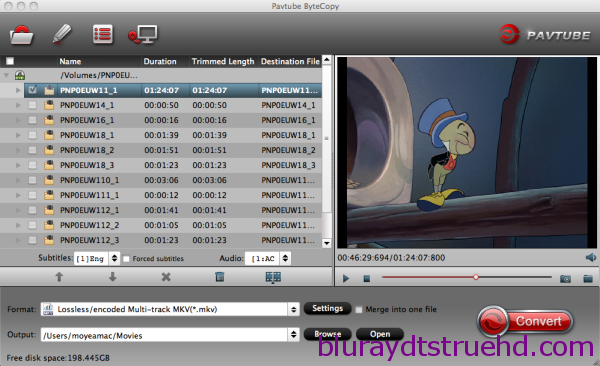
2. Choose “Lossless/encoded Multi-track MKV(*.mkv)” from “Format” drop-down list as output format.
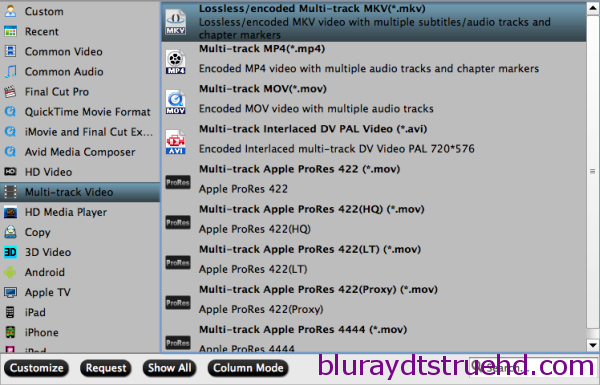
3. Enter “Settings” option to adjust profile presets (optional). Remove unwanted audio tracks and subtitles from saved MKV file.
4. Hit the “Convert” button.
Now you can not only copy your original Disney DVD to MKV without quality loss, but also get almost same video quality from original DVD to saved MKV files besides all or multiple audio tracks, subtitles, and chapter markers can be preserved.
You also can convert DVD to MP4, AVI, WMV, etc with this Handbrake alternative for Mac.
Related Articles
Hot Articles & Reviews
- Best Handbrake Alternatives
- WinX DVD Ripper Best Alternatives
- Best Alternative to DVD Decrypter
- K-Lite Codec Pack Alternatives
- Best Alternative to Magic DVD Ripper
Any Product-related questions?










Leave a reply