Jun 14, 2016 02:23 am / Posted by Diana Joan | Categories: Blu-ray
Do you have a VR Headset in hand, no mater it is a popular Samsung Gear VR, Oculus Rift CV1, ZEISS VR One or Freefly VR, Deepoon VR? Or you maybe have a 3D TV which can give you the chance to enjoy 3D movie at home. When you have a 3D device, you may need to create/get some 3D content for them, one of the ways is to extract 3D SBS MKV from Blu-ray. 3D SBS MKV video is supported by many 3D TV/Glasses and there are indeed many needs of ripping 3D BD to 3D SBS MKV like below:
“Hi all
I recently bought an external USB Bluray writer for my Mac Pro; I would like to be able to store a copy of my 3D BDs on my NAS, so I can watch them on my SmartTV with Plex client; I saw SBS files work perfect, so I tried with MakeMKV but I could not. Can anyone please help me in picking the right way to solve this issue, in terms of programs / platform? Thanks a lot.”

MakeMKV is a popular Blu-ray Ripper. Many people like to use it to rip Blu-ray to MKV/lossless MKV to storing on NAS, External Hard Drive, Media Server, Cloud Storage so that they can stream the Blu-ray movies on Samsung/LG/Sony/Panasonic/Vizio TV freely without needing an external heavy Blu-ray Player and inserting Blu-ray discs over and over. However, MakeMKV only can rip Blu-ray to MKV (Lossless MKV), no 3D SBS MKV for your VR devices and 3D TV, 3D Projectors. If you want to create 3D SBS MKV video out of 3D Blu-ray on Macbook Pro, Macbook Air, iMac, you need a MakeMKV alternative for Mac in terms of the platform.
Pavtube ByteCopy for Mac is the NO.1 MakeMKV alternative on Mac El Capitan, Yosemite, etc. It can name 3D Blu-ray to 3D SBS MKV, 3D TB MKV, 3D Anaglyph MKV with original video quality and audio effect. Besides 3D MKV, it also can make 3D SBS/TB/Anaglyph MP4/AVI/MOV/WMV for your Samsung 3D TV, LG 3D TV, Gear VR, Oculus Rift DK 2, etc. You can adjust A/V bitrate, codec, size, frame rate, sample rate, channel, and, 3D depth to get vivid 3D movies to stream on Smart TV with Plex client, Roku, Kodi, Apple TV 4, Nvidia Shield TV, etc.
If your platform is Windows, you should turn to Pavtube ByteCopy for Windows. And for more functions, please read its review.
Steps to Rip 3D Blu-ray to 3D SBS MKV on Mac OS El Capitan
Step 1: Get Pavtube ByteCopy for Mac from here. After download it to install it on your Mac.
Step 2: Launch Mac Blu-ray Ripper and click “File” to import 3D Blu-ray discs to the application.
Kindly Note: If your original 3D Blu-ray movie has several subtitle and audio track, please select your desired one at the bottom of chapter list “Subtitle”, “Audio”. Or you can choose forced subtitle to show the subtitle in the display only when the actors are saying a foreign languages. What’s more, ByteCopy supports batch conversion so you can add multiple 3D BDS at a time to convert.

Step 3: Hit on “Format” on the interface to open the drop down list. Find “3D Video” then search for “3D SBS MKV” format. Of course, you also can choose 3D SBS MP4 and other 3D format only if your 3D TV, VR Headsets support it.
Read: Gear VR Supported format
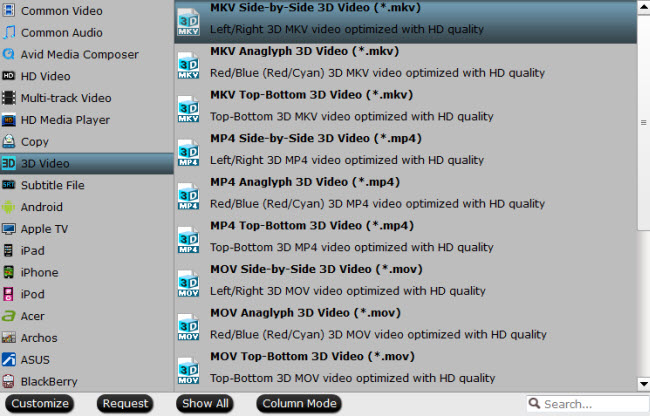
Step 4: Adjust 3D Video Settings
Go back to the main interface and open “Settings” window. You can adjust the 3D depth near the bottom of the window. And if needed, you need to reset video bitrate, codec and size. If you plan to use the 3D SBS MKV on Gear VR, We recommend using 1280×720 HD resolution to encode your videos. Higher resolutions will not provide any better quality, meaning you’ll waste space and processing power.
We also recommend using a higher bit rate than a typical web stream at that resolution, as the pixels in your video will be magnified on the phone’s screen. The optimal bit rate is content dependent, and many videos can get by with less, but 5 Mb/s should give good quality.
While H.264 is the recommended video coding, H.265 videos can also be played.
3D movies should be encoded “full side-by-side” with a 1:1 pixel aspect ratio. Content mastered at 1920×1080 compressed side -by- side 3D should be resampled to 1920×540 resolution full side -by -side resolution.
As for 3D TV, you prefer to read the user manual and custom the A/V parameters according to the needs.

Step 5: Finally, the last step is just to press “Convert” button to start to create 3D SBS MKV from 3D Blu-ray. If you have added many 3D Blu-ray movies at the first step, you can turn on “Shut down computer after conversion”. Then you can go to do other things without waiting in front of the computer.
When the 3D Blu-ray to 3D SBS MKV ripping process ends, just open output folder to locate the 3D SBS MKV video. You can put the 3D MKV video on your smartphone and connect to your VR Headsets to enjoy (If you have other trouble in playing 3D video on VR headsets, please visit the page: 3D Movie on VR Headset Playback Guides, Tips and Solutions). Or you could transfer the 3D SBS MKV video to NAS then stream it on Smart TV via Plex.
Related Articles
Hot Articles & Reviews
- Best Blu-ray to MP4 Converter
- Comparison of Best Blu-ray Ripper Software
- Best 5 Blu-ray Multi-track Ripper
- Best Mac Blu-ray Ripper Review
- Top 5 Best Free Blu-ray Player Software
Any Product-related questions?










Leave a reply