Apr 25, 2015 03:38 am / Posted by Diana Joan | Categories: Blu-ray
I created the ISO file using Adobe Encore and I’m looking for the best way to get these ISO movie files into iTunes (11/12), so I can watch them via Apple TV or iPad. Is there any method? Can you share a solution with me? Thanks!
Hot Search: ISO to Gear VR | ISO to HTPC | ISO to USB Type-C | FLV to iTunes | Solve iTunes problems

ISO file can only be played with virtual driver software or the similar tools, and you can’t add ISO files to iTunes library for direct playback. But the point here is that iTunes only accepts MOV, MP4, and M4V formats. If you attempt to import ISO to iTunes, and possibly sync them to your iDevices later, you will need to convert ISO to iTunes compatible format first. In this article, you are going to learn how to convert ISO to iTunes friendly format with an easy-to-use yet powerful ISO to iTunes converter.
In fact, converting ISO to iTunes with Pavtube BDMagic (Read review) is simple as 123. It’s by far my favorite — very easy to use, fast, and high quality. Below is the detailed features:
Effortlessly change ISO to iTunes compatible video with fast encoding speed and high output quality
Convert ISO to MP4, AVI, WMV, MKV, FLV, MOV, etc. for playback anywhere
Extract ISO background music to iTunes AAC, MP3
It has all optimized outputs for any iPad (iPad Air, iPad Mini, the new iPad, iPad 2), iPhone (iPhone 6, iPhone 6 Plus, iPhone 5S, iPhone 4S), iPod and Apple TV model
After downloading, follow the wizard to install and run the program. Then follow the steps below to transforming ISO to iTunes supported formats in a few clicks!
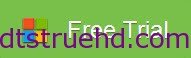
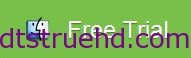
Step 1. Load ISO files
Once you have this ISO to iTunes converter application installed, click the disc icon to choose “Load IFO/ISO” to load your ISO files in the ISO Ripper.
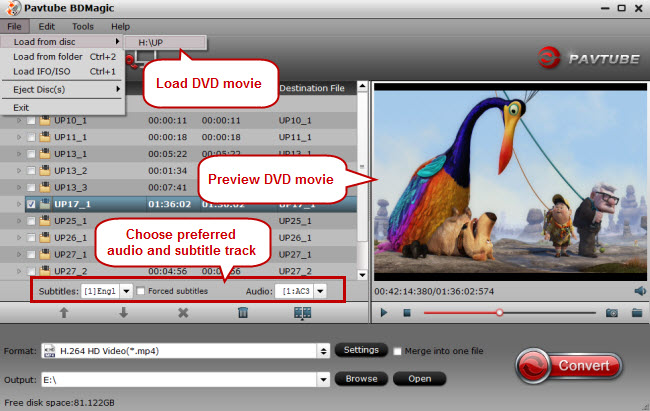
Subtitles: Regular ISO movie usually has several subtitles, like English, French, German, etc. You can select anyone according to your need. You also can select “No Subtitle”.
Audio: Select Audio is the same as select Subtitle.
Step 2. Select iTunes friendly formats and output folder
The video formats available are M4V, MP4 or MOV. In this case, we shall select MP4 format from the common video choices only for description purposes. If you do not have a ready folder, you can choose an output path as the destination folder to save the converted movie.

iTunes Supported Format:
iTunes can support the following audio files, AIFF (AIFC, audio CD, MP3, System 7 Sound (SND), uLaw (AU), WAV, QDesign, QuickTime audio (audio only movies) AAC (Advanced Audio Coding).
When it comes to video, Apple has allowed iTunes to read only one video format, which includes MPEG-4 (.mp4, .m4v).
Step 3. Nitiate the ISO to iTunes conversion process
After all things done, you need to do is click the “Convert” button in the bottom right to start ISO to iTunes ripping. After conversion, click “Open” to get generated files. Open iTunes then go back to the folder that has the movie and drag-and-drop the video file into iTunes. The movie will be copied into iTunes, and you can verify it by going into iTunes into the Movies section. The process is simple all you need is:
Click “File” menu on the left side of iTunes toolbar
Choose the “Add File to Library” option
Open the output folder that contains the videos
Select the file and click “Open”.
If the transfer is successful you can further transfer the movie to your iPad Air, iPad Mini 3, iPad 3, iPhoen 6, iPhone 6 Plus, iPhone 5S, Apple TV 3 and other portable devices and you can easily enjoy them everywhere you wish to.
That, my friends, is how to put ISO onto iTunes — the absolute best way to do it. Go ahead and give that a try. Enjoy having your favorite ISO files created from Adobe Encore in iTunes and any Apple devices now!
Related Articles
Hot Articles & Reviews
- Best 5 Reasons to Copy DVD
- Review of Best DVD Disc Backup Software
- Review of Best ISO Ripper
- Best DVD to MP4 Ripper Mac
- Best Free DVD Region Killer
Any Product-related questions?










Leave a reply