Jun 06, 2018 08:48 am / Posted by Diana Joan | Categories: Hot Topics
4K UHD will replace the HD and become the domination in the market. However the H.264 codec isn’t ready for the hugh volumes of data it would take to encode 4K 2160p video. That’s why a new video compression standard HEVC that comes into our sight. Compare to its precedent, the Advanced Video Coding (AVC), or H.264.
With an increasing growth of 4K video streaming on the Internet over popular websites such as Netflix and YouTube, and with 4K cameras gaining new ground in the market, a considerable amount of storage and bandwidth is required. HEVC promises a 50% storage reduction as its algorithm uses efficient coding by encoding video at the lowest possible bit rate while maintaining a high image quality level.
Even so, a video compression standard without faults has never been found. The higher coding efficiency of HEVC comes at a price: increased computational complexity, which demands up to 10X more compute power than H264 in 4K video processing and therefore makes it troublesome to transcode, edit, resize and play 4K HEVC video. What stops you to transcode 4K video to HEVC codec are listed below:
1. 4K HEVC Video Converting Too Slow
2. CPU Overheating
3. High CPU Usage
4. Laptop Lagging at 4K HEVC Editing
5. Browser Crashes
So what can solve 4K HEVC video processing problems? The answer is Hardware Acceleration, which is the use of processor’s delicated meida processing capabilities to perform the burdensome 8K 4K HEVC video processing takes more efficiently than is possible in software decoding/encoding running on a general-purpose CPU processor, with the result that CPU can be liberated from processor intensive tasks and participates in other tasks to ensure a better responsiveness.
So what software can transcode, play, edit 4K HEVC with the assist of Hardware Acceleration? Pavtube Video Converter Ultimate which is a desktop software and takes full advantage of the NVIDIA CUDA technology and AMD® Accelerated Parallel Processing (APP) to largely accelerate video encoding speed. The GPU acceleration saves users time when encoding Blu-ray/DVD disc or digital video files to H.265/H.264 codec in HD/SD/4K resolution. It suports you to convert 4K H.264 to H.265, as well as 4K H.265 to H.264 at 30x encoding speed.
1. Encode H.264 MP4/MKV/MOV/AVI to H.265 MKV/MP4.
2. Reduce the video size while transcoding H.265 to Android phone playable video by lowering video size/bitrate or cropping video black area.
3. Support the newest Windows 10 system so you can deal with H.265 video on your Windows without H.265 Converter breakdown issue.
4. Enhance, edit 4K HEVC video with its rich video editing features.
5. Read more here(review).
How to Play, Convert, Edit 4K H.265 Video?
Step 1. Import video or load Blu-ray/DVD disc into the program.
Download and install the H.265 encoding/decoding program and select Add button to import the video file to the software. This app supports batch conversion so you can import several files at a time. Click "Load from the disc" to import the Blu-ray/DVD movies. You can play or preview the file on the left of the UI.

Step 2: Enable GPU Encode Acceleration.
Click "Tools" > "Options", in the opened "Options" window, click "Acceleration" menu, then check "Enable GPU Encode Acceleration" otpion so that the program will accelerate converion speed when encoding video/Blu-ray/DVD to H.265/HEVC codec.

Step 3: Output H.265 MP4 or MKV format.
Click "Format" drop-down bar, scroll down to select "Common Video" > "H.265 Video(*.MP4)" as the output file format.

For outputting H.265 MKV format, select "HD Video" > "MKV HD Video(*.mp4)" to output, then hit "Settings" on the main interface to open "Profile Settings" window, under Video settings panel, click "Codec" drop-down selection, choose "H.265" as your final output file codec.
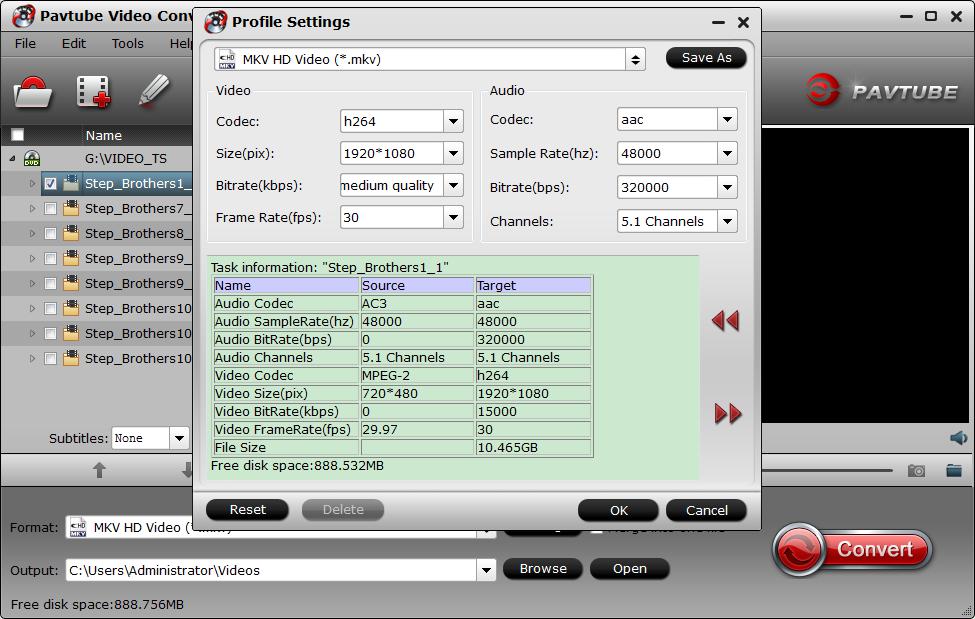
Step 4. Adjust output file parameters (Optional)
You are allowed to adjust video and audio parameters if you are not satisfied with the default settings. Presets like size, bitrate, frame rate, audio channels, etc. can be customized in your own way. To ensure the output video is 4K video, you can change video Size(resolution) to 3840*2160.
See more: Compress 4K to 1080p

Step 5: Edit 4K HEVC videos
This software is designed with rich video editing features: Trim, Crop, Text Watermark, Image/Video Watermark, Effect, Audio Editor, Subtitle. You can create the wonderful 4K HEVC video by your own.

Step 5: Begin the H.265/HECV codec encoding process.
After all settings is completed, hit right-bottom "Convert" button to begin the conversion from video/Blu-ray/DVD to H.265/HEVC encoding process.
When the conversion is completed, you will get a perfect quality H.265/HEVC file with smaller file size for smoothly viewing and streaming on different devices.
Related Articles
- Top H.265/HEVC Video Converter Review
- Convert DVD to H.265/HEVC MP4 for playback on TV
- How to convert popular Blu-ray movies to H.265/HEVC MP4?
- How to Cut and Join Samsung NX1/NX500 H.265 Video?
- How to Encode H.265 with Nvidia StaxRip HEVC Encoder?
Hot Articles & Reviews
- [Resolved] MX Player Can Playback HEVC/H265 codec
- Tips and Tricks to Play and Convert H.265/HEVC video files
- Stream H.265/HEVC files on Sony TV Smoothly
- Converting Various Videos Files to H.265/HEVC Files
- Best HEVC/H.265 Video Encoding/Decoding: Pavtube vs Handbrake
Any Product-related questions?










Leave a reply