Feb 20, 2018 12:18 am / Posted by Diana Joan | Categories: Hot Topics
VideoPad is a fully featured video editor for creating professional quality videos in minutes. Do you want to edit the DVD and Blu-ray video by yourself and share the nice video clips with friends on Youtbe. There are Over 50 visual and transition effects to add a professional touch to your DVD and Blu-ray movies. We know the Videopad can support the multiple video formats, but you can’t load the DVD and Blu-ray to it, you have to convert the DVD and Blu-ray to VideoPad supported video formats. This post will tell you the way.
Supported Input Formats
- Import Video – avi, mpeg, wmv, divX, Xvid, mp4, mov, vob, ogm, H.264, RM and more
- Import Images – bmp, gif, jpg, png, tif and more
- Import Audio – wav, mp3, m4a, mid, flac, aac, wma, au, aiff, ogg, raw, dvf, vox and more
Supported Output Formats
- Burn to Disc – DVD, CD, Blu-ray or HD-DVD
- Export Video File – avi, wmv, mpg, 3gp, mp4, mov, mkv, gif, YouTube, iPod, PSP, Mobile Phone
- Upload to YouTube – save your login credentials to upload videos directly to YouTube, Facebook or Flickr from VideoPad
Powerful DVD and Blu-ray Converter for VideoPad
Pavtube Video Converter Ultimate is one of the most powerful DVD and Blu-ray ripper, converter, which can work on Windows and Mac OS well. You can load the DVD and Blu-ray discs, disc images: ISO/IFO and folder to it, at the same time, you can get the 300+ video formats, like the MP4, AVI, MOV, WMV, MKV, H.264, H.265, etc. At the same time, you can choose the videos with HD video resolution, you also can adjust the video parameters, like the video codec, audio codec, video resolution, video frame, etc.
Even though this video converter is not a professional video editor, you also can edit the videos in this software easily, with the built-in video editor, you can do some video editings, for example: You can add the subtitles to video, add watermark to video, adjust the video background color and background, you even can adjust the video aspect ratio and replace the music in video. Want to know more, you can install it and have a try.
Steps to Convert the DVD/Blu-ray to VideoPad Supported Videos
Step 1. Load the DVD/Blu-ray
After the video installation, you can open DVD and Blu-ray converter and load the DVD and Blu-ray by clicking the File, you also can drag the DVD and Blu-ray videos to this software. If you want to do the batch video conversion and load the folder/ At the right window, you can preview the videos directly.
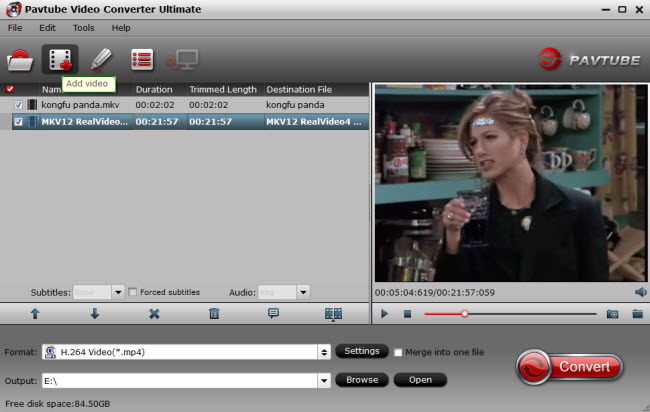
Step 2. Choose Videopad supported video format
Click Format button to open the output video list, you can choose the VideoPad supported videos, like the MP4, AVI, you can get the high videos from the HD Video which video resolution is 1080p. If you want to make the video better, you can choose the video from the 3D video.

For better video compatibility, you can adjust the video related parameters, like the video frame, video bitrate, video codec, audio codec, audio sample rate, etc. You can upscale the videos by adjusting the video resolution. For better hearing experience, you can adjust the audio channels too.

Step 3. Start the video conversion
Final step is coming, go back to the main interface and click the Convert button to start the DVD/Blu-ray to VideoPad conversion.
Wait for a while, when you get the videos, you can import the videos to VideoPad for editing. Just enjoy the DVD and Blu-ray editing in VideoPad.
Related Articles
Hot Articles & Reviews
- Edit H.265/HEVC Video on FCP X
- Top 8 Best iMovie Converters for Mac
- iMovie Keeps Quitting Unexpectedly? Solved!
- Edit Blu-ray/DVD Clips in Premiere Pro CC
- Edit MKV, AVI, VOB, MTS in After Effects CC
Any Product-related questions?









