Dec 26, 2017 07:28 am / Posted by Diana Joan | Categories: Hot Topics
Streaming television is getting more and more popular, allowing users to get away from standard cable packages and into something that fits their lifestyle. DirecTV’s high-definition DVRs are capable of much more than just recording TV programs. If you have this device in your office, you can use it to record video from Blu-ray and DVD discs. That way, if you need to show training videos or other business-related media to your workers, you can do so without having to dig out the disc each time. With a few simple cable connections, you can start recording video from a Blu-ray DVD player within minutes. This post will show you how to play the DVD on DirecTV.
How to Play DVD on DirecTV Quickly?
1. Power off the TV and DirecTV DVR. Plug the power cord from the Blu-ray player into an electrical outlet if you have not already done so.
2. Connect the yellow, red and white connectors on one end of the RCA A/V cable to the "Audio Out" and "Video Out" ports on the rear of the Blu-ray player.
3. Connect the RCA plugs on the other end of the A/V cable to the "Audio In" and "Video In" ports on the DirecTV DVR. Alternatively, connect an HDMI cable to the "HDMI" port on the DVR if your Blu-ray player supports this connection type.
4. When connecting the cable to the DVR, note the name of the input port used, such as Video1 or HDMI.
5. Power on your TV first, then turn on the Blu-ray player and the DirecTV HD DVR. Press the "Input" or "Source" button on the television remote control to set the video source to the DVR if required. Press the "Source" button on the DirecTV remote to set its video source to the port name you used on the Blu-ray player.
6. Insert a disc into the Blu-ray player and press "Play" to begin streaming video through the DVR to the television screen.
7. Press the "Record" button on the face of the DVR or the DirecTV remote to record video from the Blu-ray player and save it to the DVR’s internal hard drive.
Best Way to Play the DVD Movies for DirecTV
Even though the DirecTV has the ability to record DVDs and Blu-rays why not try the fast and direct way to play the DVD and Blu-ray movies on DirecTV? You can try the Pavtube ByteCopy which is an excellent DVD and Blu-ray ripper, you can load the DVD and Blu-ray discs, disc images, folder to it, this software provides you the 300+ video formats, like the MP4, AVI, MKV, WMV, MOV, etc. You also can choose the device presets, like the iPad, iPhone, Android devices, TVs, etc.
Key Features:
- Import the DVD and Blu-ray disc, disc images(ISO/IFO), folder.
- Remove the Blu-ray and DVD protection: DVD region code, CSS, UOPs, Blu-ray region code, BD+, AACS, etc.
- Get the multiple videos from DVD and Blu-ray: MP4, MOV, AVI, MKV, WMV, H.265, H.264, etc.
- Output the multi-track MKV, AVI, MP4 videos which can keep the DVD/Blu-ray subtitles, audio tracks, chapters, etc.
- Amazing 3D videos for 3D fans, you can create the 3D library from the common DVD/Blu-ray discs.
- Copy the DVD and Blu-ray whole disc without any quality loss.
- Comprehensive device preset for playing DVD and Blu-ray videos, such as: iPad, iPhone, TVs, HTC, PS4 Pro, Xbox One S, NLE, etc.
How to Backup the DVD and Blu-ray to DirecTV
Step 1. Load the DVD/Blu-ray disc
Open this DVD and Blu-ray ripper and load the DVD/Blu-ray disc by clicking File, you also can drag the DVD and Blu-ray disc to it directly. In addition, this software also can support the DVD and Blu-ray ISO image and folder. When you import the DVD and Blu-ray disc, this software can detect the DVD and Blu-ray main titles automatically.

Step 2. Choose output video formats
Option A: Click Formats, you can enter the video world, choose nay videos you want, for example: Select the Multi-track Video”> “Lossless/encoded Multi-track MKV (*.mkv) which can keep the DVD and Blu-ray movies subtitles, chapters audio tracks, etc. You also can get the HD video from the DVD and Blu-ray, if you are the 3D videos, you also can get the 3D videos from the DVD and Blu-ray disc, images and folder.
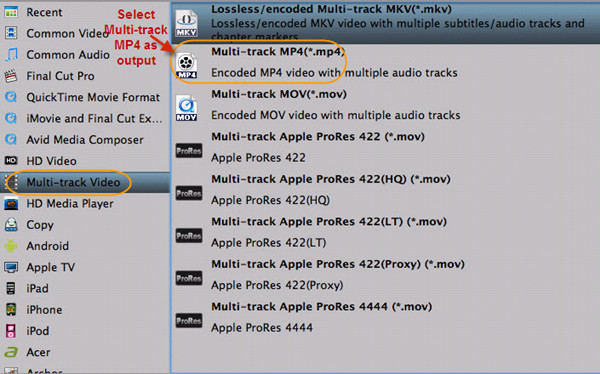
Option B: Copy the Whole DVD/Blu-ray disc: Click the ![]() , this button will help you to copy the whole DVD and Blu-ray disc content, like: video chapters, subtitle, audio tracks, menu and navigation contents and so on.
, this button will help you to copy the whole DVD and Blu-ray disc content, like: video chapters, subtitle, audio tracks, menu and navigation contents and so on.
Option C: Copy the DVD/Blu-ray Main Title: When you want to copy the DVD/Blu-ray main title with fast speed: Navigate to “Format” > “Copy” > “Directly Copy”, this software can keep all the DVD and Blu-ray content

Step 3. Start DVD/Blu-ray ripping process
After the video formats option is done, go back to the main interface and click the Convert button to start the DVD/Blu-ray ripping process. Just wait for a while, you can get the deesired videos from the DVDs and Blu-ray discs.
You can use this way to get the multiple DVD and Blu-ray movies from the discs and create the video library. You can get the digital videos and play then on any portable devices, keep the DVD and Blu-ray discs for longer time. Hope this post can be helpful for you.
Related Articles
Hot Articles & Reviews
- Top 5 Ways to Watch Video Movies on TV
- How to Play Wedding videos on Smart TV?
- Play QuickTime MOV File on TV
- 5 Ways to AirPlay Videos from Mac to HDTV
- Best 3D TV for Opening 3D World
Any Product-related questions?









