Dec 13, 2017 07:11 am / Posted by Diana Joan | Categories: Video Tools
As the big fan of HEVC, but IIRC the encoding options will affect the ability of devices to play back HEVC encoded video. Has anyone tried encoding videos on Handbrake in HEVC and successfully playing them back natively in High Sierra? Handbrake is a perfect video converter, you can encode the videos on Handbrake in HEVC, this post will show you the way. You also can get another video converter and get better HEVC playback benefits.
How to Encoding Videos on Handbrake in HEVC?
1. Firstly, you’ll want to change the video codec under the Video tab from H.264 to H.265 (x265).
2. You also can change the container from MP4 to MKV so that you can embed subtitles if you want to.
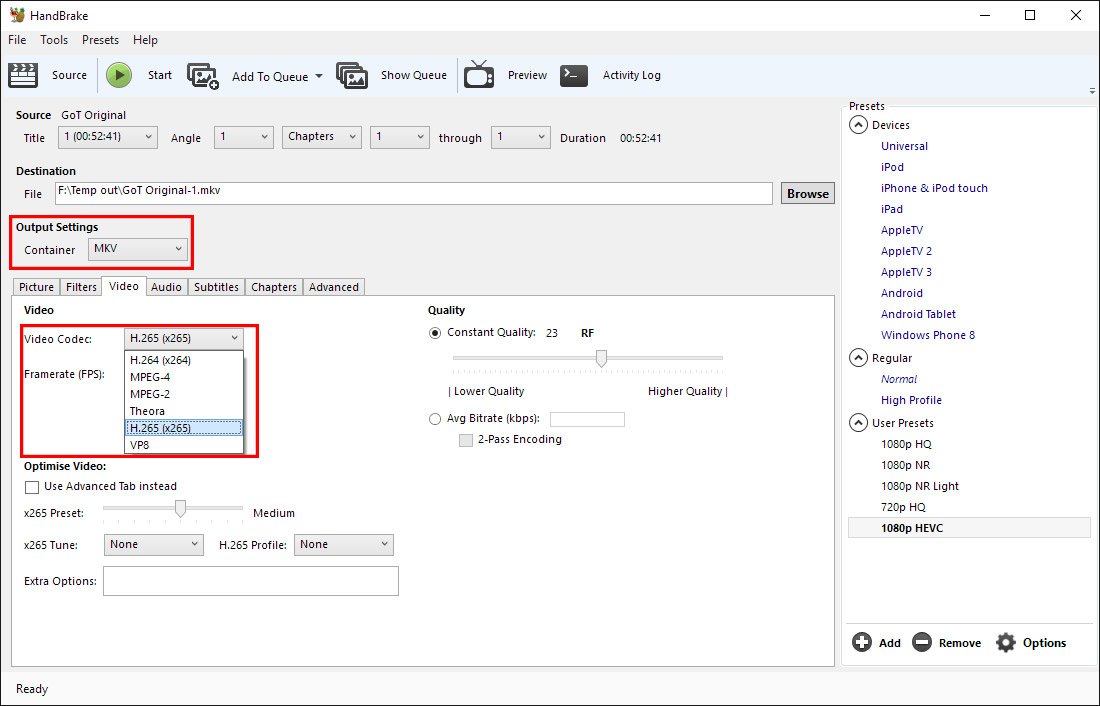
3. Input the file you want to be transcoded by clicking the large Source button and then File (clicking Folder allows you to easily set up batch encodes). Then set a destination by browsing to whatever folder you desire.
4. If you want to remove noise or grain from a source, setting Denoise to hqdn3d with a custom preset of 1:1:4:4 is a solid choice.
5. You also can change the codec to HE-AAC (FDK), the bitrate to 256, and the mixdown to 5.1 channels. If your source has only 2.0 channel audio, leaving the setting on 5.1 will still encode only 2.0 audio
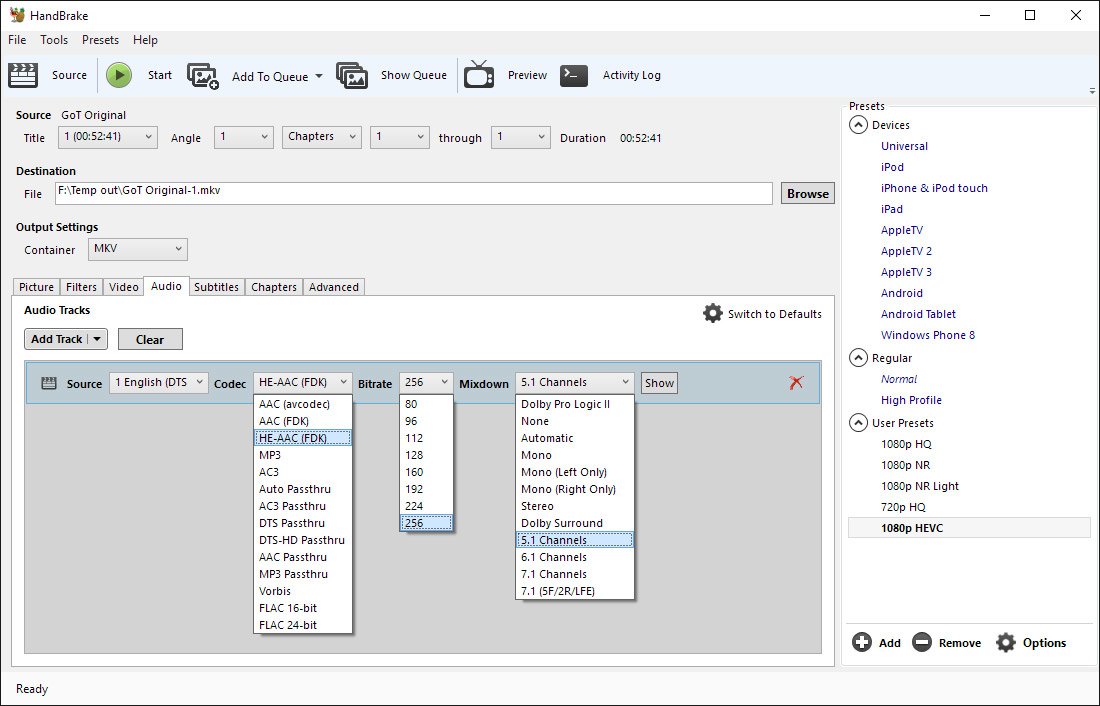
6. Save these settings and Click Start and let the encode happen.
Best Handbrake Alternative for Encoding HEVC video
Some users are not too satisfied with the Handbrake, even though the Handbrake can provide the HEVC video and perfect settings, for some DVD collectors, if you want to get the HEVC from the protected DVD disc, Handbrake can’t remove DVD protection, also you can’t get the multiple videos from the DVDs. Why not try the Pavtube Video Converter Ultimate, the best Handbrake alternative, you can get the best video features if you choose the HEVC encoder.
This video converter supports the Windows and Mac OS, including the latest windows 10 and macOS High Sierra, just click the below button and install this software on PC. You can load the common videos, DVDs and Blu-ray discs to it, this software also can remove the DVD and Blu-ray protection, like the CSS, region code, UOPs, BD+, etc. You also can copy the DVD and Blu-ray whole discs with total content.
You can get 300+ video formats from it, like the MP4, AVI, MOV, WMV, etc. You also can get video with different quality, like the SD videos, HD videos, 4K videos, even you can get the 3D videos from the common videos, DVDs and Blu-ray discs. If you know the videos well, you can adjust the video related parameters from the video setting window. Know more, you can read the video converter review.


Steps: Get HEVC Video from the Best Video Converter
Step 1. Load the videos
You can open this software and load the videos by clicking the File, you can import the common videos with different video formats, like the MP4, MOV WMV, AVI, FLV, etc, you also can add the DVD and Blu-ray discs, ISO images and folder to it. You also can add the folder to it and do batch video conversion.

Step 2. Choose output video formats
Click Format button and choose the output video formats, you can choose the H.265 video from the Common Video, you also can get the HD HEVC video from the HD Video. Of course, you also can choose other video formats, like the MP4, MOV, MKV, etc, Best of all, you can get the HEVC video with faster speed, this software takes full use of the H.265 codec acceleration.

If you want to change the video related parameters, you can adjust the video resolution, vidoe frame, video bitrate, audio codec, audio channels in the Setting windows. When you choose the 3D videos, you even can change the 3D video effect, like the 3D SBS video, 3D Top/Bottom video, etc.
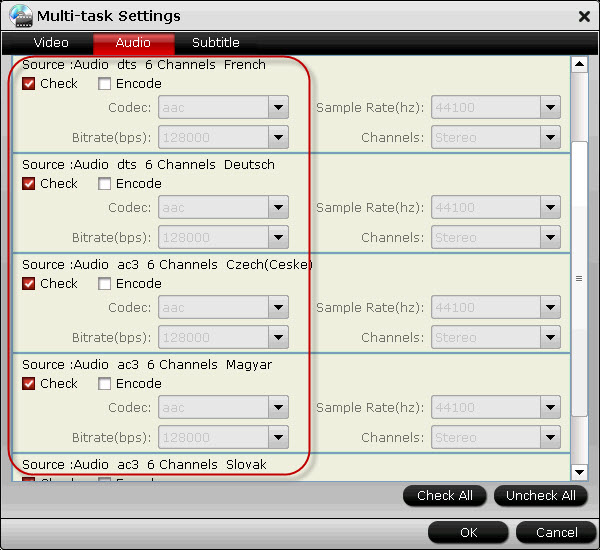
Step 3. Start the HEVC video conversion
After you finish all the video option and settings, you just need to press the Convert button to start the HEVC video conversion.
Related Articles
Hot Articles & Reviews
- H.265 Playback and Encoding Solutions
- Convert Video to H.265 MP4 to stream on Wowza Engine 4.1
- Encode H.265 with Nvidia StaxRip HEVC Encoder
- Play HEVC on macOS High Sierra
- Playing H.265 4K Video on Samsung UBD-M9500
Any Product-related questions?









