Jan 22, 2017 07:36 am / Posted by Diana Joan | Categories: Blu-ray, Hot Topics
NVIDIA HEVC Encoder for 4K Blu-ray Ripping to in ByteCopy
From the following picture we can know 4K Blu-ray video is higher than other format video. It’s why more and more people want to buy 4K Blu-ray. Why do we need to 4K Blu-ray to H.265 MKV? No doubt, we all want to enjoy higher visual experience. But not all the Blu-ray players can support to play 4K video, so we can rip 4K Blu-ray to other format that players can play Blu-ray ith the 4K resolution instead. Sine having mentioned 4K Blu-ray, you must think of graphic card which can accelerate video encode, if a software can support HEVC decode based on the NVIDIA, it must be complete. Following will show you how to realize this complete combination: NVIDIA HEVC Encoder for 4K Blu-ray Ripping to H.265 MKV.
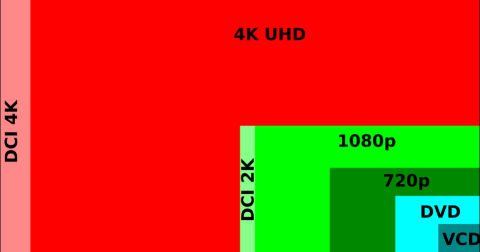
Why Choose to Rip 4K Blu-ray to H.265 MKV?
Before we rip 4K Blu-ray to H.265 MKV, you may be confuse why is H.265 MKV? Following 3 points you may know the reason after you reading them.
Point 1: HEVC(High Efficiency Video Coding) is the most widely accepted and adopted format in online and broadcast domain for content compression and distribution.
Point 2: HEVC video coding standard brings promise of huge bandwidth savings of 40-45% over H.264 encoded content with similar quality.
Point 3: NVIDIA HEVC encoder created a decent file size in a very fast time of just four minutes, at a whopping 158.6 frames per second. It is the main reason to choose to rip to HEVC format.
Here will provide you popular media playing devices which can support HEVC or not for your reference

How To Rip 4K Blu-ray to H.265 MKV?
If you’ve ever tried to rip 4K Blu-ray with some tools, you’ll know the waiting time is painfully slow, and just one film may take several hours even with the fast network speed. However, there’s a better and faster solution: Pavtube ByteCopy.
1: Pavtube ByteCopy can rip 4K Blu-ray to H.265 MKV with a amazing speed. Only your computer is installed Nvidia graphics cards which can accelerated encoding.
2: Pavtube ByteCopy version has updated to 4.9.1.0 which can rip 4K Blu-ray to HEVC MKV with up to 30x times ripping speed based on the most advanced hardware acceleration NVIDIA CUD A& AMD APP by H.264/H.265 codec.
3: Pavtube ByteCopy can decode 4K Blu-ray BD+, AACS, Region Codes, MKB V61 and also support to convert 4K Blur-ray to H.265 MP4. Sounds pretty good, right? You can try it or buy.
Rip 4K Blu-ray Ripping to H.265 MKV in ByteCopy
Step 1. Load 4K Blu-ray movies
Insert your Blu-ray disc, and click “Load from disc” to load your 4K Blu-ray movies.

Step 2. Choose H.265 MKV
Click “Format” to choose HD MKV from “HD Video”. Then at the “Setting”, choose”Codec” there are some choices, you should choose”h265″. At the same time, you can adjust profile parameters in the “Setting”. like display resolution, bitrate, frame rate, audio sample rate to achieve the best video and audio playback, about this parameters relationship, you can refer to this article some part.

Step 3. Choose Nvidia GPU Hardware Acceleration In ByteCopy
Click “Tools”. button, then choose “Options”. Click the “Acceleration”. You can see “Enable GPU Encode Acceleration”. Please check it.
TIP: If you can’t make sure your graphic card supports CUDA acceleration or not, please refer to here.

Step 4. Start Ripping 4k Blu-ray to H.265 MKV
Click “Convert” button and conversion begins. When it is done, click “Open output folder” to find your output files.
Is it easy? Of course.Just 4 steps, Just a cup of coffee time, you can enjoy your 4K Blu-ray on your player which can play HEVC video. I believe ByteCopy is a perfect NVIDIA HEVC Encoder and will be your good assistant to help you to rip 4K Blu-ray to H.265 MKV.
TIP: About 4K, if you want to know more, you can read the following 4K knowledge summary
> 4K Definition
4K, actually refer to 4K resolution , a total name which video resolution is meet to 4,000 pixels.
> 4K Resolution Standards
No 1: DCI 4K, which has a resolution of 4096*2160 pixels (256:135). This standard is widely respected by the film and video production industry.
No 2: UHD-1: It is also named as ultra-high-definition television (UHDTV), is the 4K standard for television and computer monitors. It has a resolution of 3840*2160(16:9). UHD-1 is used in consumer television and other media, e.g. video games.

Related Articles
Hot Articles & Reviews
- Best Blu-ray to MP4 Converter
- Best 4 Tools to Copy/Backup Blu-ray Movies
- 2017 Best Blu-ray to iPad Converter
- Best Blu-ray Ripper for Windows 10
- Best 5 Blu-ray Ripper for 2017
Any Product-related questions?









