Dec 09, 2014 10:14 am / Posted by Diana Joan | Categories: BD/DVD Tools
You may have collected a pile of Blu-ray discs. Ever felt it’s a bother for you to find the one you need from them? Want to upload your Blu-ray movies on Google drive for watching on mobile devices during the boring trip, sharing with family and enjoying to increase your friendship with your bubby. How to realize that?

To ensure you could freely enjoy fluent Blu-ray videos on mobile devices via Google drive, it would be better to rip and convert your Blu-ray to store and backup on Google drive ahead of time since Blu-ray movies often carried with more copyright protection including region code, AACS, BD+, etc.
To achieve this goal, Pavtube BDMagic is perfect for you. Ease of use. Very intuitive UI and a large variety of encoding options. It can not only backup Blu-ray discs with original stucture, but also lossless re-encode Blu-ray to HD MP4 format and compress 1080p Blu-ray to compatible size for Google drive. You are free to try free trial version. If you are using Mac, you can also use BDMagic for Mac.
- Read Review: Top 5 Best Selling Windows/Mac Blu-ray Rippers
In this page, we will show you how to convert Blu-ray/DVD to H.264 HD MP4 for uploading to Google drive.
1. Import Blu-ray to Pavtube BDMagic.
Click “Load file” icon on the top left to load the Blu-ray disc from BD drive. Freely select the subtitles for you Blu-ray movies from the “Subtitles” option. Thus, you can watch Blu-ray movie on Google drive or other devices with Subtitle.
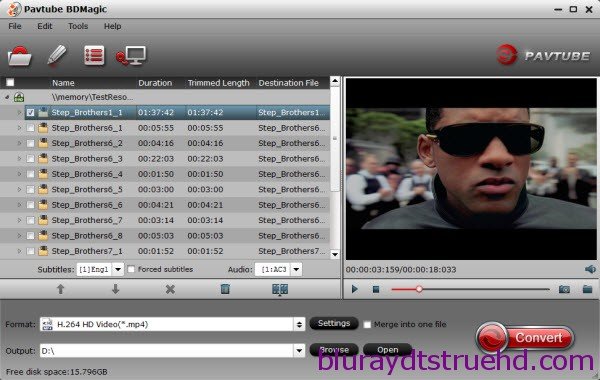
2. Choose HD MP4 format for Google drive.
Click on the dropdown menu of “Format”, and then choose HD Video > H.264 HD Video(*.mp4) as output format if you want to keep 1080p resolution as source movie.
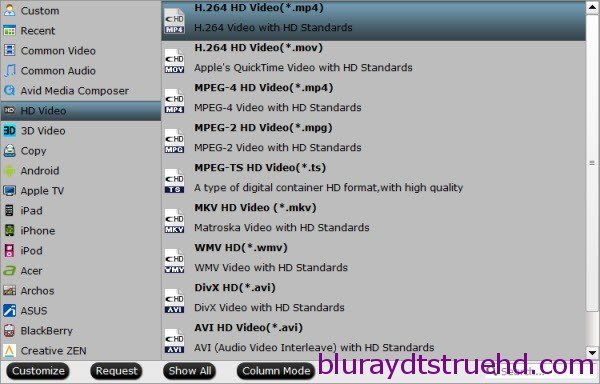
Tips:
a. If you want to convert Blu-ray to other video formats or portable devices, just choose the video format you need or select portable devices in the dropdown list.
b. If the default parameters can’t meet your needs, you can click “Settings” to change the video encoder, resolution, frame rate, etc. as you wish.
3. Start conversion.
Click big “Convert” button to start conversion. It won’t take much time for conversion and then you will get mp4 video once completed. Hit “Open” button you will go to location of generated files. Now transfer the converted files to Google drive, and go to fully enjoy your favorite Blu-ray movies via Google drive anywhere and share with other friends.
- What’s more, you can also backup your Blu-ray onto Hard Disk, NAS server and Seagate Wireless Plus.
Note: Mobile apps for Android and iOS devices provide on-the-go access to your Google Drive. You can use these apps to find and open your files, share them, star them, or anything else you can do with Google Drive online.
- Google Drive for Android: You can find the Google Drive Android app at the Google Play Store. See Google Drive on Android phones and tablets to learn more, including supported Android versions, installation instructions, and user help.
- Google Drive for iOS: You can find the Google Drive iOS app at the App Store on your device. See Google Drive on iPhone and iPad for requirements, installation, and user instructions.
- Other devices and mobile browsers: See Google Drive on other devices and mobile browsers.
More features in BDMagic:
* Full Disc Copy can 1:1 backup the whole Blu-ray disc with original structure including chapter markers.
* Directly Copy will backup 100% intact Blu-ray main movie with all the multiple tracks excluding menu.
* Convert latest Blu-ray/DVD to various video formats for playback or editing, edit the video before conversion including trim, crop, effect, etc, add *sst and *ass subtitle into video part and so on.
Money Saving Software Bundles are coming and it will provide big special sale on much software bundled with BDMagic, like BDMagic + ChewTune, BDMagic + DVD Creator . If you have many other videos to deal with, it is the right place for you.

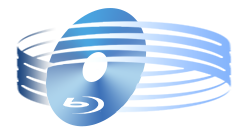





Recent Comments