Nov 07, 2014 09:39 am / Posted by Diana Joan | Categories: BD/DVD Tools
“I’m looking for the right tool to rip my Dexter TV series Blu-Ray and DVD to an MP4 or MKV file with multiple audio tracks like stereo (2 channel) and 5.1 surround audio tracks, then I can playback with my Apple TV 3 or VLC. Any program recommeded?”
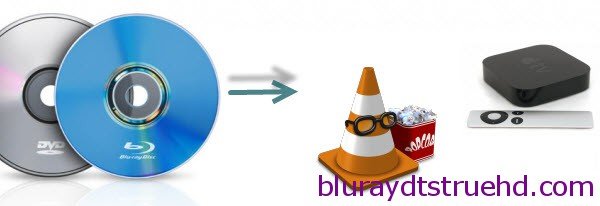
The reason I write this guide is I was in the same dilemma few months ago before I find Pavtube ByteCopy– which is my first choice. (Read Top 5 Best Multi-track Blu-ray Ripper Review)
First of all, The reason I choose ByteCopy is that it can rip my Blu-ray, DVD and backup them with multiple audio tracks and multiple subs preserved. I often use this app to make 1:1 copy of my movies from physical discs to hard drive and prevent from scratches or other damages. The highlight feature is that it has the ability to converts pg bluray subs to srt. I also own MakeMKV, while it can’t reduce output file size, has less output format and is extremely glitchy on the latest OS X 10.10 Yosemite, I turn to Pavtube ByteCopy for Mac at last.
Below is how I rip my Blu-ray and DVD movies to multi-track MP4/MKV for Apple TV 3 or VLC.
Step 1. Free download the best Mac BD/DVD to multi-track converter, install and launch it. Click “Load disc” button to import my source movie from disc drive.
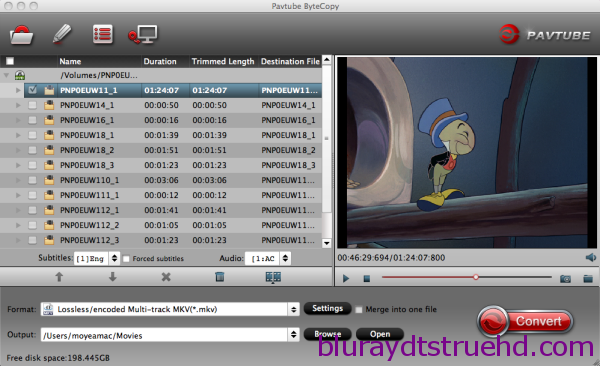
Step 2. Choose “Multi-track MP4(*.mp4)” from “Format” menu as output format. The profile exports MP4 with more than one audio track.
Or choose “Lossless/encoded Multi-track MKV(*.mkv)” to get lossless MKV format, it will contain chapter markers and keep multiple subtitles in output MKV.
If you don’t need multi-track, get the solution here.
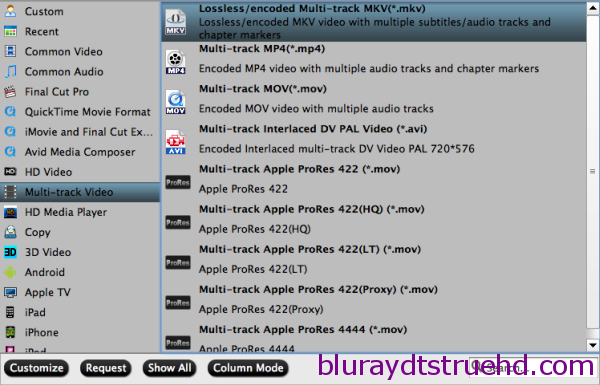
Step 3. Customize one audio track.
There is a “Settings” option, which allows you to make adjustments on your audio, video, subtitles. If there are three or more audio tracks in source movies, remove unwanted ones by un-checking the boxes in front of “Check”.
Step 4. Then hit the big “Convert” button on ByteCopy main UI and rip Blu-ray/DVD movies to multi-track MP4/MKV.
Usually it only takes less than 1 hour to rip a standard DVD and 1-2 hours for a Blu-ray ripping. Once it finishes, open output folder and get the created multi-track movie for watching on both Apple TV 3 and VLC Player.
Note: When you’re playing a video on Apple TV 3, press and hold down the Select button on the Apple TV remote. Then, navigate to the Subtitles and Audio tabs to select the language you want.
What’s more, you can add your Blu-ray on Asus O!Play Mini Plus, Dune HD Media Player and Windows Media Player for playing.

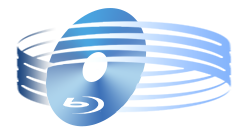





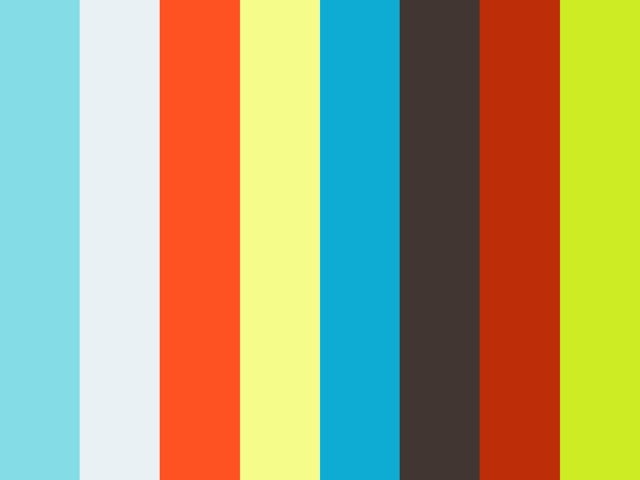

Recent Comments