
Time is flying, 2017 Mother’s Day is coming. Have you chosen or brought the gift for your kind and beautiful Mom? Are you still busy with work and have no time to select the gift? Here, there is a great idea: Enjoy your Mom best movie and chatting with mom at home. Or you can find the old children record or Mon and Dad wedding DVD video for playing after the delicious dinner.
The sacred and happy day, you must make sure everything is ready and perfect. Especially the final movie enjoyment, you must don’t want to get a damaged DVD/Blu-ray movie, watch a intermittent DVD movie. How to save the old DVD movie? Thankfully, DVD/Blu-ray Ripper software can send the best gift for you, you can buy the following software which is really very cheap. At the same time, you buy the latest DVD/Blu-ray movie with protection, don’t worry, following software is your best safeguard.

Best Gift on on 2017 Mother’s Day. Pavtube ByteCopy for Windows
Can you image the price: Only $21 which is special for Mother’s Day. The Magic DVD/Blu-ray Ripper is the reliable bridge between you and Mom. With this software, you can send the high quality video to Mom. If you can take the video, edit video with this software and express your best wishes to Mom. You can read this review to know more.
Main Features for Choosing This Gift
>>Rip Blu-ray, 4K Blu-ray, 3D Blu-ray, DVD to multiple video formats: AVI, MP4, MOV, H.265, etc.
>>Best way to save DVD and Blu-ray: Backup Blu-ray/DVD by full disc copy or direclt copy.
>>Lossless Blu-ray/DVD to MKV backup with multiple audio/subtitle tracks. Also provides Multi-track MP4, MOV, AVI.
>>Rip Blu-ray/DVD to iPhone, Android, player, TV, PS3/PS4, Editors, VR etc supported video.
>>Fast Conversion Speed: H.265, H.264 Encoding Speed With NVIDIA GPU Acceleration.
>> Amazing video editing features: trim, crop, merge, insert subtitles, export srt/ass/ssa subtitles, add video effects.
Whatever you are a Windows or Mac user, you can own this perfect software, powerful operating compatibility: Windows 10, Windows 8.1, Windows 8, Windows 7, Windows XP. At the same time, Mac is also perfect. Free download and 50% off buy Pavtube ByteCopy, including Pavtube ByteCopy for Mac , Only $21, you can enjot the best movie and spend a unforgettable Mother’s Day.
Have you loved Pavtube Software? Want more options and choose one best and cheap on 2017 Mother’s Day. Following are all the biggest discount products, you can choose anyone, Pavtube won’t let you down.
|
50% ~ 55% Discount Products are Ready for You |
Windows User | Mac User |
| Pavtube Video Converter Ultimate | Pavtube iMedia Converter for Mac | |
| Pavtube BDMagic | Pavtube BDMagic for Mac | |
| Pavtube DVDAid | Pavtube DVDAid for Mac | |
| Pavtube Media Magician | Pavtube Media Magician for Mac | |
| Amazing Price: $9.9 | Windows User | Mac User |
| DVD Creator | DVD Creator for Mac | |
| Video Converter | Video Converter for Mac | |
| MXF Converter | MXF Converter for Mac | |
| MKV Converter | MKV Converter for Mac | |
| MTS/M2TS Converter | MTS/M2TS Converter for Mac | |
| HD Video Converter | HD Video Converter for Mac | |
| MXF MultiMixer | iMixMXF for Mac | |
| FLV/F4V Converter | FLV/F4V Converter for Mac |
What are you waiting for? So cheap and precous gift. Want to get these special gift, enter here to know more detailed information. I believe you will choose a best software as the gift on 2017 Mother’s Day, hope you can enjoy a happy 2017 Mother’s Day!
NOTE: Article source is here.
]]> http://bluraydtstruehd.com/2017/05/pavtube-bytecopy-mother-day-discount/feed/ 0Comparing with narrative subtitle, forced subtitles often appear in Blu-ray movies, like Star Wars, Avatar, etc. Forced subtitles mean that movie only provide subtitles when the characters speak a foreign or alien language, or a sign, flag, or other text in a scene is not translated in the localization and dubbing process. Subtitles also can occupy some screen space, most user want to rip (HD/3D/4K) Blu-ray with forced subtitles for watching the Blu-ray movie with more wide screen, without the subtitles and keep the forced subtitles to grasp the movie details.
How to do that remove the local language subtitle from Blu-ray and don’t miss these text information brought by the forced subtitles? This sounds so difficult, subtitles are set in the video well by movie marker, as a Blu-ray user, how to change the subtitles complicated structure and keep the whole Blu-ray movie? A good Blu-ray Ripper can help you to rip (HD/3D/4K) Blu-ray with forced subtitles, Pavtube Bytecopy for Mac can help you on this, which is easy to master and provides user powerful subtitles operation.
Do you want to do more on subtitles? Sometimes, you take a video and want to send to your friends for sharing, how about adding subtitles in video which can make the video special? This Blu-ray ripper can realize this, just enter the editing menu, you can add the different type subtitles in video, such as: SRT, ASS, SSA.
Some Blu-ray movies subtitles are so wonderful, like: Game of Thrones, do you want to keep the wonderful dialogue subtitls? This Blu-ray ripper can satisfy you too, just in the "Format" drop down list, you can extract the Blu-ray SRT subtitles for enjoyment. Actually, this Blu-ray ripper is more powerful than your imagination, you can read the review to know more. Here just show you how to rip Blu-ray with forced subtitles.


Step 1. Load Blu-ray movie to the Blu-Ray Ripper for Mac
Connect Blu-ray drive with Mac via USB cable, and place the blu-ray disc you want to rip in Blu-ray drive. Run the Blu-Ray Ripper for Mac, click “BD/DVD Folder” to import standard Blu-ray movie. When you load the Blu-ray movie, the Blu-ray Ripper software can detect the main title automatically.
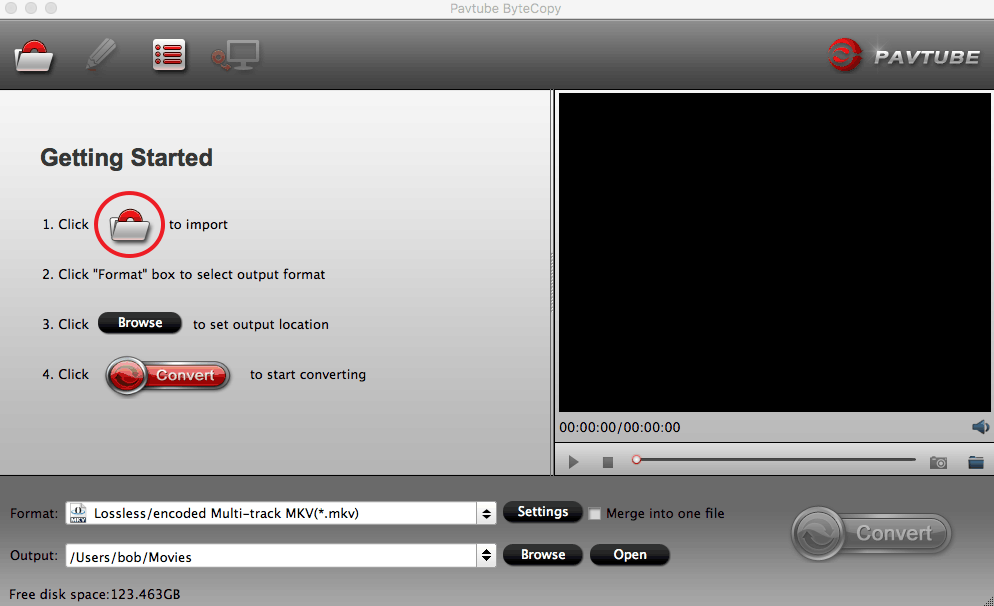
Step 2. Set Forced Subtitles for chapters you want to rip.
At the bottom of this Blu-ray Ripper software, there is a Subtitles column, click and open the drop down list, you can see many choices for subtitle language, there are 2 ways for you to do
Way 1. If the Blu-ray only have one subtitle language, like: French, you can select "No Subtitle" in the Subtitles column, you’ll find there are no subtitles when previewing. then check "Force Subtitles" which allows you to omit narrative subtitles but maintain the forced subtitles in Blu-ray.
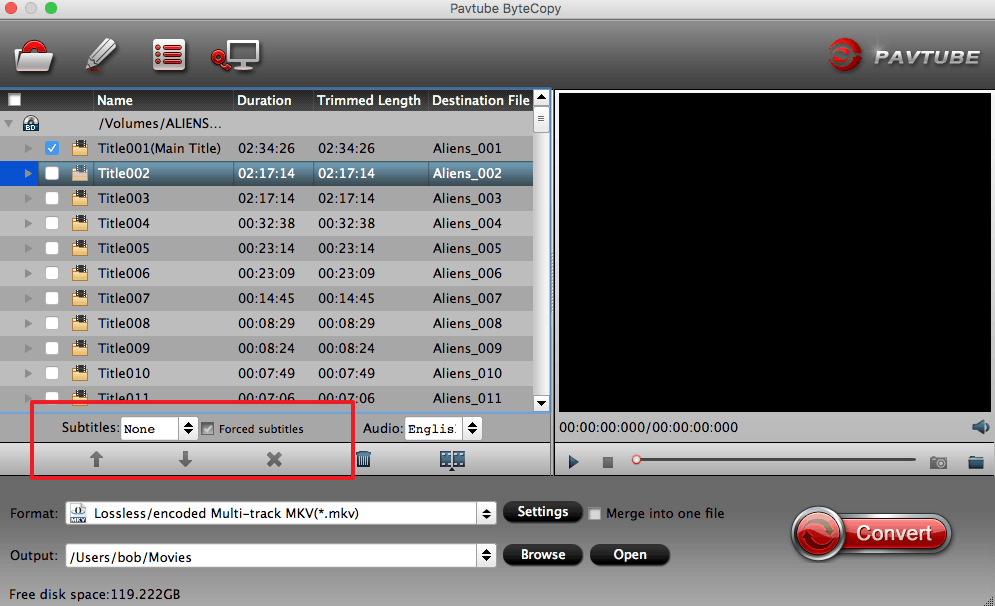
Way 2. There are many different subtitle language in Blu-ray, such as: English, French, Japanese, etc. You can specify a language as Force Subtitles language, for example: your native language is English, you can choose English in "Subtitle" pull-down list, and check "Force Subtitle", the Blu-Ray Ripper for Mac can rip the Blu-ray with forced subtitles which is in English. If you want to watch the force subtitle with other language, you can choose any language from the "Subtitle".
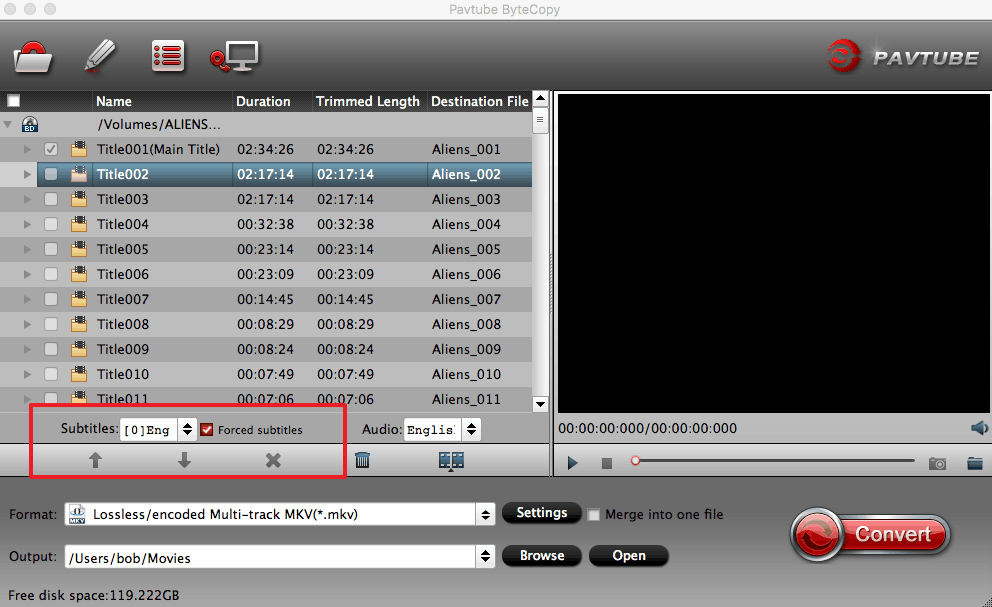
Step 3. Choose Blu-ray output format.
This Blu-ray Ripper not only can remove all the Blu-ray protection, like CSS, UOP, region code, etc, users also can rip blu-ray movies to MKV, AVI, MP4, WMV, TS, MOV, M4V, etc from “Format” bar. There are 250+ output video formats are waiting for you. As Mac user, best choice is to rip Blu-ray with MOV for playing on QuickTime.
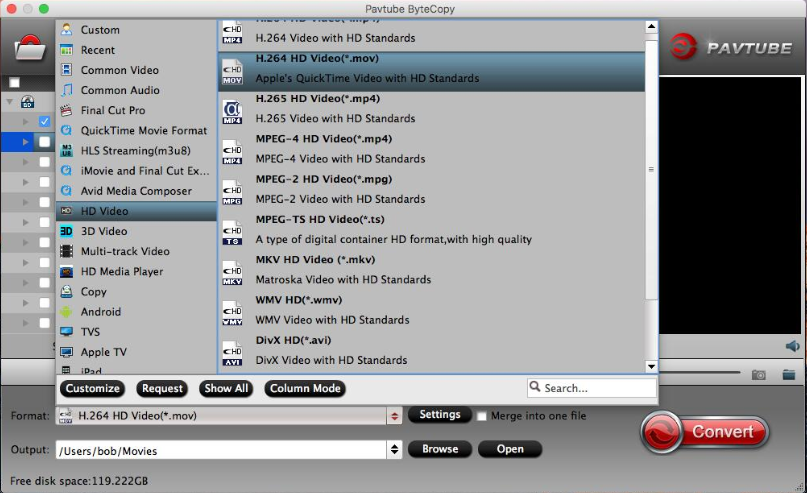
Step 4. Rip Blu-ray with forced subtitles on Mac.
When all the setting is done, go back to the main interface and click "Convert" which is at the right side, then start ripping Blu-ray with forced subtitles on Mac.The ripping time is short, just wait for a while, you can enjoy the Blu-ray with forced subtitles on Mac.
Is it easy to do? Ripping Blu-ray with forced subtitles on Mac is a complicated tack, you don’t worry about the advanced technology and principle of realization, all the tasks this Blu-ray Ripper will handle for you. Just need to wait the perfect result and enjoy the Blu-ray with forced subtitles on Mac.
Any Product-related questions?

You can loss the beloved 4K Blu-ray because of various uncertain factors. It’s time for you to take the action to protect your 4K Blu-ray. Ripping released 4K Blu-ray movies is the best choice, If you are searching the 4K Blu-ray Ripper, MakeMKV is worthy your consideration, which is a freeware 4K Blu-ray video transcoder that is quick and easy to use. MakeMKV has powerfu; system compatibility: Windows, Mac, and Linux. How to Rip 4K Blu-ray movies on MakeMKV? Following provide you the simple steps for ripping released 4K Blu-ray movies.
Step 1. Download and install MakeMKV. The 4K Blu-ray Ripper is free during the beta-testing phase, you can have a try.
Step 2. Put a Blu-ray movie into your PC’s Blu-ray drive, and click the Blu-ray button in the middle of the screen.
Step 3. MakeMKV will scan the disc to identify the titles to rip
Step 4.When the 4K Blu-ray Ripper is done, select the location for 4K Blu-ray movie in the Output Folder menu box, click "Make MKV", and wait. Expect an average 4K Blu-ray disc to take at least 30 minutes to rip to the hard drive.
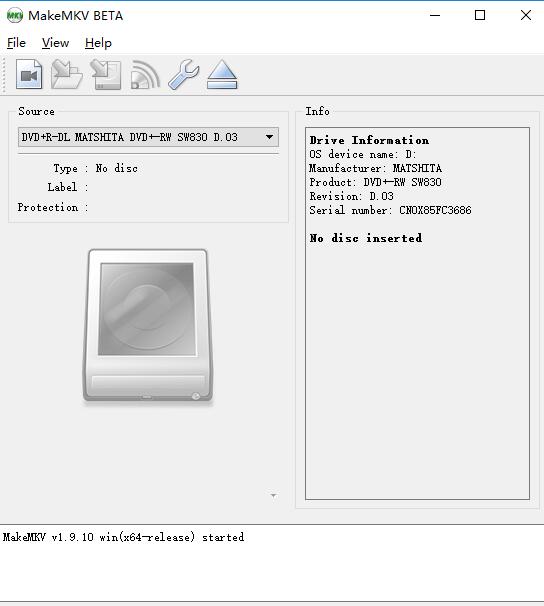
That’s pretty? MakeMKV undoubtedly offers one of the easiest ways to rip 4K Blu-ray disc, however user must play the 4K Blu-ray movies on the special media player, which can deal with MKV video format, this is also MKV fatal point: Only can output MKV single video format. In addition, this 4K Blu-ray can’t support the batch conversion which means user have to rip 4K Blu-ray one by one, average 4K Blu-ray disc conversion time is 30 minutes, if you are enough patient, you can have a try. What’s more, when user load the 4K Blu-ray to this 4K Blu-ray Ripper, you need to select the Blu-ray movie chapter by yourself.
Above little flaws are really inconvenient foe users to watch 4K Blu-ray movies at will. Is there a excellent 4K Blu-ray Ripper or how to find a best MakeMKV alternative? Though the unremitting exploring, I found that hero from the countless, various 4K Blu-ray Ripper softwares: Pavtube Bytecopy for Windows which not only can make up the MakeMKV flaws, also performs better than MakeMKV. For Mac user, please download the 4K Blu-ray Ripper for Mac.
To most 4K Blu-ray users, the main obstacle to rip 4K Blu-ray is the 4K Blu-ray protection that sits on every 4K Blu-ray disk. This best 4K Blu-ray Ripper can kick all the 4K Blu-ray copy protection, such as: Region code, UOP, CSS, etc. When user import the 4K Blu-ray to the 4K Blu-ray Ripper, the complicated and mysterious Blu-ray protection is removed unconsciously. About DVD protection, this 4K Blu-ray also can remove all the DVD CSS, region code, etc.
Compared to MakeMKV, this best 4K Blu-ray Ripper advantages are obvious, first, this software allows user to do the batch conversion. Second, when you insert the 4K Blu-ray to this 4K Blu-ray Ripper , it will detect the 4K Blu-ray movie main title automatically for you. Thirdly, this perfect 4K Blu-ray Ripper allows user to entire backup 4K Blu-ray movie, 1:1 backup 4K Blu-ray movie, whatever way you choose, this 4K Blu-ray can rip and backup the Blu-ray with fast speed.
Want to get more smaller size? or get rid of the heavy Blu-ray drive? or drop the frail Blu-ray disc? How to do? User can rip and backup 4K Blu-ray in 4K digital video format, such as: 4K H.265 MP4, H.264 MP4, H.265 MKV. then watching the 4Kvideo on 4K TV, edit 4K video on Premiere Pro, play 4K Blu-ray on 4K projector, etc. Want to know more? Read this article.


This best 4K Blu-ray Ripper provides you 3 options to rip and copy 4K Blu-ray, following will introduce the simple steps for you, about the detailed information, you can download the software ans explore by yourself.
Step 1. Load Blu-ray to the 4K Blu-ray Ripper
After the software and Blu-ray disc are ready, open this 4K Blu-ray Ripper, the interface is clean, click “File”>”Load from disc” to load Blu-ray disc into the 4K Blu-ray ripper. Apart from Blu-ray disc, you can also use the program to rip Blu-ray folder and ISO image file.
Step 2. Just click the red mark on the top of this 4K Blu-ray Ripper, this button will help you to copy the whole 4K Blu-ray without any missing. Then click “Browse” to choose the output file save location.
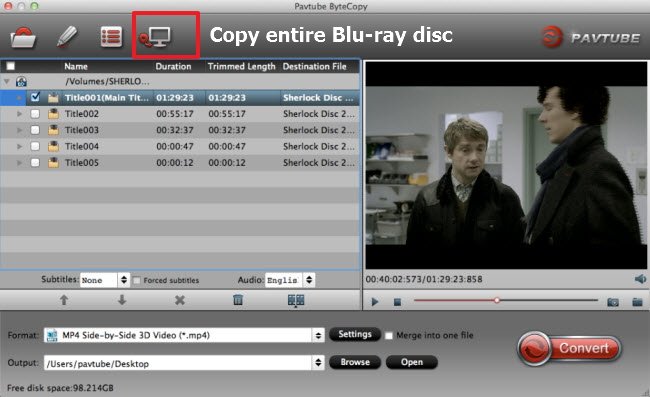
Step 1. Load Blu-ray to the 4K Blu-ray Ripper
After the software and Blu-ray disc are ready, open this 4K Blu-ray Ripper, the interface is clean, click “File”>”Load from disc” to load Blu-ray disc into the 4K Blu-ray ripper. Apart from Blu-ray disc, you can also use the program to rip Blu-ray folder and ISO image file.
Step 2. Click the “Format” bar to open the format list, choose “Copy” you can choose “Directly Copy”, if you have 3D Blu-ray you can choose”Directly Copy For 3D Bluray”. Then you click “Browse” to choose the output file save location.
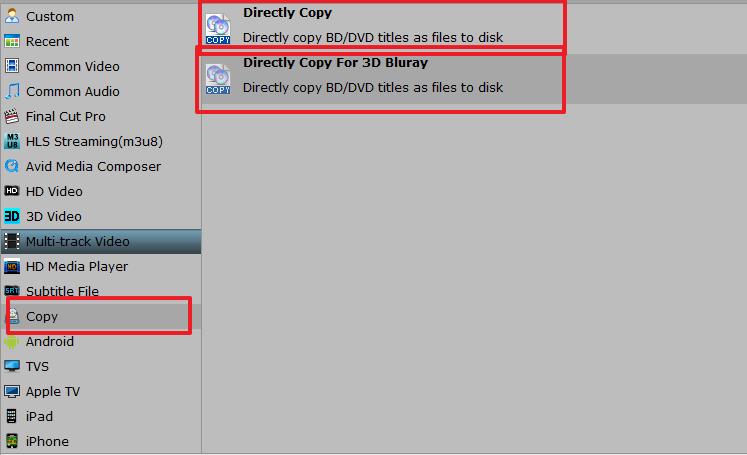
Step 1. Load Blu-ray to the 4K Blu-ray Ripper
After the software and Blu-ray disc are ready, open this 4K Blu-ray Ripper, the interface is clean, click “File”>”Load from disc” to load Blu-ray disc into the 4K Blu-ray ripper. Apart from Blu-ray disc, you can also use the program to rip Blu-ray folder and ISO image file.
Step 2. You can backup 4K Blu-ray in digital 4K video format, Click the “Format” bar to open the format list, you can choose the 4K output file format, for example: 4K H.264 MP4 from "Common Video". Then you click “Browse” to choose the output file save to USB, external hard drive, upload to NAS, etc..
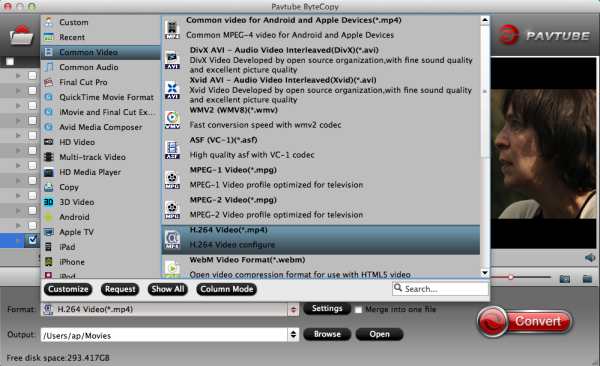
TIP: You need to click the "Setting" and enter the setting menu, at the Size choice, you can set the 4K video resolution by yourself.
Final Step. Start the Rip and Backup 4K Blu-ray Process
After you choose your right 4K Blu-ray ripping and backup modes, go back to the main interface, press the right-bottom “Convert” button to start to backup 4K Blu-ray, wait for a while, you can get a brand new 4K Blu-ray, then you can enjoy the Blu-ray at will.
Any Product-related questions?
Is there a perfect way which can help you to play the BDMV smoothly on any devices which you want to play? Help you to share the BDMV video with the world? Help you to reduce the BDMV files size? These problems are not a big deal, you just need a BDMV converter which can convert BDMV files into uncompressed MKVs, MKV is a popular video format which can be supported by most devices.Following share 2 ways with you to convert BDMV to MKV with small video size.
You just need to converter BDMV file to MKV once time, you don’t want to convert BDMV to uncompressed MKVs by a third BDMV converter, you also can ask help for online BDMV converter, such as: Free online Video Converter which can help you to convert the BDMV to MKV easily, the interface is clean, when you enter the website, you can see the 1, 2, 3 number, follow the hint do do. Following will show you the steps for converting BDMV to MKV.
Step 1.Click"Choose File" and upload the video you’ll like to convert.
Step 2. Select an output format: There are many category in the list, such as: Video, Audio, HTC, HD, etc. then choose the video format: MKV
Step 3. Click the "Convert" and start the BDMV files to uncompressed MKVs process.
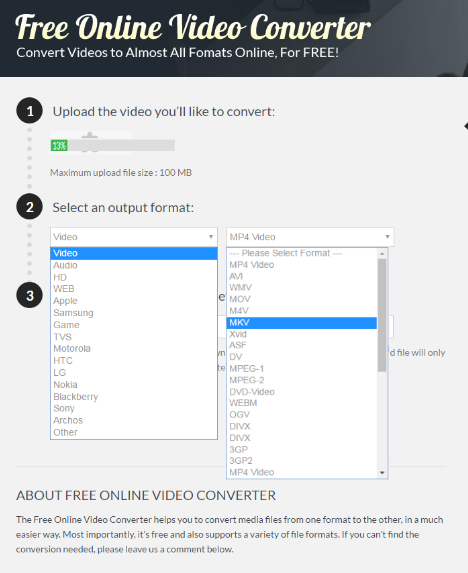
It sounds great? Before you choose the online BDMV converter, you should know the BDMV converter in deep from the advantages and disadvantages.
NOTE: Online BDMV Converter-Advantages/Disadvantages
| Online BDMV Converter-Advantages | |
| Interface | The interface is easy to master and steps for converting BDMV to MKV is simple. |
| Operation | Don’t need to install this BDMV converter on your computer |
| Online BDMV Converter-Disadvantages | |
| Button | Once you upload the BDMV file to it, you can’t stop it or replace the file when you load the wrong file to it.So the button isn’t flexible |
| Upload time | Just 4 minutes video, this online BDMV converter will take 5 minutes to finish the load work, the huge BDMV will take a long time. |
| Batch many BDMV files | Once BDMV file you will wait for a long time, the 5+ or 10+ BDMV files is impossible. |
| Output location | You only can save the output file to your E-mail, then copy the file to your devices which you want to play the MKV video, it’s inconvenient for you. |
| Customize features | When you converter the BDMV to MKV for playing on portable devices, such as: HTC, the output only provides you the HTC types, you can’t set the video codec, size, audio channel. Although this BDMV converter promise to output 3D MKV, you can’t find the place to set the 3D MKV |
If you don’t care these disadvantages, you can convert BDMV to MKV online, when you want to convert BDMV to MKV with fast speed and high stability, you can choose a professional BDMV converter, way 2 shows you the best BDMV Converter for Windows and Mac to convert BDMV files into uncompressed MKVs.
Do you have the fast network speed to convert BDMV to MKV? Have you worried about the online BDMV converter safety? Can you wait whole day for the result? If your answer is no. it’s time for you have a comprehensive BDMV converter: Pavtube Bytecopy, which can convert BDMV(camera) to MKV, AVI, MP4, MOV (Quicktime), etc. with high output quality. You can choose to convert BDMV to common MKV, HD MKV, 3D MKV, lossless multi-track MKV. You want to play the MKV on iPhone, iPad, Samsung, HTC, TV? This BDMV converter allows you to convert BDMV to MKV and save the output files to these devices. Compared with online BDMV converter, you don’t worry about the conversion speed which is more than all the converters on the market.Customize features are also ample, you can adjust the video and audio parameters, you also can edit the video by yourself. By the way, whatever you are a Windows use or Mac user, you can own the perfect BDMV converter, just 42$, so cheap. If you want to know more, you can read the review.


Convert BDMV files into uncompressed MKVs by Best BDMV Converter for Windows and Mac
Step 1. Add MTS/M2TS files in BDMV folder
Run the program on your computer, load your BDMV folder into your computer by clicking "File">"Load from folder" to load BDMV files into the BDMV converter. Apart from BDMV folder, you can also use the program to rip Blu-tay disc and ISO image file.
At this time, you can click the video to preview them at the right window. What’s more, if you want to merge all imported files into a big file, simply click the "Edit" menu to choose to combine all the added files into one file.
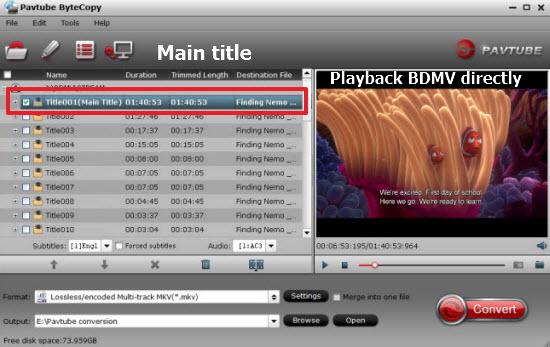
Step 2. Choose the MKV format
Here, this best BDMV converter provides you 4 choice to convert BDMV to MKV, when you click the "Format", the list is so powerful, you don’t look for the MKV one by one with your mouse, you can click"Customize" which is at the bottom of the format list, open the Customize window, you can click "Search" to input mkv, the BDMV converter will screen all the MKV type, such as: common MKV, HD MKV, 3D MKV, lossless multi-track MKV, you can choose any one you want. Then click "Browase", yiu can save the output MKV file to any location you like.
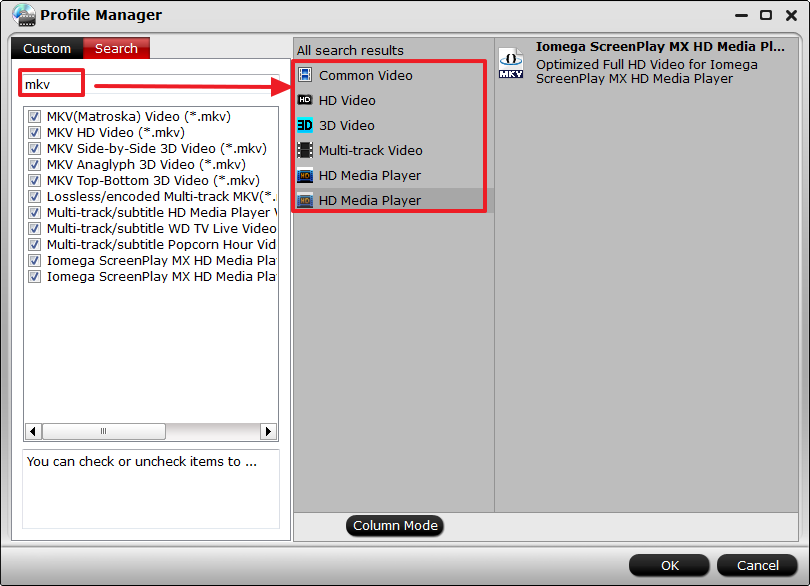
Note: This best BDMV converter also provides powerful editing function, which allows you to edit your files based on your own taste, such as cropping or trimming video, adding video effect, add watermark, etc.
Step 3. Start converting BDMV to MKV
Click the button "Convert" to start converting BDMV folder to the MKV format. When the conversion is done, you can click "Open Folder" to open the folder where the output files are saved.
Conclusion: This MDMV converter can be your best assistant, you can’t play the BDMV files on other media players, etc. Only you can’t play the BDMV file smoothly, this best MDMV converter software can sweep away all the video issue obstacle. By the way, also you can ask it for help when you meet other video problem, such as the Blu-ray protection, region code issues.
Any Product-related questions?
DVD is a popular video format which is used to store digital video on DVD discs. Playback DVD video requires a DVD drive and an MPEG-2 DVD decoder whatever you play a DVD disc on DVD player or on a software DVD player with a computer DVD drive. Because most DVD movies are encoded with a combination MPEG-2 compressed video and audio of varying formats. Video, audio, subtitle and navigation streams are combined and stored on a DVD video disc in a container format, we call it VOB (Video Object), which is based on the MPEG program stream.
From above, we know that playback DVD video requires a DVD drive and a free DVD decoder. In addition, most of commercial DVD is protected by different technology, mainstream DVD protection: Macrovision, Content Scramble System (CSS), region codes, and disabled user operations (UOPs). If you want ro playback the DVD smoothly, you need a DVD decoder to remove these DVD protection, the best way is to decode DVD to MPEG-2 for DVD playback without any DVD protection. Here will show you 3 free download DVD decoder, they can decode the DVD videoto MPEG-2 files acceptable to the most of DVD players. You can choose one to help you.
TIP 1: CSS: Which is the short of Content Scramble System. Lots of DVD video titles use CSS encryption, which is intended to prenent people from copying the DVD disc.
TIP 2: UOP: It means disabled user operations, DVD video allows the disc to specify whether the user may perform any operation or not, for example: selecting a menu, skipping chapters, forwarding or rewinding, etc.
TIP 3: Region codes: Each DVD disc contains one or more region codes, denoting the area(s) of the world in which distribution and playback are intended.distribution and playback are intended.discourage people from copying the disc.
This DVD decoder software is matched with the users who prefer a straightforward application.
PROS: DVD Decoder is a good software that you can use to play VOB files in a user-friendly condition, the interface of DVD Decoder includes minimalistic elements. It can be used by individuals of any experience level, as well as convert DVD video to MPEG-2,WMV, AVI, MOV, 3GP, MP4, FLV, MKV., etc. On the other hand, you can pause and stop, navigate back and forth within the clip, adjust the volume and switch to full screen mode.
CONS: You can not configure audio and video settings for conversion or change program options. Also you cannot deal with batch processing. About the interface, it’s really easy, but it is outdated, user can’t get much information from it’s official website.
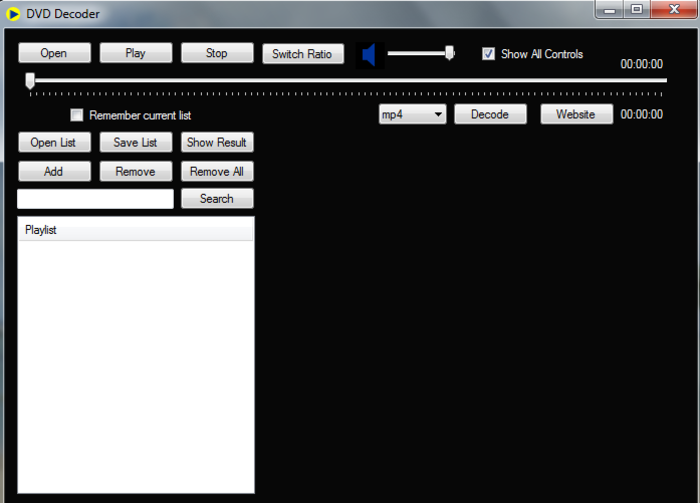
PROS: Most of DVD player can decode and play the DVD smoothly on Windows Media Player, which is popular among with people. It’s reliable and convenient for user to decode and play DVD video. You can organize your files, play DVD videos and music, burn DVDs, stream your video media to other devices, etc.
CONS: This DVD decoder can not stream video properly over slow DSL connections , It is limited to portable devices which need to sync to, it won’t sync to an iPod or Microsoft’s own Zune. About the audio, it has less flexibility in audio quality, user only have two format choices which are MP3 and Windows Media Audio and it just offer surround sound.
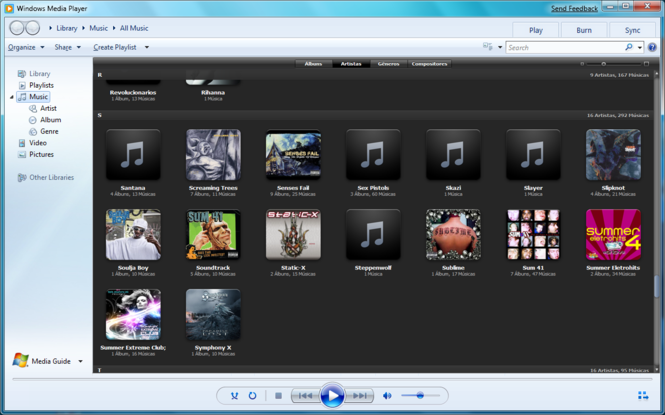
We can know the DVD Decoder is very easy to decode, but the interface is too easy to provide multiple user options. If a user of DVD Decoder meet some issues, the outdated website can’t provide any effective information. Talking about the Windows Media Player, it’s really a good DVD decoder and player, on the audio side, maybe it can do better if this software update it’s version. Is there a perfect DVD decoder which can have the advantages of DVD Decoder and Windows Media Player, also can cover their disadvantages? Through a abundant study and test, find a best DVD decoder: Pavtube BDMagic, this best DVD decoder can also support Mac operation system.Why is it the best DVD decoder for DVD playback? Following are reasons.
Point 1. Firstly, when you download this DVD decoder and open it, you will be attracted by it’s interface, which looks simple, but when you press the button, it will show you a big world: abundant options. Such as: "Format" button, when you open it, the multiple format choices will surprise you, you can find various output video and audio formats, like MPEG-2, H.265/HEVC, MKV, MP4, MOV, DivX, AVI, MP3, FLAC, etc. Move to "Setting" button, it’s just too friendly: Video Codec, Size, Bitrate, Frame, Audio Codec, Sample Rate, Channels are all here, you can change them without any limit.
Point 2. It’s not the whole story, when you find the pen icon on the top of the best DVD decoder, you will go into the customization menu, you can change the video trimming, cropping, splitting, merging, adding subtitle to file, etc. also you can add watermark, adjust the video brightness, height and width, etc. You can preview the output video at the right window of the original video.
Point 3. When you meet some issues about the best DVD decoder, how to do? who will help you? You can ask for help by send the email, read an in-application guide, FAQs, live chat with worker and user it’s professional forums, etc. Whatever any way you choose, your issue can be solved quickly.
Point 4. Do you want to watch 3D DVD movie? This best DVD decoder can realize your dream, you can convert common DVD from discs and folders to 3D videos in MKV/MP4/MOV/WMV/AVI formats with Side-by-Side, Top-Bottom, or Anaglyph 3D effect. You are also can set the 3D depth to adjust the 3D effect.
If you have loved this DVD deocder, following is the best way to own it, you just need to click the "Trial" and wait for a while, you can install this DVD decoder and own it within 1-3 minutes. If you have extra money, you can buy the official version.


Following steps will teach you how to decode DVD to MPEG-2 with the best DVD decoder.
Insert DVD Blu-ray into an internal or external optical drive.Click “File” > “Load Disc” button to browse to disc drive and import source movie into this app.

Step 2. Decode DVD to MPEG-2 for DVD playback
Way 1. 1:1 Full disc copy DVD to MPEG-2 for DVD playback
Click "Format", at the drop-down list, select "Copy", then choose "Directly Copy" and wait for a while, you will get a new DVD movie with all the DVD disc files, such as: All the chapter, titbits, advertisements, etc. also without any DVD protection.
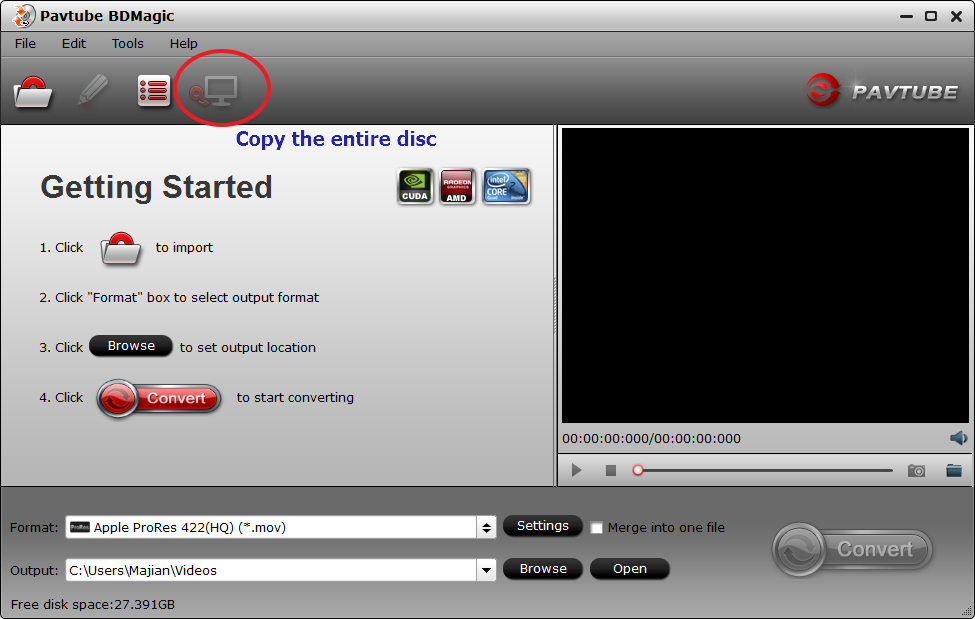
Way 2. Main title copy DVD to MPEG-2 for DVD playback
This is the easiest way to do, Insert the DVD to your computer and click the red mark icon in the picture, then this software will help you copy the total DVD files with fast speed.
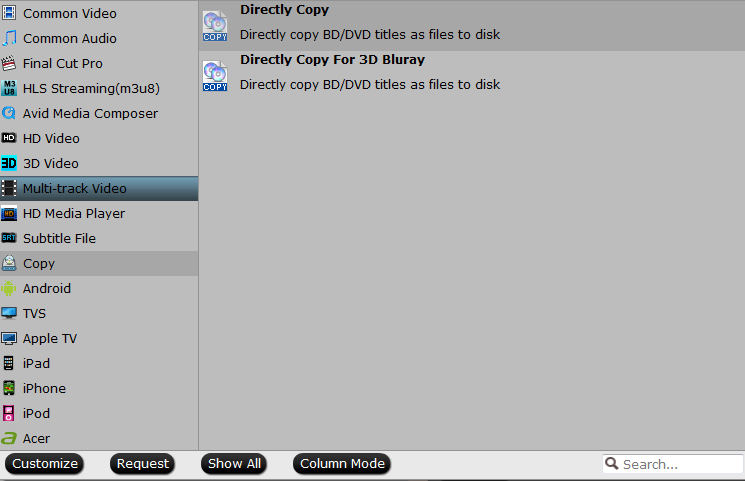
Way 3. Convert DVD to MPEG-2 for DVD playback
Click “Format”, at the drop-down list, select "Common Video" from the format list and in sub-menu you will find MPEG video formats. Pavtube BDMagic provides you with MPEG-1, MPEG-2 and MPEG-4 formats. Select the proper one you need.Then click "Browse" to choose the save location.

Step 3. Click the “Convert” button to start converting. Meanwhile, you can click the “Open output folder” to find the output files quickly.
As a Mac user, you can also install this DVD decoder from here.
Any Product-related questions?
Price: Free
Supported Windows System: Windows 2003/XP/Vista/Windows 7/Windows 8/Windows 8.1/Windows 10
Review:Like many people are searching the free DVD copy software in the market, we’ll want to find a software package that is easy to use, Free DVDAid is even easier to install. You just need to click the following "Download", the installation package will be saved on your computer automatically, you just need to open it and follow the navigation, click the next, next, next again, a complete free DVD copy software appears on your computer. When you open this free DVD copy software, you find it easy to use, just 3 steps, you can copy a DVD: Load the DVD to this software, choose the copy type, save location, hit the convert button, wait for a while, a complicated copy process will be done. This free DVD copy software can work well on Windows 10 without any unnecessary delays or errors, it’s unnecessary to worry about conversion stability problem.Except these external factors, this free DVD copy software can support 3 ways for you to load the DVD files into it: DVD disc, DVD VIDEO_TS folder, and DVD IFO/ISO, about the output, you can set the video trimming, cropping, splitting, merging, adding subtitle file, etc.On the whole, this free DVD copy software is a good choice.
Download: 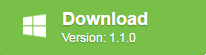
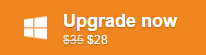
Price: Free
Supported Windows System: Windows XP/Vista/Windows 7/Windows 8/Windows 10
Review: DVD Shrink is a free DVD copy software, which is designed to compress files directly from the DVD drive, when you use this free DVD copy software, you just need to load the DVD disc into this program, then choose backcopy, click "OK". If you want to make the DVD files smaller than before, you can make full use of it’s compression function, set the compression rate. DVD Shrink can rip DVD files or ISO files on your hard drive or computer. You can also use DVD Shrink to circumvent DVD encryptions and creat your DVD copy.
Download: 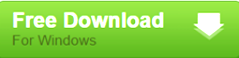
Price: Free
Supported Windows System: Windows 2003/XP/Vista/Windows 7/Windows 8/Windows 8.1/Windows 10
Review: Compared with another 2 free DVD copy software, Free Pavtube DVD Video Converter Ultimate can also support Windows 10, user-friendly, DVD copy steps is simple and fast. You can not only load the DVD disc, DVD folder, but also can load DVD IFO/ISO into this free DVD copy software. It can remove DVD CSS, region code protection easily. A lot of DVD digital video and audio formats are provided by this free DVD copy software: AVI, WMV, MOV, MKV, MPEG, MP3, M4A, AC3, WMA, AAC and more. At the same time, most V/A settings are adjustable,including trimming, cropping, splitting, adding subtitle file, adding video effect, etc, you can choose any parameters you like to edit.
Download: 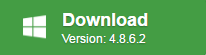
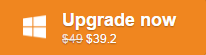
No doubt, the best free DVD copy software not only includes these basic features that top 3 free DVD copy software have: Easy installation steps and copy ways, professional reviews, stability, etc, A best DVD copy software should also have it’s own features which few DVD copy software can do that. Are you searching a DVD copy software like this: High DVD copy quality, high DVD copy speed, High DVD copy stability? Pavtube Bytecopy is the best DVD copy software that you are searching, which can accelarate H.264 and H.265 encode and decode with a PC running on a CUDA-enabled Graphics card, or an AMD graphics card with AMD APP technology.
Sometimes, you want to copy the DVD with 1:1, this best DVD copy software can satisfy you. Sometimes, you want copy the DVD mian title, this best DVD copy software can satisfy you too. Sometimes, you want to Copy DVD to digital format, no problem, this best DVD software also can do.
You like to enjoy the movie from the high visual and hearing enjoyment, this best DVD copy software allows you to copy DVD to MKV with 100% lossless quality output. Want more amazing visual impact? 3D is the best choice, you can copy DVD to 3D files by this best DVD copy software. About hearing? Don’t worry, you can choose the multi-track output. Also, you can choose to keep or remove the audio track in DVD video by this software setting menu. About this wonderful DVD copy software, You can know more from here.


Step 1. Load DVD disc.
Run the program on your computer, insert your DVD disc into your computer DVD drive. Click “File”>”Load from disc” to load DVD disc into the program. Apart from DVD disc, you can also use the program to rip DVD folder and ISO image file.

Step 2: Output Multi-track MP4 format.
Click the format bar to follow “Multi-track Video” and “Multi-track MP4(*.mp4)” because it will contain multiple audio tracks and chapter markers in the output video.
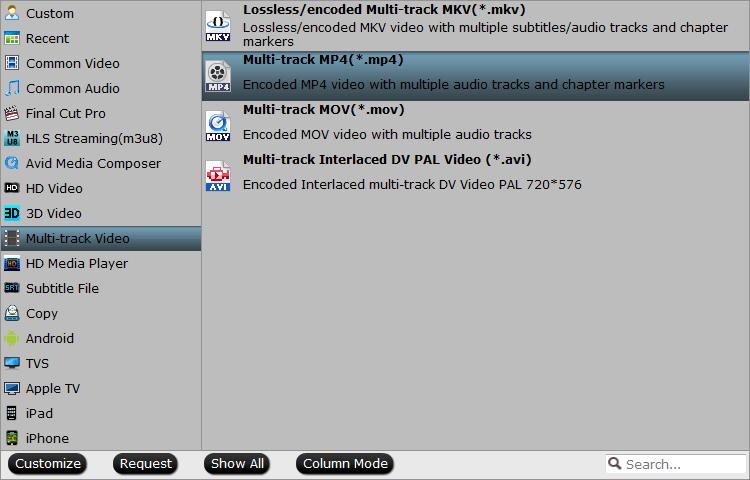
TIP: Click “Settings” on the main interface to open “Multi-trask Settings” window, there are some audio tracks you don’t like, uncheck and remove them under the “Audio” list.

Step 3: Start DVD to multi-track MP4 converting.
Press the right-bottom “Convert” button to start DVD to multi-track mp4 with multiple audio tracks conversion process.
The biggest advantage of Free DVD copy software is price: Free, However they are not enough powerful, some special features they can’t provide for you. The best DVD copy software can satisfy you everything on DVD, just $42, you can have it forever, you can also update it for advanced version freely.
Any Product-related questions?

Before you learn to watch Blu-ray on Roku Premiere(+), you should know Roku Premiere (+) supported video and audio formats:
Video-H.264/AVC (.MKV, .MP4, .MOV).
Audio-AAC (.MKV, .MP4, .MOV); WMA (.ASF, .WMA, .MKV), FLAC (.FLAC, .MKV), PCM (.WAV, .MKV, .MP4, .MOV),
AC3/EAC3 (.MKV,.MP4. .MOV, .AC3), DTS (.MKV, .MP4, .MOV), ALAC (.MKV, .MP4, .MOV, .M4A); MP3(.MP3, .MKV).
4K Video-H.265/HEVC (.MKV, .MP4, .MOV); VP9 (.MKV).
Then, you can rip/encode/copy the Blu-ray you want to watch and save it as a file, then use the USB port to play the Blu-ray movie on Roku Premiere (+) or use PLEX media server to "serve" it to the Roku connected to your TV using the Roku PLEX client channel (Or Roku Media Player channel). About the Blu-ray encoder or video converter, such as: Windows Media Encoder, VLC or Handbrake (all free programs) to convert the Blu-ray to video file format. However, i still insist recommending you the Pavtube ByteCopy to you, following are my reasons:
Most of free or not free converter can support a huge variety of input formats. let you add effects to the video before converting it, work with Windows, MAC, so why do I use Pavtube ByteCopy? I like it’s 4K H.265 or H.264 MKV lossless output best, actually not all the converter can do that perfectly. Another feature which attracts me and few software can own: Bytecopy can support 4K H.254/H.265 speed up, it’s really important. If you have a abundant of Blu-ray discs to stream on Roku Premiere (+), Bytecopy can allow you to load many Blu-ray disc at the same time with the fast speed.
Everyone doesn’t want to be disturbed when we are doing something. The worst thing most of people experienced with software is that it constantly nags you to purchase something or other productions. While these advertisements are easy to exit the prompt, they still occur far too often. Pavtube ByteCopy can’t let you down, it’s safe and clean interface without any farfetched advertisements, also at it’s interface, you can click the "Help" to choose"Update" for getting for more features, it’s free forever.
From above information, we know the Roku Premiere(+) support 4K and 1080p HD video, you can set Roku Premiere (+) supported video codec, audio codec, resolution ratio on it’s setting menu bar by yourself for best playback on Roku Premiere (+), on the whole, Pavtube ByteCopy is one of the best converter for Roku Premiere(+). If you want to know more, you can read it’s review.


Step 1: Load 4K Blu-ray disc.
Insert Blu-ray disc into the 4K Blu-ray drive, open the program on your computer, click "File"> to load Blu-ray into the program. Meanwhile,you can also use the program to load Blu-ray folder or ISO image file.

Step 2: Choose output file format.
Click "Format", from its drop-down list, select "HD Video" > "H.264 HD Video(*.mp4"). Which is the best 4K video format supported by Roku Premiere(+)
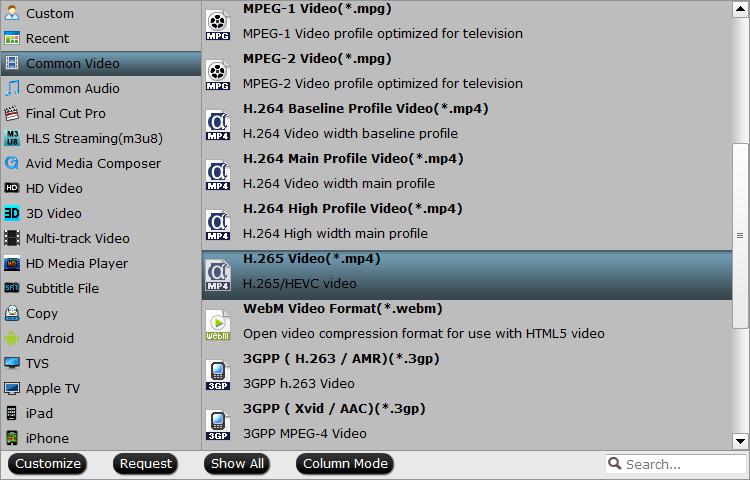
TIP: You can click "Settings" to enter the video parameters setting, you can adjust the output video codec, resolution, bit rate, frame rate and audio codec, sample rate and channels to get the best playback on Roku Premiere(+) Media Player.
Step 3: Start 4K Blu-ray ripping process.
Press "Convert" button to begin the conversion from Blu-ray to HD Video for playing on Roku Premiere(+)
After conversion, you can play the Blu-ray output movie with the USB port on Roku Premiere (+) or use PLEX media server. If you don’t know how to do, you can read this article: How to play video on Roku? It will teach you how to play your video on Roku Premiere (+).
Any Product-related questions?
Summary of Top 6 Free DVD & Blu-Ray Video Compression Softwares of 2017
| Our Rank | DVD & Blu-Ray Softwares | Price | Supported System |
| 1 | Free Video DVD Converter Ultimate | Free | Windows |
| 2 | Pavtube Free DVDAid | Free | Windows | macOS |
| 3 | Handbrake | Free | Windows | macOS | Linux |
| 4 | VidCoder | Free | Windows | Ubuntu | OpenSuse | Fedora |
| 5 | Avidemux | Free | Windows | macOS | Linu |
| 6 | QWinFF | Free | Windows |
Free Video DVD Converter Ultimate is an absolutely free and easy to use video converter. It assists you to convert to tons of video & audio formats free and easy, making them compatible with all devices with great quality. It also provides in-program editing functions like trimming, cropping, rotating, merging, adding subtitles and watermarks, etc. Another way, it can batch convert from DVD disc, DVD folder, DVD IFO/ISO to MOV, M4V, AVI, WMV, etc.
![]()
Pavtube Free DVDAid offers every user the opportunity to rip, encode and edit DVD to almost any video and audio format freely. The interface is simple, easy, fast. and you can master it quickly. You can load DVD disc, DVD VIDEO_TS folder, and DVD IFO/ISO into the software. It can rip any DVD fiels without any copy protection. How much of it? It’s very free, without extra payment. Free DVDAid is considered to be a easily handled video editing tool with the ability of trimming, cropping, splitting, merging, adding subtitle file, etc.

Handbrake is a tool which can support most common multimedia files and any DVD or Blu-ray sources, it can convert video from nearly any format to a selection of modern, widely supported codecs. Get started with HandBrake in seconds by choosing a profile optimised for your device, or choose a universal profile for standard or high quality conversions. You can convert video from nearly any formats, it can support widely codecs.

VidCoder is a powerful command-line media converter. Open-source DVD/Blu-ray ripping and video transcoding application is helpful for you. QWinFF provides an intuitive graphical interface and a rich set of presets to help you use ffmpeg easily without having to type a single command. Advanced users can also adjust conversion parameters like bitrate and sample rate in detail.

Avidemux is a free video editor designed for simple cutting, filtering and encoding. It’s very flexible, supporting AVI, DVD compatible MPEG files, MP4 and ASF files using a variety of codecs. It is completely open source and works across platforms, so it’s ideal for people who are working on both Macs and PCs. Avidemux is a handy tool for anyone that wants to perform basic editing for free and doesn’t want to have to convert to another format first.

QWinFF is a GUI for FFmpeg, a powerful command-line media converter.You can view input file information (codec, bitrate, framerate, etc.). adjust video/audio quality, speed. QWinFF can support 4 kinds of subtitles: VobSub, Closed Captions CEA-608, SSA, SRT.

About above informantion, everyone’s need is different. You can refer to the following comparision among them. Wharever software you choose, it must can help you to solve the problems you meet about the DVD & Blu-Ray.
| Free Video DVD Converter Ultimate |
Pavtube Free DVDAid |
Handbrake | VidCoder | Avidemux | QWinFF | |
| Interface | ||||||
| Ease of use | 5 stars | 5 stars | 4 stars | 3 stars | 3stars | 3stars |
| Performance | ||||||
| Stability | 5 stars | 5 stars | 4 stars | 4 stars | 4 stars | 4 stars |
| Security | 5 stars | 5 stars | 4 stars | 4 stars | 4 stars | 4 stars |
| Help&Support | ||||||
| Yes | Yes | Yes | Yes | Yes | Yes | |
| Customer service | 5 stars | 5 stars | 4 stars | 4 stars | 4 stars | 4 stars |
| Input | ||||||
| DVD | Yes | Yes | Yes | Yes | Yes | Yes |
| Blu-ray | No | No | Yes | Yes | ||
| Output | ||||||
| Quality | 5 stars | 5 stars | 4 stars | 4 stars | 4 stars | 4 stars |
| Speed | 5 stars | 5 stars | 4 stars | 4 stars | 4 stars | 4 stars |
| Copy | ||||||
| Copy time | Fast | Fast | Fast | Good | Good | Good |
| Main title copy | No | No | No | No | No | No |
| Full disc copy | No | No | No | No | No | No |
| Compress | ||||||
| DVD compress | Fast | Fast | Fast | Good | Good | Good |
| Blu-ray compress | No | No | No | No | No | No |
| Compress effect | Perfect | Perfect | Good | Good | Good | Good |
| Rip Ability | ||||||
| CSS | Yes | Yes | Yes | No | No | No |
| Region codes | Yes | Yes | Yes | No | No | No |
| Customization | ||||||
| Add subtitles | Yes | Yes | Yes | No | No | No |
| Add audio | Yes | Yes | No | No | No | No |
| Watermark | Yes | Yes | No | No | No | No |
| Trim | Yes | Yes | No | No | No | Yes |
You must have made the best choice. You can’t wait to try them? You can know more about them and download them from here:
|
Free Video DVD ConverterUltimate |
Pavtube Free DVDAid |
Handbrake |
 |
 |
 |
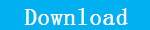 |
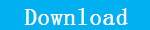 |
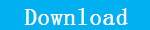 |
|
VidCoder |
Avidemux |
QWinFF |
 |
 |
 |
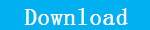 |
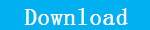 |
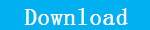 |
Every software has a little flaw. Can we find a relative perfect software, at least, it can satisfy you now? Since we want to find it, though my constant exploration and test, finally, i have to mention a powerful and comprehensive tool: Pavtube Video Converter Ultimate, this software you can use the trial version, if you want to own it forever, you have to buy with $65, If you use it and experience it’s multi-function, it’s really not expensive. You can know it’s functions from here


Any Product-related questions?
Hot Search: Watch HD Movies and TV Shows on Patriot Player, Watch DVD on Patriot Player
Quick Guide:
Patriot Box Office Main Features
Patriot Office BOX Configuration
Patriot Office BOX Setup Steps
Watch Blu-ray on Patriot Media Player
TIP: If you are the old user of Patriot media player and have setup the Patriot Box Office well, you can skip to Watch Blu-ray on Patriot Player to know the way quickly.
1. Patriot Office BOX body.
2. A HDMI Cable: You need to connect it to TV HDMI port for playing.
3. A Manual and CD: You can install a transcoding media player on a host PC and use it to stream to the PBO.
4. A Remote Control: It feels alright in terms of quality.
5. A Power Brick with a power cable: Which is required to supply juice to the entire unit. It’s outputs is 2A at 12V.The power adapter is at 240V.
6. Audio and Video Cables: You can connect them to the box and TV for getting the sound and video.

You can get the Patriot Office BOX from the amazon, then the most important is that how to setup these devices and connect the box to your TV,you can refer to here.
Step 1. Check The Configuration
As above talking, you should open the packing and check these divieces are right. If you find some devices are lacking or some devices are broken,you should contact with the vendor quickly online or by phone, then change them for good.
NOTE:This step is important,if you start to set up the box when you buy the new Patriot Office BOX, finally you can’t find some device or find one of them is bad, you have to change them and to setup again.
Step 2. Master Relevant Ports
When you open the packing and check all the devices are good, you should observe the box from the front and back,only you know these port name and function,you know how to connect them correctly. About the USB port, you can download the video and store to USB, then you can play on the TV by thew Patriot Office BOX USB port. Also by the internet port the optional Patriot USB 802.11g Wi-Fi adapter, you can watch video online, it’s very convenient.
TIP 1:The front LED light you can check the function is good or not based on the LED light open or close.
TIP 2:The Rthernet output speed is 10/100Mbps, USB type is USB 2.0 port.
NOTE:Maybe you get some screws when you open the packing, these screws are for HDD drive,if you want to watch movie by the HDD, you can install the HDD into the BOX. It is optional.

Step 3. Connect Box Office to your TV and Setting.
3.1-Connect Box Office to your TV with the HDMI cable,then Box Office will automatically detect and use the highest resolution for your TV.
3.2-At the first time, In the main screen, you will find the Setup feature: Audio, Video, Network, System, and Misc. Enter”setting” by selecting and pressing ENTER with the remote control.

TIP: About audio ,it’s based on your TV amplifier type. And video setting, it’s based on your TV system and supported resolution ratio. You can choose the best one which is matched with your TV parameter.
|
Settings
|
Options
|
|
Audio
|
HDMI LPCM(Stereo) |
| HDMI RAW | |
| SPDIF RAW | |
| SPDIF LPCM(Stereo) | |
|
Video
|
Aspect Ratio |
| Pan Scan 4:3 | |
| Letter Box 4:3 | |
| 16:09 | |
|
Network
|
Wired LAN Setup:DHCP (AUTO)&(Manual) |
| Wireless Setup (Optional): Need a USB Wi-Fi adapter | |
|
System
|
Menu Language, Text Encoding |
| System Info, System Update | |
| Login Control, HDD Format | |
| Restore to Default | |
|
MISC
|
Resume Play,Slide Show Timing, |
| Background Music,Screen Saver,Movie Preview | |
| Transition Effect,Ken Burns |
After you setup the box successfully, you must can’t wait to try it and watch the Blu-tay movie, enjoy it.How to do? From above we should know 2 key points: Key 1: Full HD-video 1080p. Key 2: USB port and HDMI port
We just need a third software to convert the Blu-ray to Full HD-video, then store it to the USB, insert the USB to the Patriot Office BOX USB port,we will enjoy the movie in TV at home. So which one software can supports these conversion and stable? I know one which is professional and multiple function: Pavtube ByteCopy which interface is simple, the operation is easy, the speed is fluent, etc. It can support any formats that Patriot Media Player supports, such as AVI/MOV/M2TS. Especially, It can output the Patriot Media Player supported multi-track MKV with 100% lossless quality. You can switch the Blu-ray to them with lossless quality and playing it on the Patriot Media Player.


Steps on Ripping Blu-ray to 1080P HD Video on Patriot Media Player
Step 1. Click “File” > “Load from disc”to load Blu-ray disc into the program, you can also add Video_TS folder or IFO/Image file into the program.

Step 2. Click “Format”, at the drop-down list, click “Multi-track Video”to choose”Lossless/encoded Multi-track MKV(*.mkv)”, Click the “Browse”to set the output save location. You can click the "Setting" to edit the audio and video codec type,about video, you can choose H.264 or Xvid. About audio, you can choose aac or ac3.


Step 3. Click the “Convert” button to start converting. After conversion, you can click the “Open output folder” to find the output files quickly.
Whatever Blu-ray movie you want to watch, you just need 3 steps and a USB, you will realize your movie dream. If your system is MAC, you can download the MAC version and try it. If you are fond of watching 3D movies, you can rip and convert Blu-ray/DVD to 3D for playing on VR helmet. The most ppopular 4K video is also supported by it. I hope you can enjoy your Blu-ray movie with the help of Bytecopy.
Any Product-related questions?
More and more people like to enjoy the movies or music by Blu-ray disc, because Blu-way extra capacity combined with the use of advanced video and audio codecs will bring consumers an unprecedented HD experience. And it can fit more data on the disc even though it’s the same size as a CD/DVD. It can storage much data than DVD or CD, It uses the advanced technology. It is widespread. Of course! These are all true. However, a plastic Blu-way disc is 120 mm in diameter and 1.2 mm thick, Maybe it is not big, If you collect 100 or 500 Blu-way discs, they will occupy big space, how to store them with small space? you are rich enough to clear a special room for storing them, it must be perfect, but few people can do that. We need to find novel Blu-ray?storage ways to do. Here will share some ways with you.
Most of a Blu-ray just store one movie, if you are crazy about watching Blu-ray movies and collecting abundant of them, how to store them with small space? we can store all kinds of movie in one big Blu-ray to reduce the storage space. in another words, you can watch 3-5 movies in one Blu-ray disc instead of 3 Blu-ray discs or 5 Blu-ray discs. How to do? Just you need install a Blu-ray copying tool and a big blank Blu-ray disc. then follow the steps to copy them to one blank blu-ray disc.
Firstly. When you choose the copying tool, you may think about these factors:
>>Copying quality: You must want to output the 100% high copy quality.
>>Copying speed: With the high network speed, if the copy copying tool is not powerful, it’s vain, the big Blu-ray will take you the long time to do the job.
>>Copying Security: During the copying, if the Blu-ray is affected by something you don’t know, how to do?
there is too many copying tools, you can search online to choose one stable copying tool. You can make a 1:1 physical Blu-ray copy, but if you want the the storage space is smaller than before, you must copy the main title movie not the total one, It’s very important. about the detailed operations, you can click here to follow(a article will teach you 3 ways to copy Blu-ray with lossless).
Secondly. How to choose a big blank Blu-ray? You will take time to choose the suitable blank Blu-ray, here will introduce some Blu-ray category for you.
—BD-R and BD-R LTH record data one time only, then the disc is only readable
—BD-R DL have twice the storage capacity of BD-R and BD-R LTH, data is recorded once, then the disc is only readable
—BD-R XL has twice the stoarge capacity of BD-R DL, data is recorded once, then the disc is only readable
—BD-RE allow you to record and re-write data up to 1,000 times
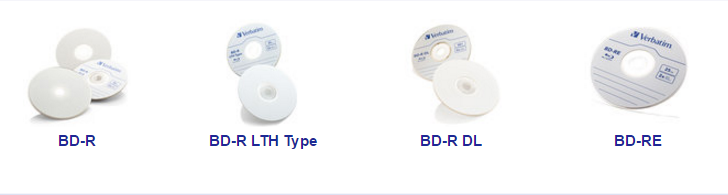
If you like to play Blu-ray movies on HDTV/Smart TV via Hard drive/ipad, you can take this way. You can get the Best Blu-ray to other formats for storing on Hard drive. I recommend you Pavtube ByteCopy, which is a powerful software, you can copy your Blu-ray or DVD with it, you can convert your blu-ray to any formats to store and play on any portable devices, you also can watch your Blu-ray on it directly and don’t worry about the region code production. Bytecopy is very stable, you don’t worry the break off when you are going on the operation. If you buy this software and have some problems, you can also contact with the customer service at any time. Bytecopy also can output the format with 100% lossless quality and high speed, you can also deal with abundant Blu-ray discs at the same time. About the more information, you can refer to here. If you want to try first before buying it, you can install the free version firstly and here is MKV for example to show you the basic operation. There is also too many preponderant points for you to store the Blu-ray on the devices. Such as:
–Save Space. You can save much room space.You don’t worry the room space if you store them in the devices.
–Search Quickly. As usual, it will take you much time to find your favourite Blu-ray movie from the mass of Blu-ray discs. If you store them on devices, you can find one Blu-ray movie with mouse click quickly.
–Protect Video Quality. Blu-ray is scratched or broken down by accident or by your piquant children if you put them on the bookcase. If you put them on the concealed places like drawer, sometime the Blu-ray will have much dust.
Step 1. Load source Blu-ray disc
Insert Blu-ray disc into the BD drive. then open Blu-ray software on your PC, At the home interface, click the disc icon to import your Blu-ray movies.And Bytecopy can detect the Blu-ray main title automatically.
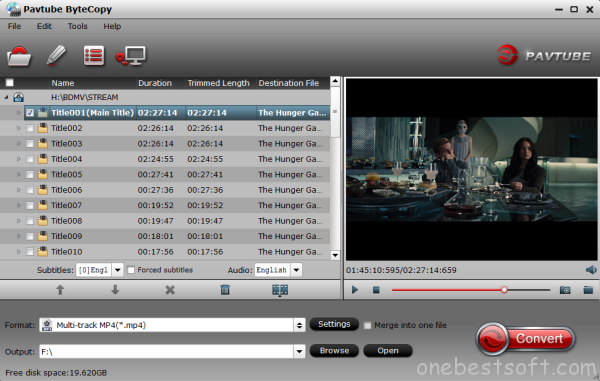
Step 2. Choose output format
Select MKV as the output format. Click on menu list of “Format” and choose the “Common video > MKV(Matroska)Video(*.mkv)”. You can also choose the “MKV HD Video(*.mkv)” from the HD Video list. Click the “Browse”, you can choose the output file save location.
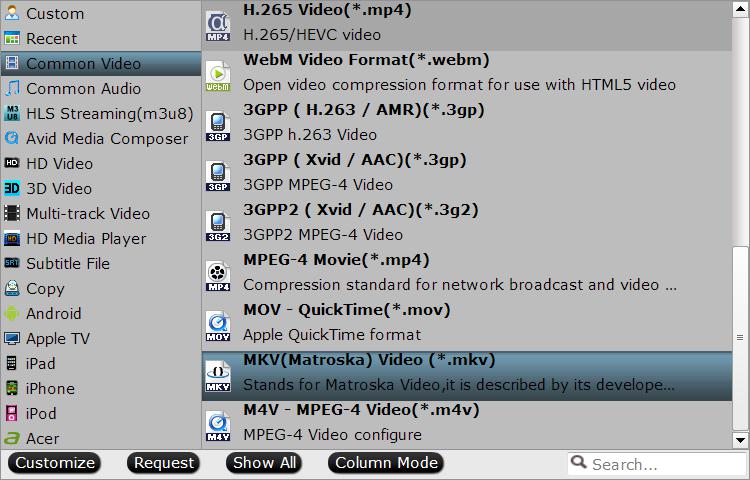
Step 3. Start converting Blu-ray to Hard Drive
Finally click the Convert button to begin ripping Blu-ray to Hard Drive video format. After the conversion is finished, if you forget the save location, click”Open” button to quickly find the output movies. Hard Drive will recognize, and play these Blu-ray files.
Actually, you can convert Blu-ray to any formats that your storage devices or players can support, then store them to any devices. I have summarized the popular storage ways on different devices for your reference as the following.
–No 1: Store on the USB. Flash drives are small, widely compatible, cheap and relatively affordable.There are 3 ways to do: Full Disc Copy Blu-ray, Directly Copy Blu -ray, Convert Blu-ray to MP4/MKV/MOV to USB Flash Drive.
–No 2: Store on the NAS. You can digitalize you?Blu-ray/DVD collection to NAS. This behavior gives you many benefits: free space at your home, more convenient management and organization, safer storage…
–No 3: Store on Android/iOS/Media Players. You can store them on the portable devices when you go outside or trip.
–No 4: Store on iPad. Now iPad is popular among people, you can watch the movie, listen the music, work or have online meeting with it.
–No 5: Store on Personal Cloud. The Personal Cloud is a cool, secure place to load and store all of your favorite music and movies along with a lifetime of photos.
Above ways is about the Blu-ray body. Most of people don’t like the electronic storage way, they are fond of watching movies or listen to the music with the Blu-ray disc. Also Putting these disc on the study or the drawing room, we can found the room full of artistic breath. the room is also beautiful. So how to arrange the room structure to make the room comfortable and save the space at the same time? I recommend you 3 ways to do.If you are not satisfied with 3 ways, you can refer to here(this article is about DVd, but the way can be used in Blu-ray, they are similar)
Top 1: Beautiful Wall. Sometimes, we often hung the picture on the wall. You can buy some DVD storage shelves or cabinet online, then put your Blu-ray discs on it. This can make the wall more beautiful.
Top 2: Special Stairs. The stairs is often forgoten by people, maybe it’s the time for you to take full advantage of it, you can arrange your Blu-ray disc under the stair, it can help you to save much space.
Top 3: Unexpected Bed. A bed should be a haven from life’s chaos, a place to relax and unwind. If you sleep with the Blu-ray under your bed, you feel you are immersed in the movie world,so great.
Whatever any ways: You can store the Blu-way with small space with Bytecopy, because you can choose the main title to copy or convert the Blu-way to other popular format which can reduce the store space,then store the output files to some devices.Or by changing the room Structure, we all can store the Blu-ray with small space. I believe Bytecopy will be your best assistant.
Any Product-related questions?