Jun 27, 2018 05:17 am / Posted by Diana Joan | Categories: Blu-ray
The Shield TV is available in two versions: the standard $199.99 Shield TV and the $299.99 Shield TV Pro. While the new compact design of Shield TV means the microSD and micro-USB slots were removed, the Pro retains these slots, and many people are happy with that. Another major difference between Shield TV and Shield TV Pro is the storage capacity. The Shield TV comes with 16GB of storage, while the Pro offers a whopping 500GB of storage. The Pro version is a good choice if you intend to download a lot of games, movies, and TV shows on the box. The following article will show you a full workaround to achieve that.

Some users may ask that is it possible to connect a BD drive to the Shield TV Pro and play the Blu-ray movies. Answer from xda-developer: You will probably need to find or write your own drivers, and compile your own software low level, possibly down to kernel depending on what the shield supports. On top of that, it’s going to be a dificult process getting it to play once you simply have it mounted. Here is an example of someone getting a TVT drive to work on a transformer, then an update removed this ability even, and that’s just a DVD player. (Check the rest of the thread)
http://forum.xda-developers.com/show…30&postcount=4
So is there the best way to stream Blu-ray via Nvidia Shield TV Pro? Of course. There are streaming devices and you are highly recommended to rip your own media assuming the legality in your country and setting up a media streaming box or use your home PC if it’ll handle it.
To stream media from your PC to TV via Nvidia Shield TV Pro, you can take good advantage of Plex Media Server, which is a full-fledged server on Nvidia Shield TV Pro. To run Plex Media Server on Nvidia Shield TV, the content must be stored in the following media storage options:
– Internal Storage
– Attached USB Drive or microSD card
– Network Storage (via SMB connection)
Rip Blu-ray for Nvidia Shield TV Pro Plex Streaming
Before start the media streaming process, another important steps that you need do is ripping Blu-ray to Nvidia Shield TV Pro readable file formats. Since Plex Media Server can’t transcode commercial Blu-ray disc, therefore, you will need a third-party Blu-ray ripper program to get the job completed. Here, you can use our best Blu-ray Ripper program – Pavtube BDMagic (get Mac version) to remove Blu-ray copy protection and region code and then convert Blu-ray to Nvidia Shield TV Pro compatible H.264, H.265 video codec and Dolby Digital AC3 codec.
Tips: The windows version of Pavtube BDMagic supports H.264 codec encoding acceleratation on a computer with Nvidia Graphic Cards that supports Nvidia CUDA or AMD App technology, which helps to encode Blu-ray to H.264 MP4/MOV with up to 6x speed. While H.265 codec encoding acceleration is enabled on a computer that with Nvidia Graphic Cards that supports Nvidia NVENC technology.




Step by Step to Rip Blu-ray for Nvidia Shield TV Pro Streaming via Plex Media Server
Step 1: Load Blu-ray disc.
Insert Blu-ray into an internal or external optical drive. Launch BDMagic, click “File” > “Load Disc” button to browse to disc drive and import source movie into this app.

Step 2: Choose output file format.
Click “Format” bar, from its drop-down list, select Nvidia Shield TV Pro supported H.264 file format by following “HD Video” > “H.264 HD Video(*.mp4)”.

Tips: You can also choose to encode Blu-ray to H.265 codec with best quality and small file size for smooth streaming with less bandwidth.

Step 3: Adjust output audio codec for Nvidia Shield TV Pro.
Click settings to open “Profile Settings” window, here you can adjust output audio codec as Dolby Digital AC3 for playing on Nvidia Shield TV Pro. To get the best output file quality, you can also adjust other profile parameters such as video frame rate, size, bit rate, sample rate, channels, etc according to your own needs.
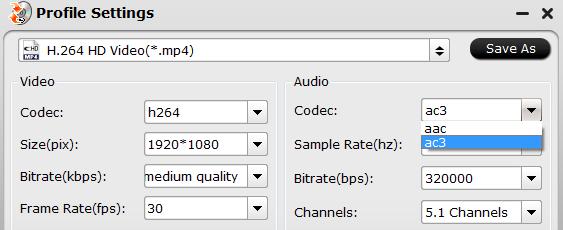
Step 4: Begin the Blu-ray Ripping process.
Go back to the main interface, hit the right-bottom “Convert” button to start Blu-ray to Nvidia Shield TV Pro playable video and audio formats ripping process.
When the conversion is completed, you will have no problem to stream and play ripped Blu-ray on TV via Nvidia Shield TV Pro.
Related Articles
- Top 5 Ways to Watch Video Movies on TV
- Play Ex Machina Blu-ray on HD TV via Android TV
- 4K TV Supported Video/Audio File Formats
- Stream H.265 Video to Apple TV Via Plex on Mac
- Stream Local Video on Fire TV with VLC via USB drive
Hot Articles & Reviews
- Copy DVDs for Amazon Fire TV Stick 2 Streaming
- Samsung TV not Playing MKV Files? Solved!
- LG TV Stopped Playing MP4, Fixed!
- Play DVD Video_TS on Roku 4 via Plex
- Stream Blu-ray Movies to Tivo Bolt via Plex
Any Product-related questions?










Leave a reply